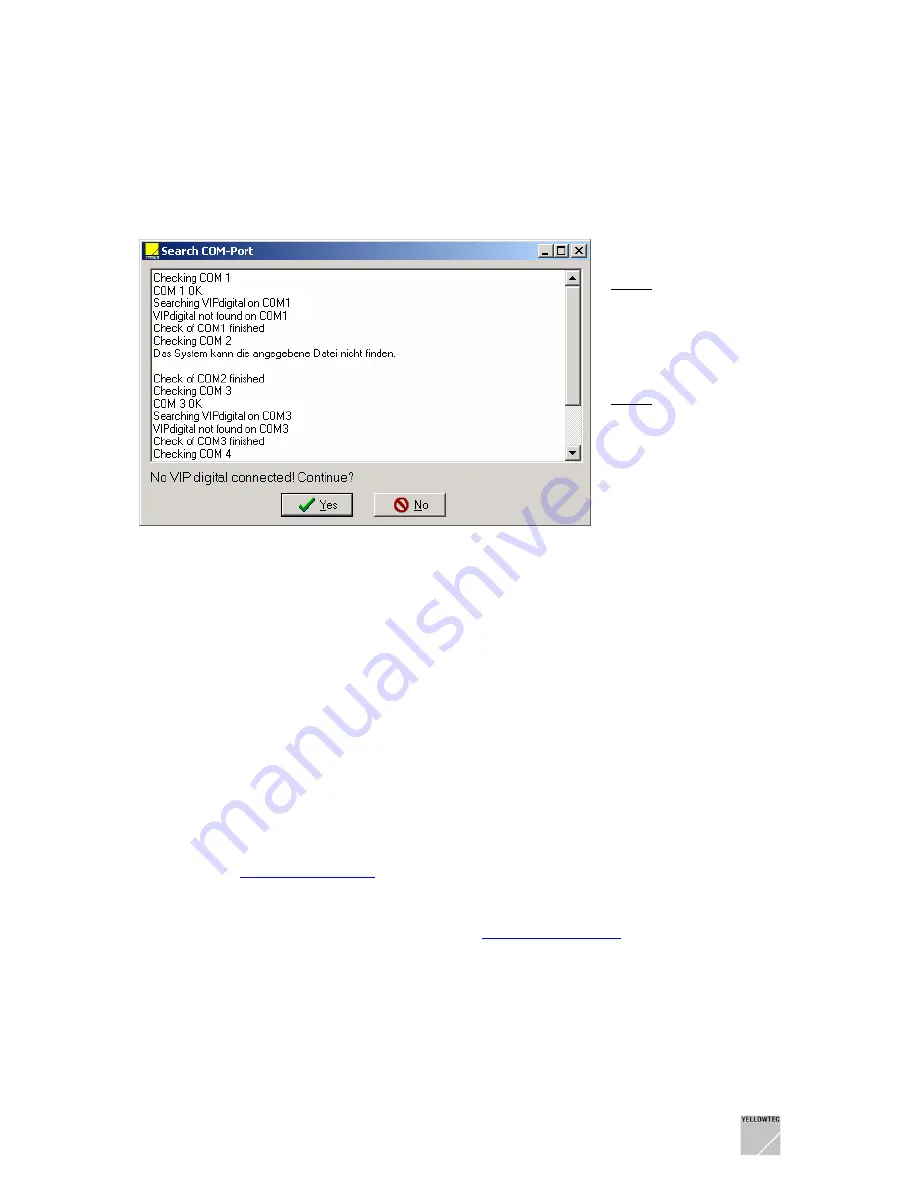
6.3 Troubleshooting
If VIP
remote
or VIP
con
cannot connect to your VIP
digital,
the following window appears:
Note 1: Text may differ
depending on your PC
operating system
Note 2: When you now
prompt the “YES” button,
the application you started
will open in off-line mode
Click “NO” to proceed for on-line operation:
-
Check whether the serial connection has been installed properly
-
Check whether the power of your VIP
digital
is switched on
-
As both VIP applications scan the COM ports at start-up only, consider to first install the serial
connection and then start the application.
-
Check whether the COM ports of your PC are available or whether they are used by other
applications or are reserved/deactivated.
-
VIP
remote
and VIP
con
can be active at the same time in off-line mode but they may collide in
on-line mode, i.e. when they try to connect to the same VIP
digital
. Exit both applications and
start the one you want to work with again.
-
The standard start-up routine scans serial ports COM1 … COM4 on your PC. If your
VIP
digital
is connected to a higher port number, proceed like described in the following
section
Assigning COM Ports
.
-
If you are using a USB to serial converter to connect to your VIP
digital
, check
whether the
driver application of your converter emulates a COM port with a number higher than 4. If so,
proceed like described in the following section
Assigning COM Ports.
Restart your VIP application.
VIP
digital
Manual 4.0 Yellowtec 2004 Rev. 26.07.2004
Page 22






























