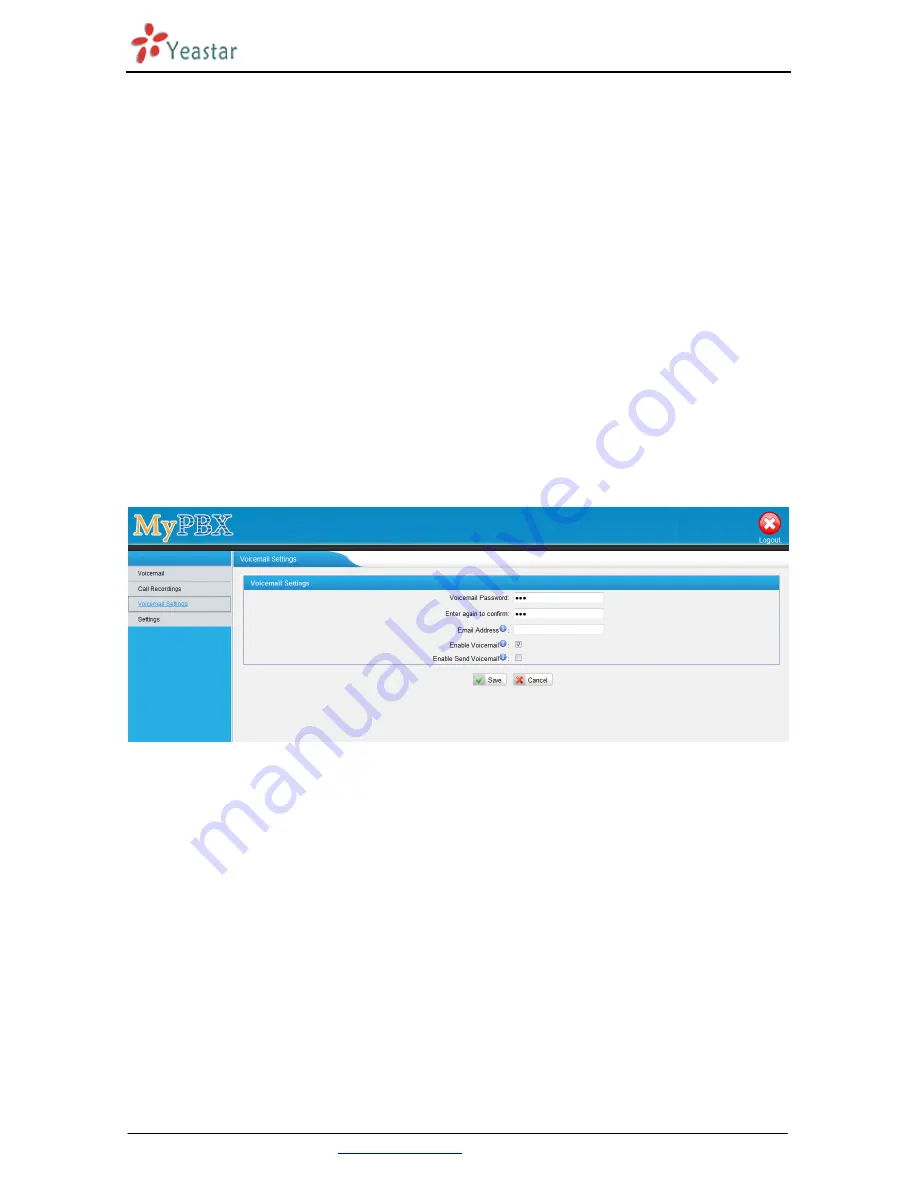
MyPBX U5XX Extension User’s Guide
Yeastar Technology Co., Ltd.
(
www.yeastar.com
)
6/9
1.3 Voicemail
Voicemail is used for the caller to leave a message to the called extension when it is unavailable or busy. The
voicemail would be stored in the extension’s voicemail box. When the caller accesses the voicemail service,
he will hear a voice prompt that remind him to leave a message (This voice prompt could only be configured
by the administrator). The max duration of each voicemail is 15 minutes (The default value is 5 minutes) .
1.3.1 Voicemail Settings
In the Voicemail Settings page, the extension user is able to set the password for voicemail access (which is
the login password of User Web Interface as well); Enable or disable to the voicemail service; enable or
disable “send the voicemail to an email address as an attachment” service.
Set a new voicemail password:
Enter the new password, retype it and click “save”.
Email Address:
Enter the email address where the voicemail or fax would be sent to as an attachment.
Enable Voicemail:
Check the box to enable the voicemail service or uncheck to disable.
Enable Send Voicemail:
Check the box to enable “send the voicemail to an email address as an attachment”
service or uncheck to disable.
Figure 1-3
1.3.2 Voicemail Management
In the Voicemail Management page, the extension user could play, delete or download the voicemail, or
move the voicemail from one folder to the other folder (e.g. New, Old, Family, Work, Friends).
Play the voicemail:
Select the voicemail the play and click “Play”. In the “Play” page, the user could control
the speed and volume.
Delete the voicemail:
Select the voicemail to delete and click “Delete”, then the selected email would be
deleted.
Download the voicemail:
Select the voicemail to download and click “download”.
Move the voicemail to another folder:
Select the voicemail to move, select the folder to move to (e.g. New,
Old, Family, Work, Friends), and then click “move to”.
Summary of Contents for MyPBX U520
Page 18: ...U5 series Administrator s Guide Version 14 18 0 22 Yeastar Technology Co Ltd ...
Page 150: ...MyPBX U5XX Administrator s Guide www yeastar comPage133 9 Logout Click to log out safely ...
Page 183: ...MyPBX U5XX Administrator s Guide www yeastar comPage166 FigureE 5 Step5 Finish ...
Page 185: ...MyPBX U5XX Administrator s Guide www yeastar comPage168 Figure F 2 Step3 Finish ...
Page 191: ...MyPBX U5XX Administrator s Guide www yeastar comPage174 Figure H 3 ...
Page 204: ...MyPBX U5XX Extension User s Guide Yeastar Technology Co Ltd www yeastar com 7 9 Figure 1 4 ...

























