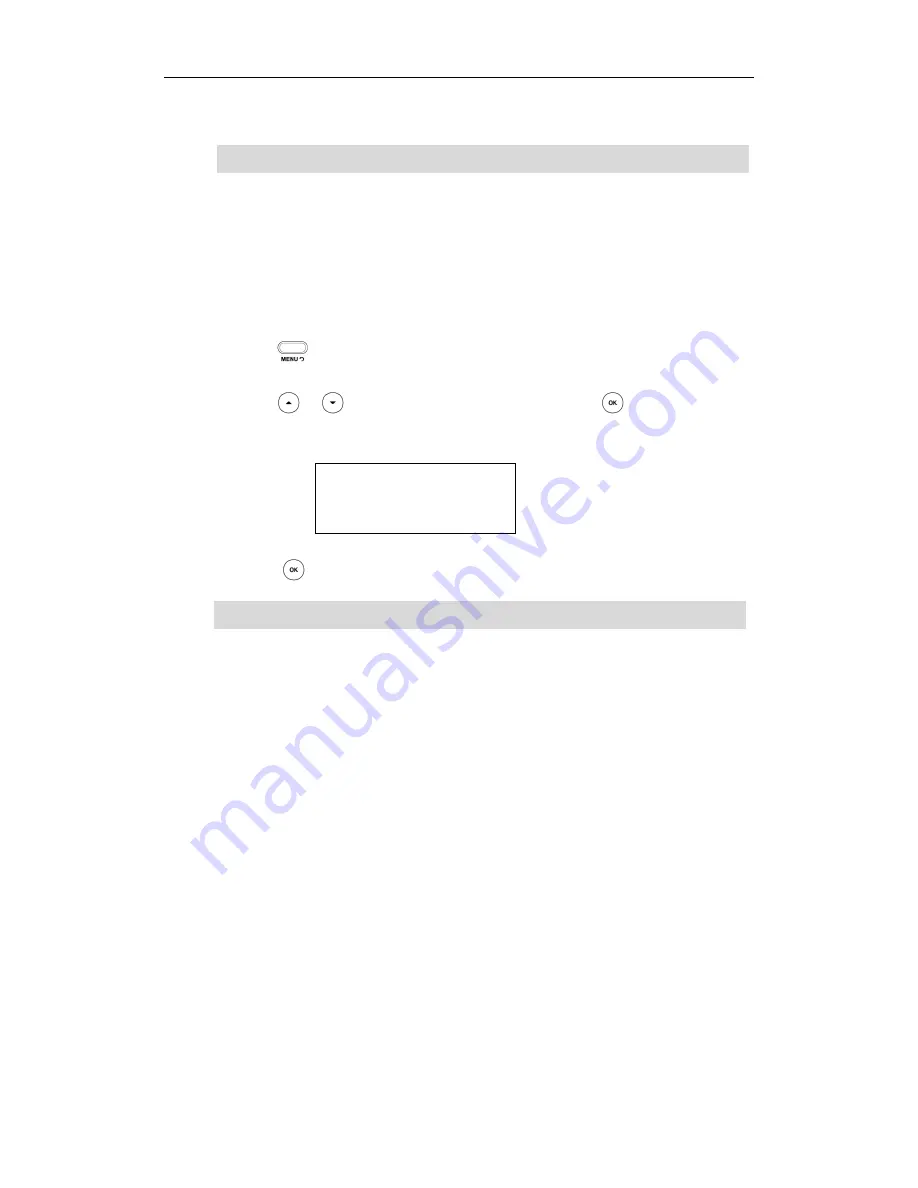
Troubleshooting
89
2.
Click Reboot to reboot the IP phone.
Note
How to reset your phone?
Reset your phone when other Troubleshooting suggestions do not correct the problem.
You need to note that all customized settings will be overwritten after resetting. So we
recommend asking your system administrator for advice before resetting your phone.
To reset your phone via phone user interface:
1.
Press .
2.
Select Settings->Advanced (password: admin).
3.
Press or to scroll to Reset Factory, and then press .
The LCD screen prompts the following message:
4.
Press to confirm.
Note
How to upgrade firmware?
To upgrade firmware via web user interface:
1.
Click on Upgrade->Basic.
2.
Click Browse to select the firmware from your local system.
3.
Click Upgrade to upgrade the firmware.
The browser pops up the dialog box ―Firmware of the IP Phone will be updated. It
will take 5 minutes to complete. Please don't power off!‖.
4.
Click OK to confirm upgrading.
How to export PCAP Trace?
We may need you to provide a PCAP Trace to help analyze your problem.
To export a PCAP Trace via web user interface:
1.
Click on Upgrade->Advanced.
2.
Click Start to begin recording signal traffic.
3.
Recreate the error to be documented in the trace.
Any reboot of your phone may take a few minutes.
Reset of your phone may take a few minutes.
Reset to
Factory?
Summary of Contents for Yealink SIP-T20P
Page 1: ......
Page 4: ......
Page 10: ......
Page 26: ...User Guide SIP T20P IP Phone 16...
Page 54: ...User Guide SIP T20P IP Phone 44...
Page 78: ...User Guide SIP T20P IP Phone 68...
Page 96: ...User Guide SIP T20P IP Phone 86...
Page 102: ...User Guide SIP T20P IP Phone 92...
Page 106: ...User Guide SIP T20P IP Phone 96...


























