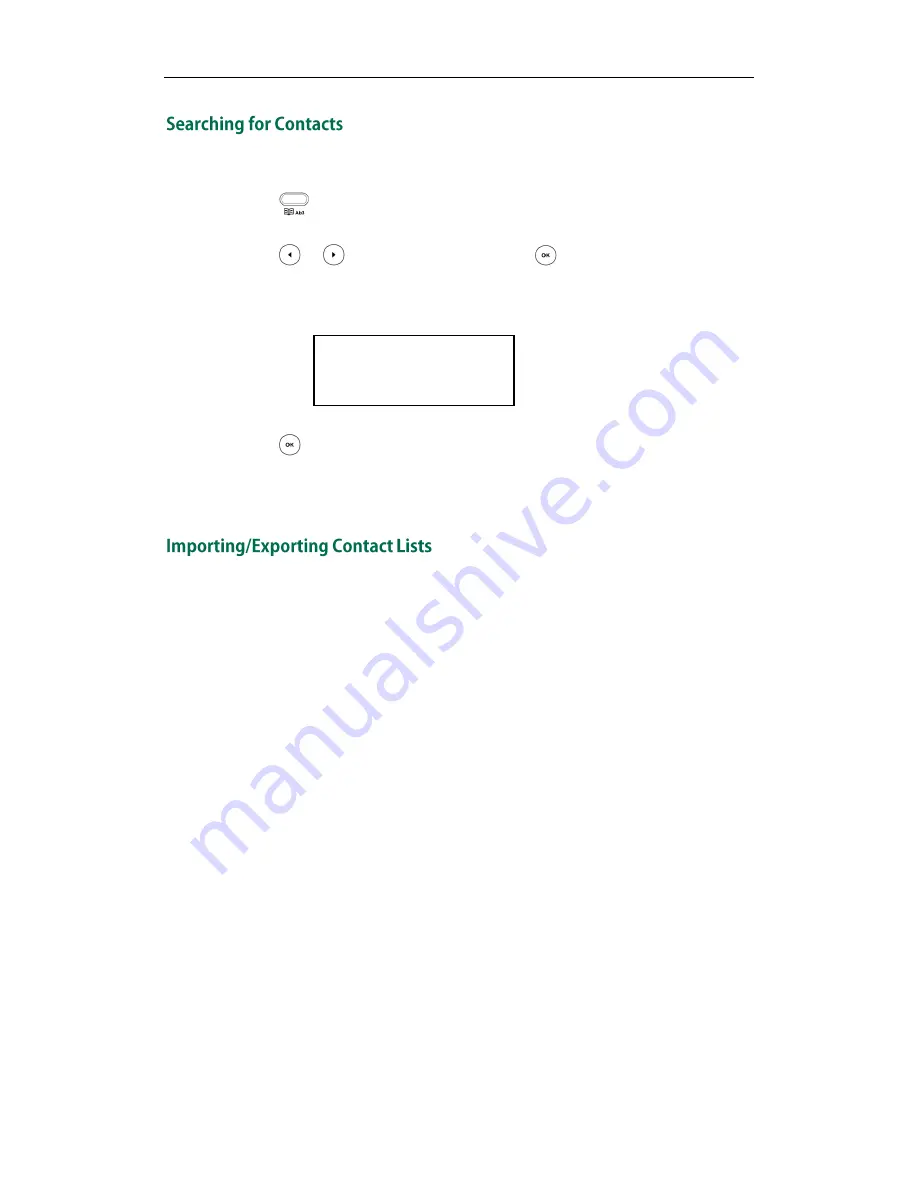
Customizing Your Phone
27
To search for a contact in the local directory:
1.
Press .
2.
Select Local Directory->Contact List.
3.
Press or to select Enter and then press .
4.
Enter a few continuous characters of the contact name or continuous numbers of the
contact phone number using the keypad.
5.
Press .
The contacts whose name or phone number matches the characters you entered
will appear on the LCD screen. You can dial from the query result.
You can manage your phone’s local directory via phone or web user interface. But you
can only import or export the contact list via web user interface.
To import an XML file of contact list via web user interface:
1.
Click on Contacts->Local Directory.
2.
Click Browse to select a contact list file (file format must be .xml) from your local
system.
3.
Click Import XML to import the contact list.
The web user interface prompts ―The original contact will be covered, continue?‖.
4.
Click OK to complete importing the contact list.
To import a CSV file of contact list via web user interface:
1.
Click on Contacts->Local Directory.
2.
Click Browse to select a contact list file (file format must be .csv) from your local
system.
3.
Click Import CSV to import the contact list.
You can then select whether to delete all old contacts while importing the contact
list, and select the contact information you want to import into the local directory.
Such as contact name, office number or mobile number.
4.
Click Import to complete importing the contact list.
Search: tom
abc
Summary of Contents for Yealink SIP-T20P
Page 1: ......
Page 4: ......
Page 10: ......
Page 26: ...User Guide SIP T20P IP Phone 16...
Page 54: ...User Guide SIP T20P IP Phone 44...
Page 78: ...User Guide SIP T20P IP Phone 68...
Page 96: ...User Guide SIP T20P IP Phone 86...
Page 102: ...User Guide SIP T20P IP Phone 92...
Page 106: ...User Guide SIP T20P IP Phone 96...






























