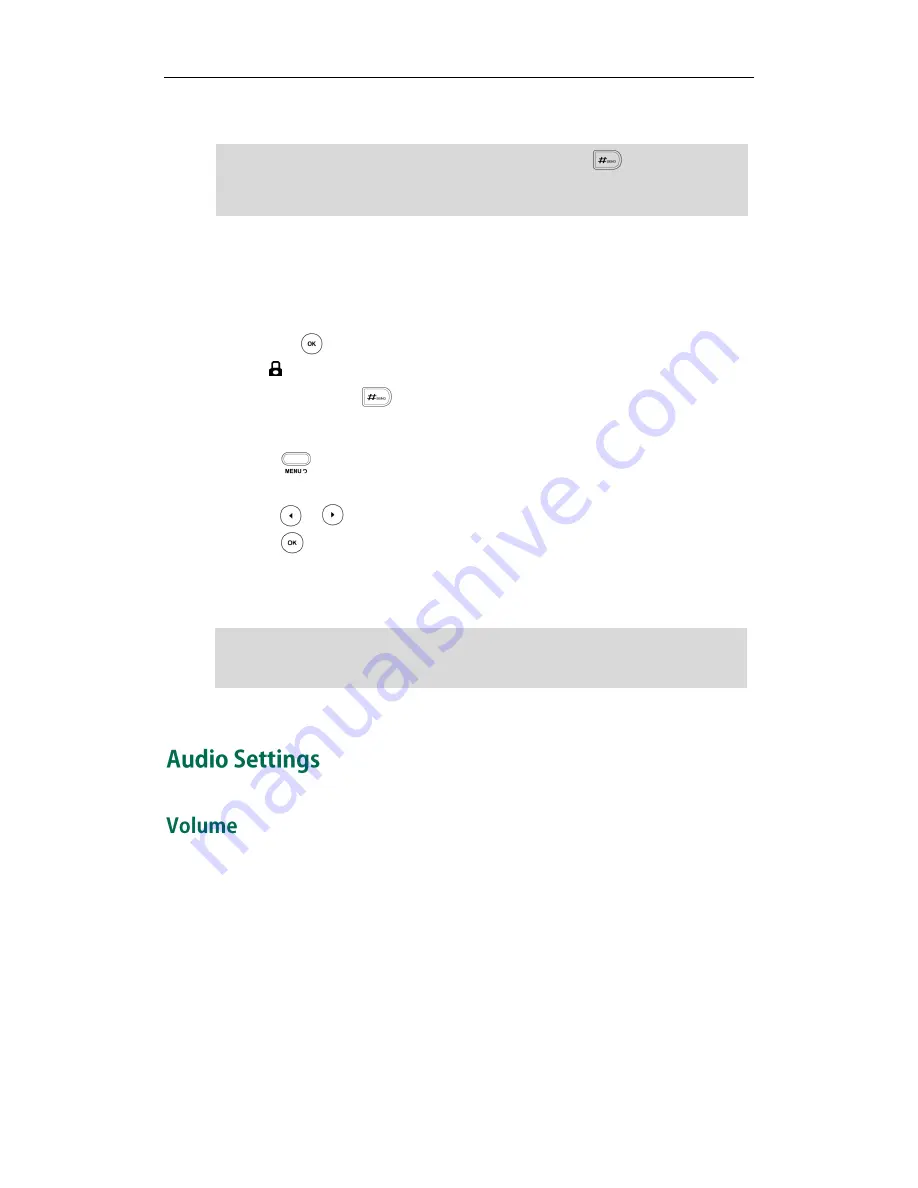
User Guide SIP-T20P IP Phone
22
3.
Click Confirm to accept the change.
Note
To unlock the keypad via phone user interface:
1.
Press any locked key.
2.
Enter the PIN in the PIN field.
3.
Press the to unlock the keypad.
The icon disappears from the LCD screen.
You can long press to lock the keypad again.
To deactivate the keypad lock via phone user interface:
1.
Press .
2.
Select Settings->Advanced (password: admin) ->Keypad Lock.
3.
Press or to select Disable from the Keypad Lock field.
4.
Press to deactivate the keypad lock.
You can also activate or deactivate the keypad lock via web user interface at the path
Phone->Preference.
Note
You can press the Volume key to adjust the receiver volume of currently used audio
devices (handset, speakerphone or headset), when the phone is in the dialing interface
or during a call. You can also press the Volume key to adjust the ringer volume when the
phone is idle.
The default PIN for unlock is 123, you can also unlock the keypad by administrator
password. When you enter the administrator password to unlock the keypad, the phone
will then turn to the Reset Phone PIN interface.
The default time out is 0 seconds, that is, you can long press to lock the keypad
only.
You can configure
the time out for automatic keypad lock via web user interface only.
Summary of Contents for Yealink SIP-T20P
Page 1: ......
Page 4: ......
Page 10: ......
Page 26: ...User Guide SIP T20P IP Phone 16...
Page 54: ...User Guide SIP T20P IP Phone 44...
Page 78: ...User Guide SIP T20P IP Phone 68...
Page 96: ...User Guide SIP T20P IP Phone 86...
Page 102: ...User Guide SIP T20P IP Phone 92...
Page 106: ...User Guide SIP T20P IP Phone 96...






























