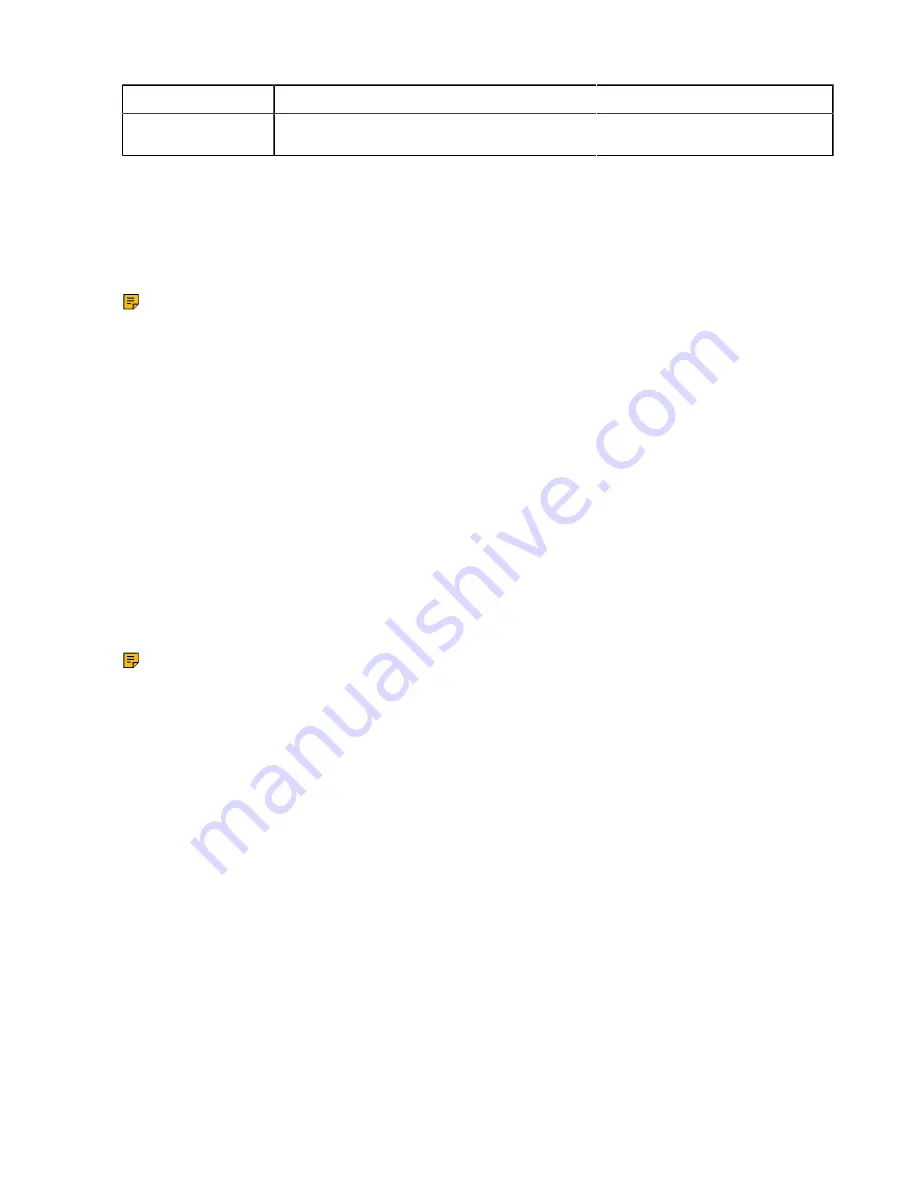
| Device Customization |
55
Default
English
Web UI
On the top right corner of the web user interface
Language Customization
You can customize the language file to display on the phone user interface or web user interface.
You can ask the distributor or Yealink FAE for language packs. You can also obtain the language packs
online:
http://support.yealink.com/documentFront/forwardToDocumentFrontDisplayPage
Note:
The newly added language must be supported by the font library on the device. If the
characters in the custom language file are not supported by the device, the device will display “?”
instead.
•
Language for Device Display Customization
•
Language for Web Display Customization
Language for Device Display Customization
Available languages depend on the language packs currently loaded to the device. You can also add new
languages (not included in the available language list) available for device display by loading language
packs to the device.
•
Customizing a Language Pack for Device Display
•
Custom Language for Device Display Configuration
Customizing a Language Pack for Device Display
When you add a new language pack for the phone user interface, the language pack must be formatted as
“X.GUI.name.lang” (X starts from 011, “name” is replaced with the language name). If the language name
is the same as the existing one, the existing language pack will be overridden by the newly uploaded one.
We recommend that the filename of the new language pack should not be the same as the existing one.
Note:
To modify language file, do not rename the language pack.
1.
Open the desired language template file (for example, 000.GUI.English.lang).
Summary of Contents for T58A Teams
Page 1: ......
















































