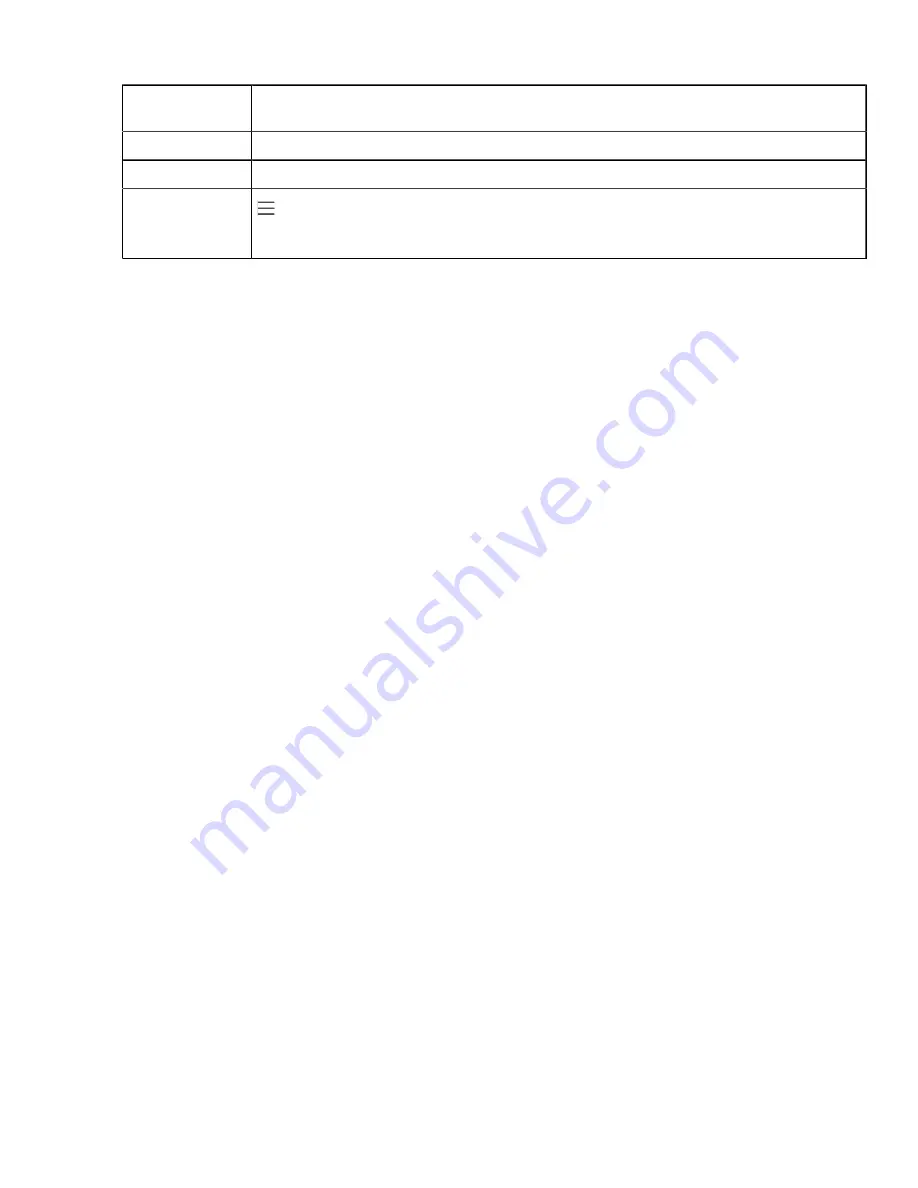
| Device Provisioning |
43
Permitted
Values
Integer from 1 to 65535
Default
443
Web UI
Network
>
Advanced
>
Web Server
>
HTTPS Port (1~65535)
Phone UI
>
Settings
>
Device Settings
>
Network(default password: admin)
>
Web Server
>
HTTPS Port
[1]
If you change this parameter, the device will reboot to make the change take effect.
Importing CFG Configuration Files to Device
You can import the configuration files from local to the devices via the web user interface. The configuration
files contain the changes for device features, and these changes will take effect immediately after the
configuration files are imported.
Procedure
1.
From the web user interface, navigate to
Settings
>
Configuration
>
CFG Configuration
.
2.
In the
Import CFG Configuration File
block, click the white box to select a CFG configuration file from
your local system.
3.
Click
Import
.
Exporting CFG Configuration Files from Device
You can export the device’s configuration file to local and make changes to the device’s current feature
settings. You can apply these changes to any device by importing the configuration files via the web user
interface.
About this task
You can export five types of CFG configuration files to the local system:
•
<MAC>-local.cfg
: It contains the changes associated with non-static parameters made via the phone
user interface and web user interface. It can be exported only if “static.auto_provision.custom.protect” is
set to 1 (Enabled).
•
<MAC>-all.cfg
: It contains all changes made via the phone user interface, web user interface and using
configuration files.
•
<MAC>-static.cfg
: It contains all changes associated with the static settings (for example, network
settings).
•
<MAC>-non-static.cfg
: It contains all changes associated with the non-static parameters made via the
phone user interface, web user interface and using configuration files.
•
<MAC>-config.cfg
: It contains the changes associated with the non-static parameters made using
configuration files. It can be exported only if “static.auto_provision.custom.protect” is set to 1 (Enabled).
Procedure
1.
From the web user interface, navigate to
Settings
>
Configuration
>
CFG Configuration
.
2.
In the
Export CFG Configuration File
block, click
Export
to open the file download window, and then
save the file to your local system.
Summary of Contents for T58A Teams
Page 1: ......






























