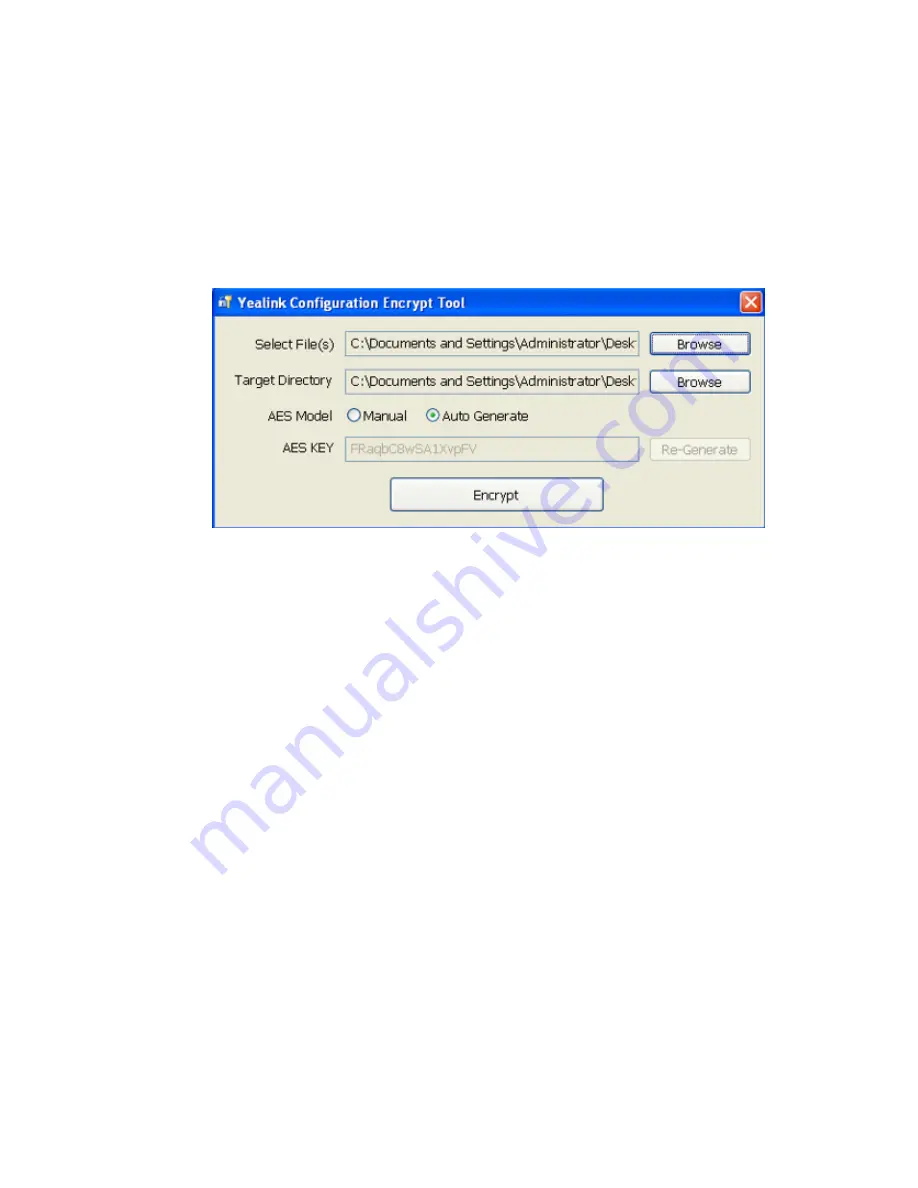
| Security Features |
90
Example: Encrypting Configuration Files
The following example describes how to use “Config_Encrypt_Tool.exe” to encrypt the account.cfg file.
For more information on the other two encryption tools, refer to
Yealink Configuration Encryption Tool User
The way the device processes other configuration files is the same as that of the account.cfg file.
Procedure
1.
Double click “Config_Encrypt_Tool.exe” to start the application tool.
The screenshot of the main page is shown below:
2.
When you start the application tool, a file folder named “Encrypted” is created automatically in the
directory where the application tool is located.
3.
Click
Browse
to locate configuration file(s) (for example, account.cfg) from your local system in the
Select File(s)
field.
To select multiple configuration files, you can select the first file and then press and hold the
Ctrl
key
and select other files.
4.
(Optional.) Click
Browse
to locate the target directory from your local system in the
Target Directory
field.
The tool uses the file folder “Encrypted” as the target directory by default.
5.
(Optional.) Mark the desired radio box in the
AES Model
field.
If you mark the
Manual
radio box, you can enter an AES KEY in the
AES KEY
field or click
Re-
Generate
to generate an AES KEY in the
AES KEY
field. The configuration file(s) will be encrypted
using the AES KEY in the
AES KEY
field.
If you mark the
Auto Generate
radio box, the configuration file(s) will be encrypted using random
AES
KEY
. The AES keys of configuration files are different.
Summary of Contents for T58A Teams
Page 1: ......






























