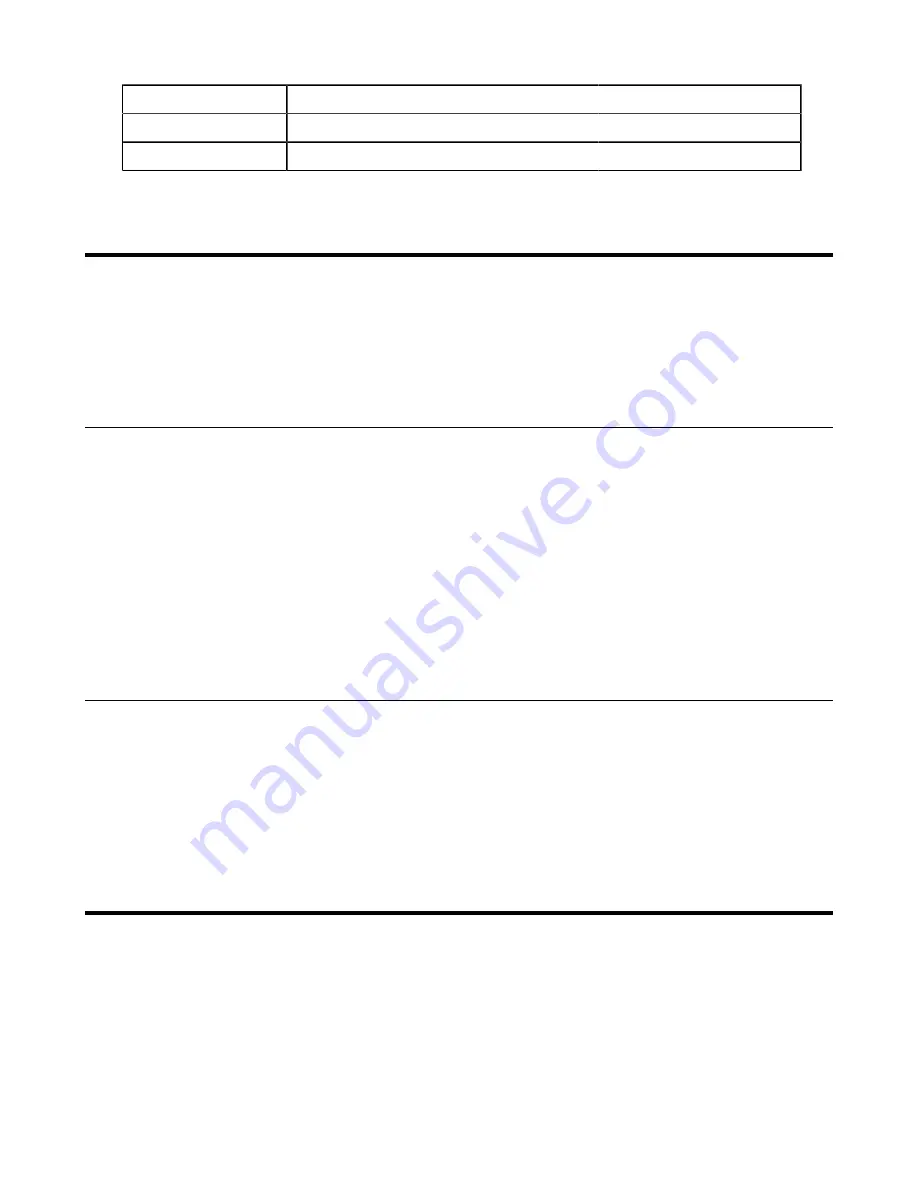
| Managing the USB Camera UVC30 Room |
98
Permitted Values
URL within 511 characters
Default
Blank
Web UI
Directory
>
Local Directory
>
Import Local Directory File
Managing the USB Camera UVC30 Room
Users can connect a UVC30 Room to the VP59 Teams phone to make video calls. After connected, you
can upgrade the camera firmware or export the camera log.
•
•
Upgrading UVC30 Camera
You can update the connected UVC30 to the latest version.
Procedure
1.
From the web user interface, navigate to
Camera
>
Upgrade
.
2.
In the
Upgrade
block, click the white box to select a lastest firmware from your local system.
3.
Click
Upload
.
It will prompt "It will take a few minutes to update the uvc firmware. Please do not power off!"
4.
Click
OK
.
The current firmware of the camera will be updated automatically after a few minutes.
Exporting Camera Log
You can export the camera log to help analyze camera problem.
Procedure
1.
From the web user interface, navigate to
Camera
>
Upgrade
.
2.
In the
Log
block, click
Export
to open the file download window, and then save the file to your local
system.
Troubleshooting Methods
Yealink Teams devices provide feedback in a variety of forms such as log files, packets, status indicators
and so on, which can help you more easily find the system problem and fix it.
•
•
•
•
Exporting All the Diagnostic Files
•
Summary of Contents for T58A Teams
Page 1: ......






























