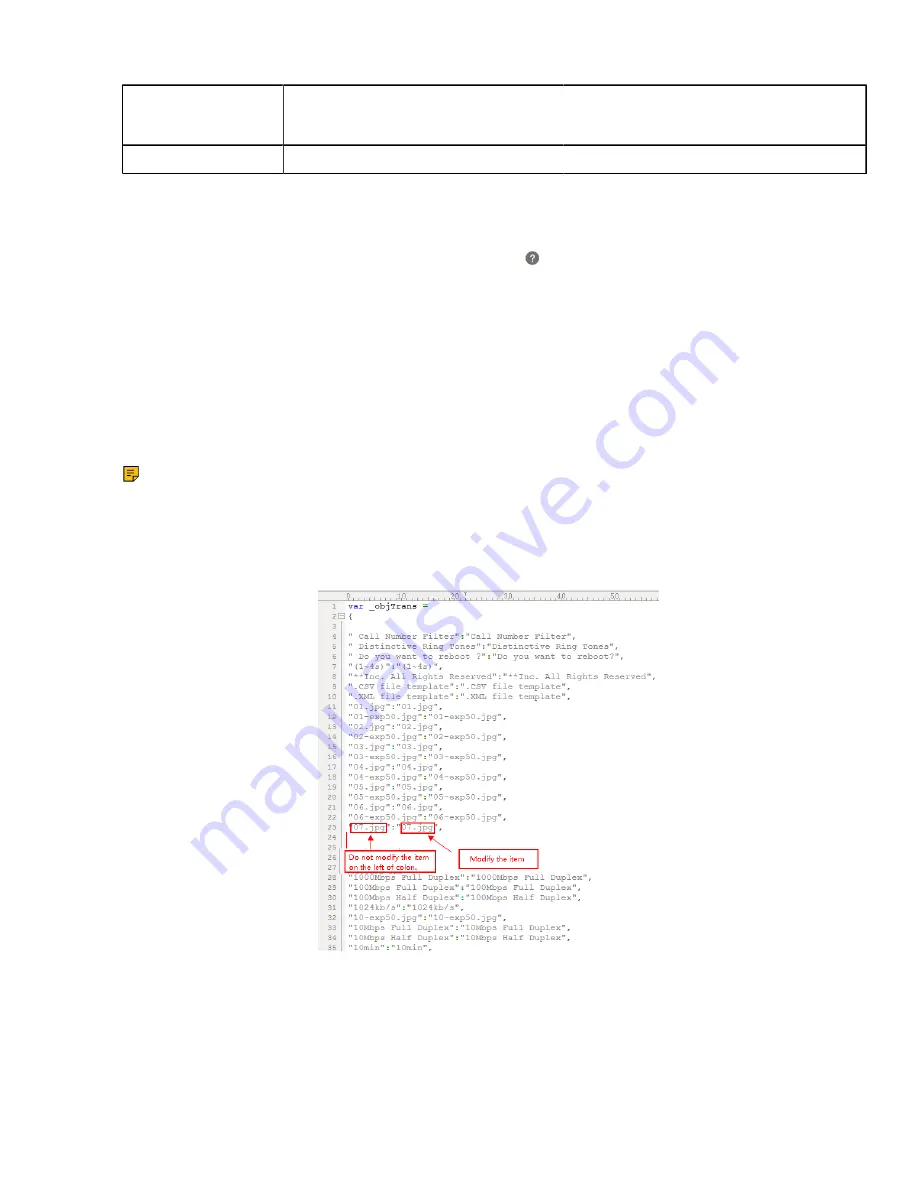
| Device Customization |
57
Permitted Values
http://localhost/all or X.GUI.name.lang
X starts from 011, “name” is replaced with the language name.
Default
Blank
Language for Web Display Customization
You can modify the language file or add a new language for web display. You can also customize the note
language pack. The note information is displayed in the icon of the web user interface.
•
Customizing a Language Pack for Web Display
•
Customizing a Language Pack for Note Display
•
Custom Language for Web and Note Display Configuration
Customizing a Language Pack for Web Display
When you add a new language pack for the web user interface, the language pack must be formatted as
“X.name.js” (X starts from 12, “name” is replaced with the language name). If the language name is the
same as the existing one, the newly uploaded language file will override the existing one. We recommend
that the filename of the new language pack should not be the same as the existing one.
Note:
To modify the language file, do not rename the language pack.
1.
Open the desired language template pack (for example, 1.English.js) using an ASCII editor.
2.
Modify the characters within the double quotation marks on the right of the colon. Do not modify the
translation item on the left of the colon.
The following shows a portion of the language pack “1.English.js” for the web user interface:
3.
Save the language pack and place it to the provisioning server.
Customizing a Language Pack for Note Display
When you add a new language pack for the note, the note language pack must be formatted as
“X.name_note.xml” (X starts from 12, “name” is replaced with the language name). If the note language
name is the same as the existing one, the new uploaded note language pack will override the existing one.
Summary of Contents for T58A Teams
Page 1: ......






























