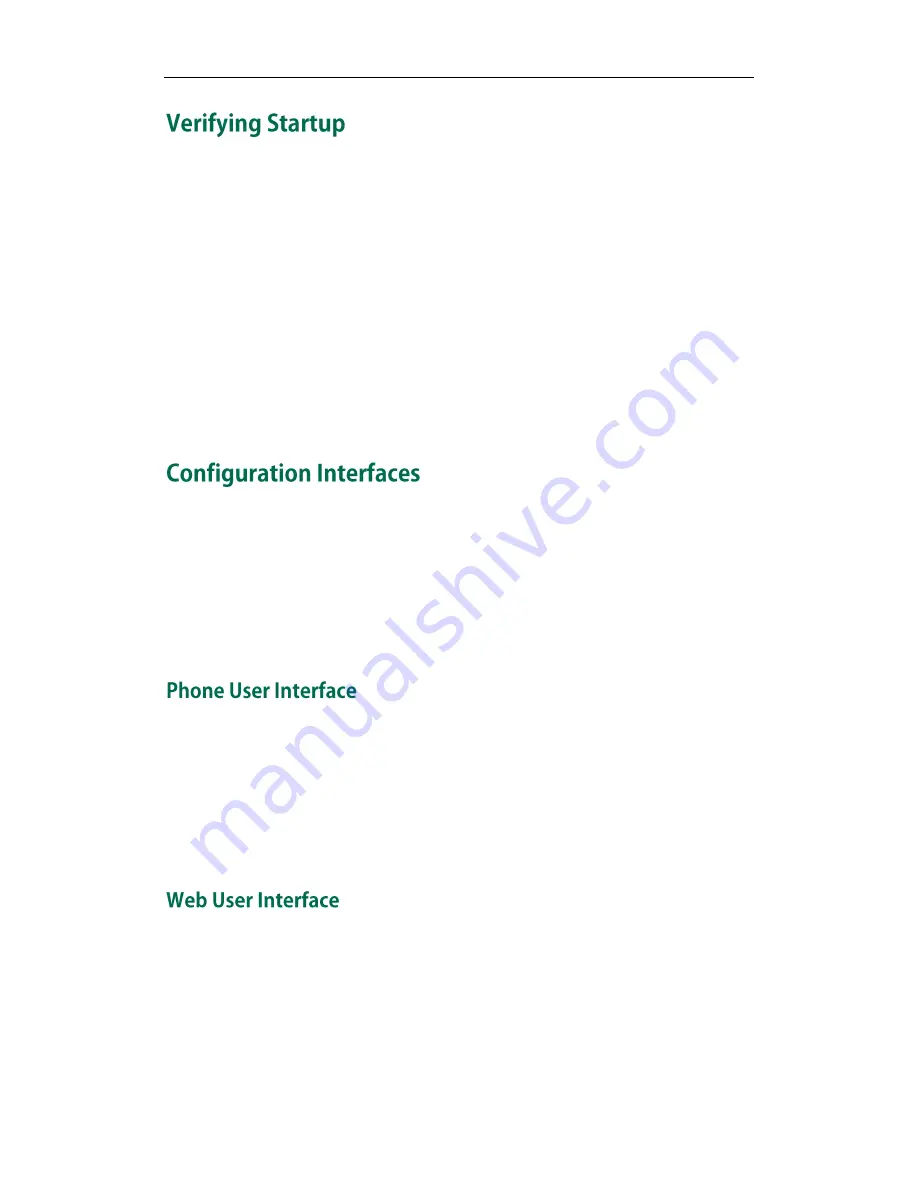
Getting Started
17
After connecting the power and network, the IP phone begins the startup process by
cycling through the following steps:
1.
The power indicator LED is illuminated.
2.
The message ―Initializing, Please wait‖ appears as phone starts up.
3.
The main LCD screen displays the following:
Time and Date
Soft key labels (not supported by T20P)
4.
Press the OK key to verify the phone status, the LCD screen displays the valid IP
address, MAC address and firmware version, etc.
If the IP phone has successfully passed through these steps, it starts up properly and is
ready for use.
You can use the following ways to setup and configure the IP phone:
Phone User Interface
Web User Interface
Configuration
Files
The following sections describe how to configure the IP phone using each way.
The IP phone user interface provides an easy way to access features and functions for
using and configuring the IP phone. Access to specific features and functions are
restricted to the administrator. A user can configure a subset of these features and
functions. Advanced Settings are password protected by default. Enter the
administrator password to unlock. The default password is ―admin ―(case-sensitive).
Not all features are available for configuring via phone user interface.
An administrator can configure the IP phone using the web user interface. The default
administrator’s name and password for logging in the web user interface are ―admin‖
(case-sensitive). Almost all features are available to be configured using the web user
interface. The phone web user interface supports both HTTP and HTTPS protocols, you
can configure the web server type, refer to
Web Server Type
on page
46
for more
information.
Summary of Contents for SIP-T2XP
Page 1: ......
Page 4: ......
Page 8: ......
Page 22: ...Administrator s Guide for SIP T2xP IP Phones 10...
Page 92: ...Administrator s Guide for SIP T2xP IP Phones 80...
Page 102: ...Administrator s Guide for SIP T2xP IP Phones 90...
Page 110: ...Administrator s Guide for SIP T2xP IP Phones 98...






























