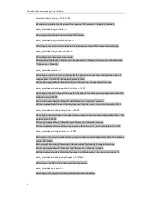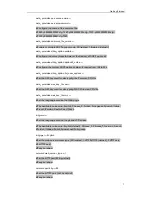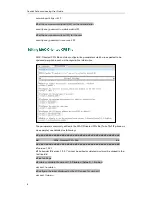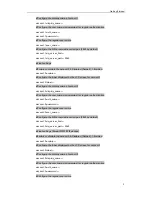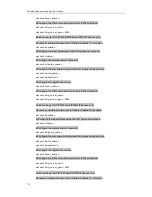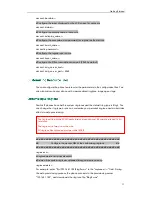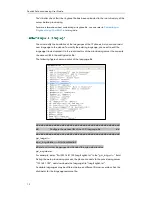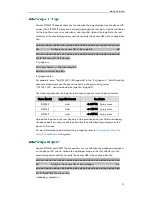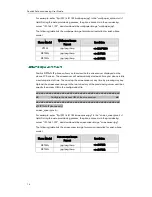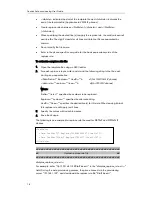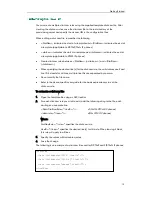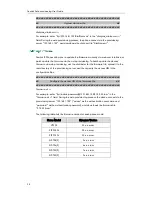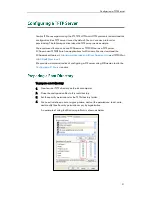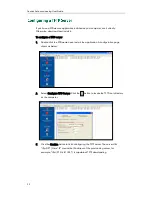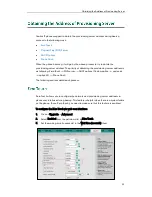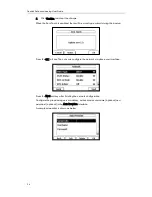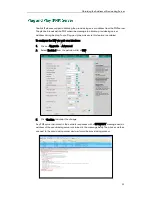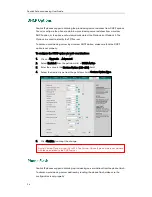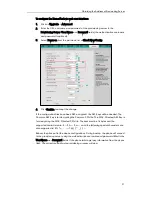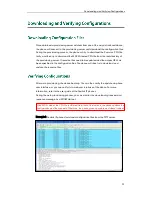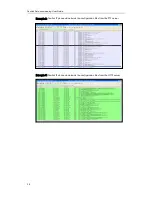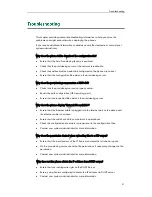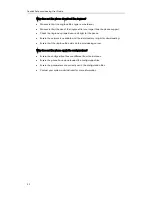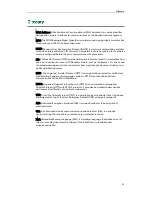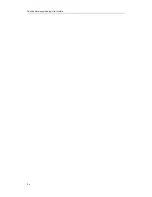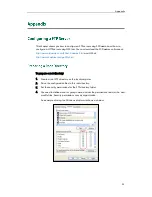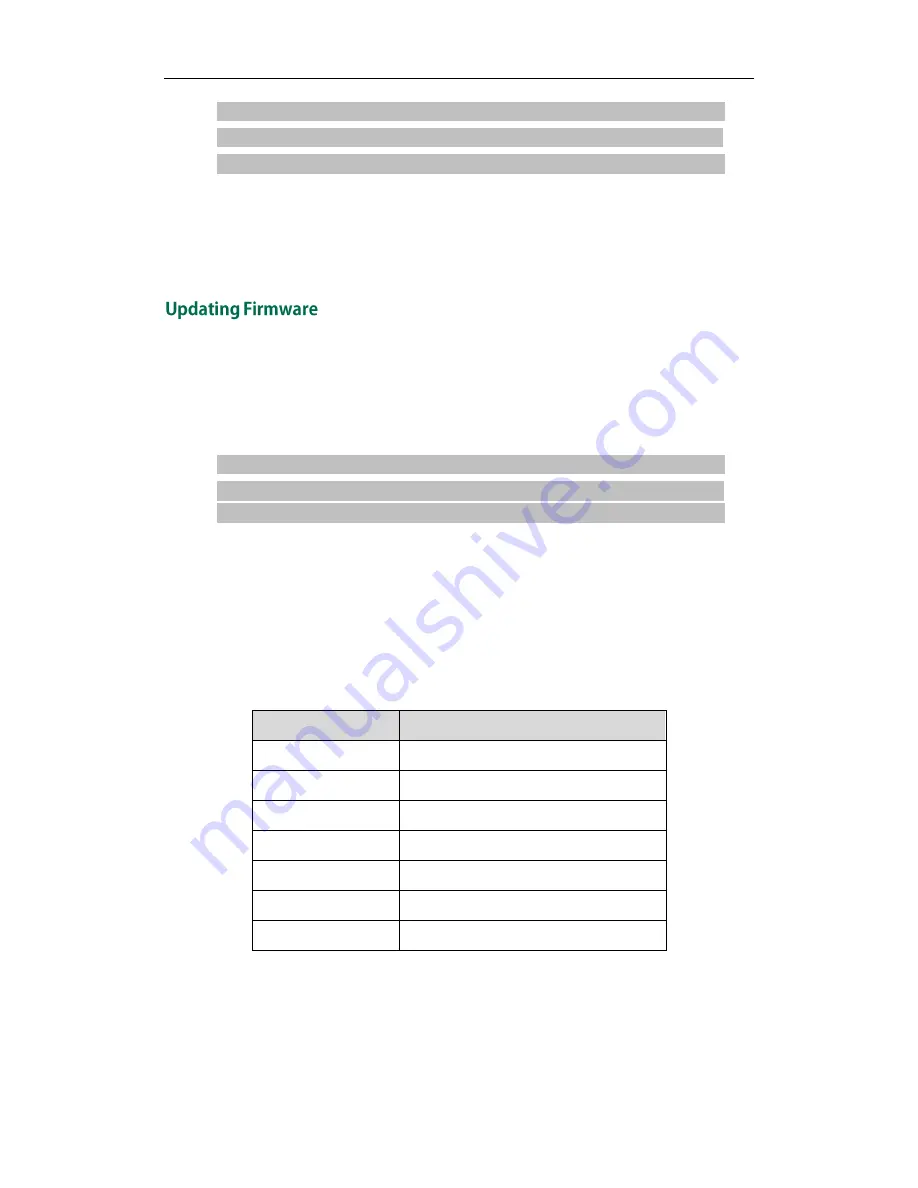
Yealink Auto provisioning User Guide
20
####################################################
## Upload dial-now file ##
####################################################
dialplan_dialnow.url =
For example: enter “ftp://192.168.1.100/DialNow.xml” in the “dialplan_dialnow.url =”
field. During the auto provisioning process, the phone connects to the provisioning
server “192.168.1.100”, and downloads the dial-now file “DialNow.xml”.
Yealink IP Phones allow you to update the firmware manually via web user interface, or
batch update the firmware via the auto provisioning. To batch update the phones’
firmware via auto provisioning, ask the distributor for the firmware file, upload it to the
root directory of the provisioning server, and then specify the access URL in the
configuration files.
####################################################
## Configure the access URL of the firmware file ##
####################################################
firmware.url =
For example: enter “ftp://admin:[email protected]/2.70.0.35.rom” in the
“firmware.url =” field. During the auto provisioning process, the phone connects to the
provisioning server “192.168.1.100” (“admin” as the authentication user name and
“password” as the authentication password), and downloads the firmware file
“2.70.0.35.rom”.
The following table lists the firmware version for each phone mode:
Phone Model
Firmware Version
VP530
23.x.x.x.rom
SIP-T38G
38.x.x.x.rom
SIP-T32G
32.x.x.x.rom
SIP-T28(P)
2.x.x.x.rom
SIP-T26(P)
6.x.x.x.rom
SIP-T22(P)
7.x.x.x.rom
SIP-T20(P)
9.x.x.x.rom
Summary of Contents for SIP-T2XP
Page 1: ...Table of Contents i...
Page 2: ......
Page 6: ...Yealink Auto provisioning User Guide vi...
Page 8: ...Yealink Auto provisioning User Guide 2...
Page 34: ...Yealink Auto provisioning User Guide 28...