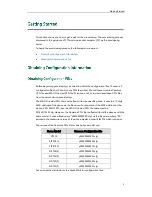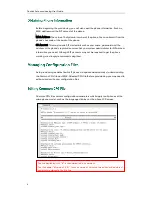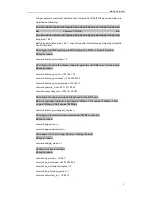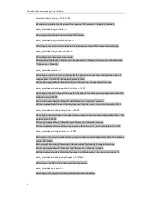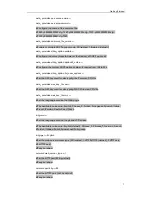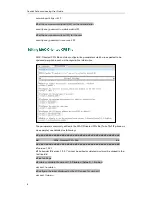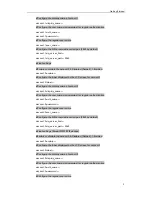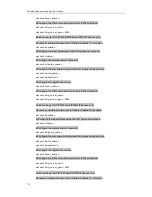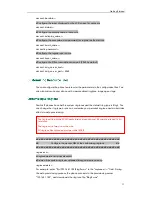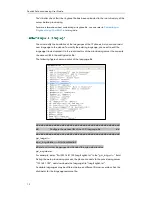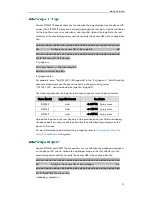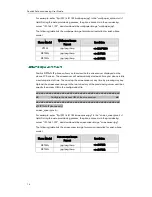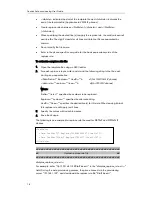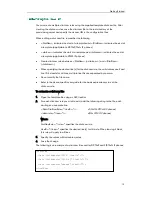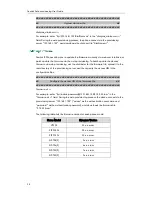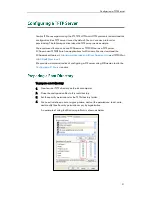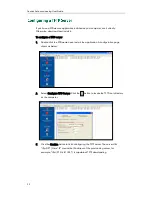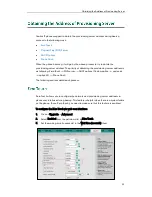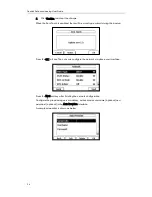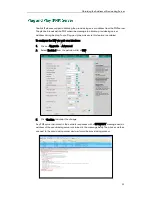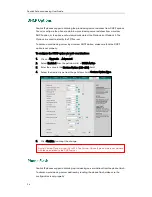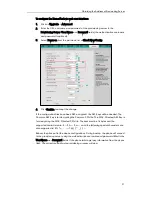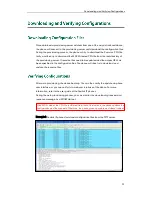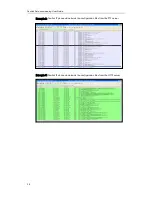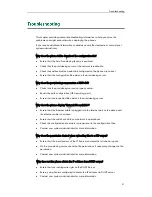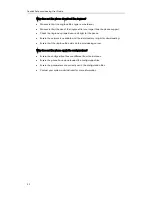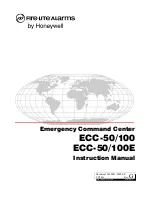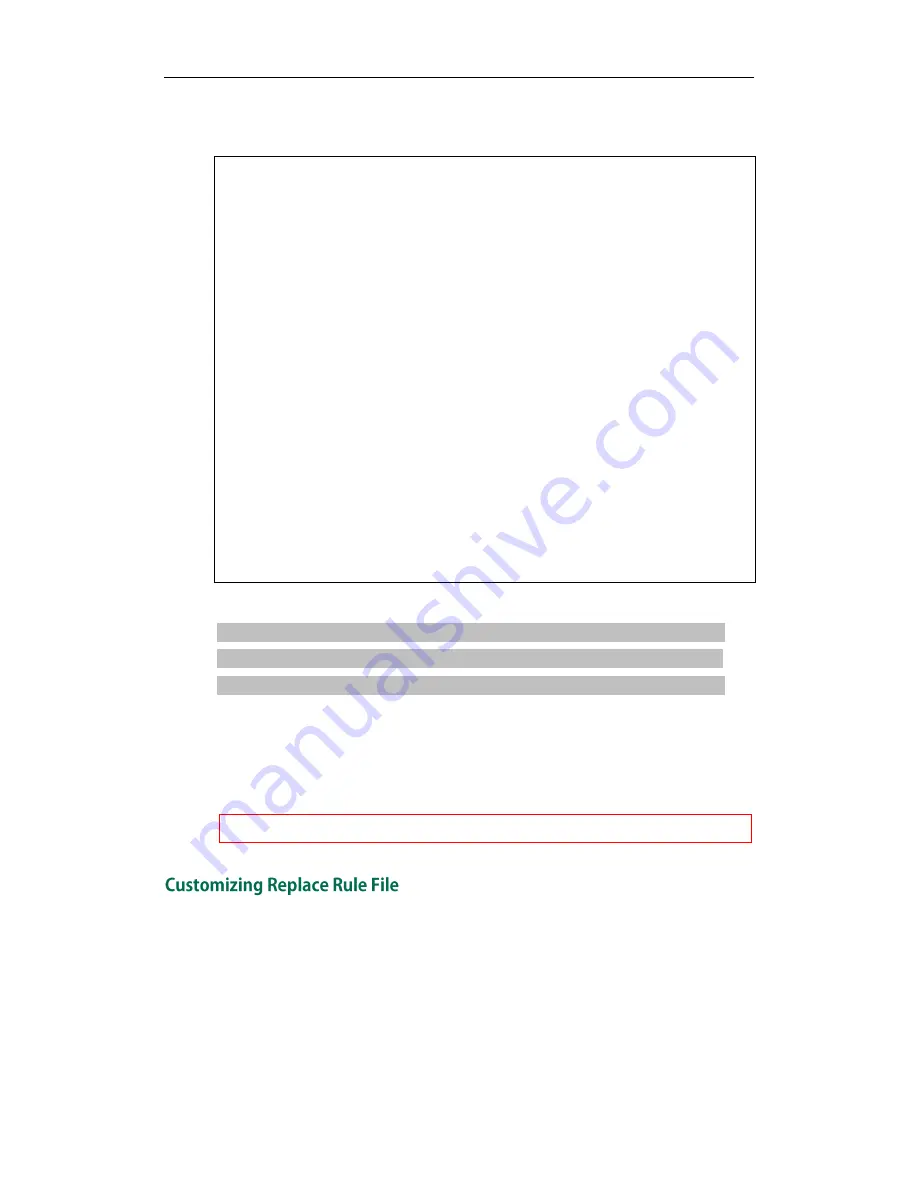
Getting Started
17
The following shows an example of the contactData.xml file used for SIP-T2xP and
SIP-T3xG IP phones:
<contactData>
<group>
<contact sDisplayName="Mary" sOfficeNumber="123" sMobilNumber="456"
sOtherNumber="2201" sLine="0" sRing="Auto" group="Family"
photoDefault=”Config:family.png” photoSelect=”0”/>
<contact sDisplayName="Damy" sOfficeNumber="124" sMobilNumber="789"
sOtherNumber="2202" sLine="1" sRing="Resource:Ring2.wav" group=""
photoDefault=”” photoSelect=”3”/>
<contact sDisplayName="Jack" sOfficeNumber="125" sMobilNumber="234"
sOtherNumber="2203" sLine="2" sRing="Custom:lin.wav" group="Family"
photoDefault=”” photoSelect=”2”/>
</group>
<blacklist>
<contact sDisplayName="Ada" sOfficeNumber="8800" sMobilNumber="1234"
sOtherNumber="0000" sLine="0"/>
</blacklist>
</contactData>
####################################################
## Upload local contact file ##
####################################################
local_contact.data.url =
For example: enter “ftp://192.168.1.100/ ContactData.xml” in the “local_contact.data.url
=” field. During the auto provisioning process, the phone connects to the provisioning
server “192.168.1.100”, and downloads the contact file “ContactData.xml”.
Yealink IP phones support both the .xml and .csv formats.
You can create replace rules directly in the configuration files, or create multiple replace
rules using the supplied template replace rule file. When the IP phones download the
replace rule file, the existing replace rules on the phone will be overwritten.
When editing the template replace rule file, remember the following:
<DialRule> indicates the start of the template file and </DialRule> indicates the
end of the template file (Applicable to SIP-T2xP/T3xG IP phones).
Summary of Contents for SIP-T2XP
Page 1: ...Table of Contents i...
Page 2: ......
Page 6: ...Yealink Auto provisioning User Guide vi...
Page 8: ...Yealink Auto provisioning User Guide 2...
Page 34: ...Yealink Auto provisioning User Guide 28...