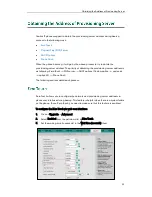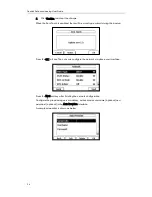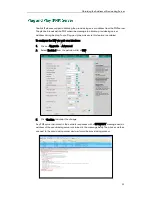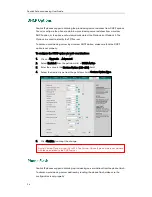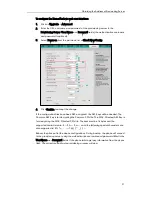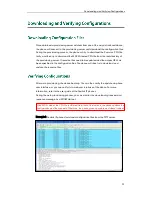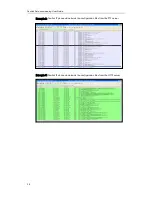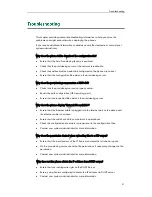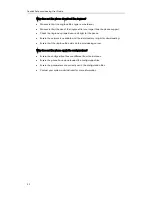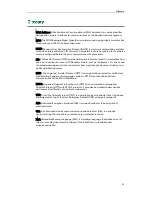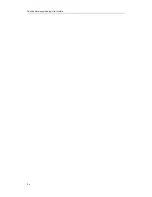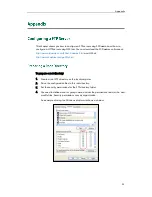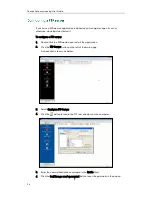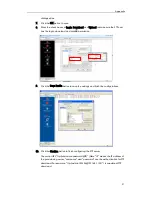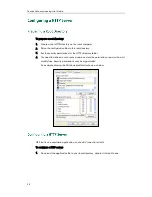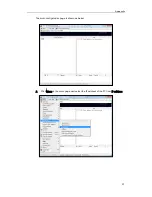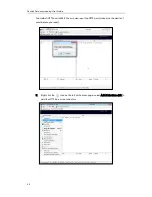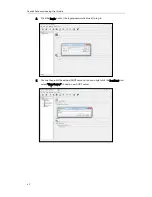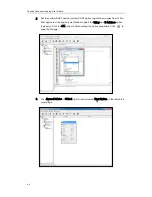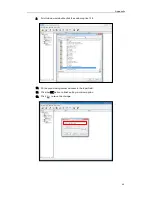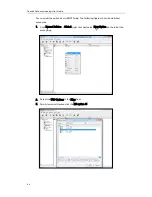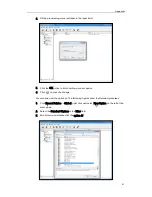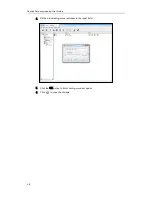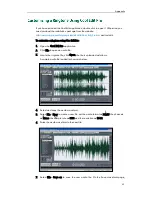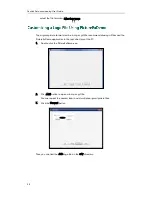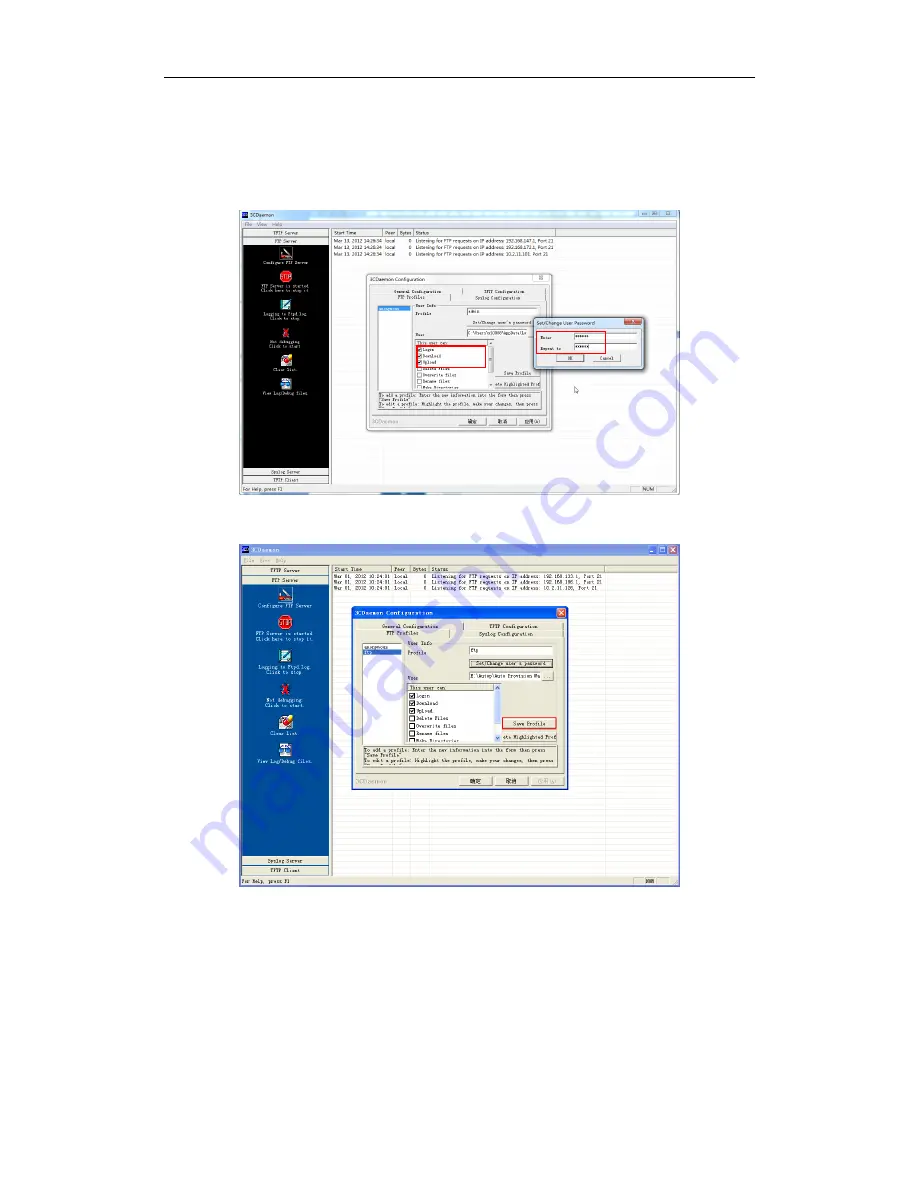
Appendix
37
dialogue box.
7.
Click the OK button to save.
8.
Mark the check boxes of Login, Download and Upload to make sure the FTP user
has the login, download and upload permission.
9.
Click the Save Profile button to save the settings and finish the configurations.
10.
Click the Confirm button to finish configuring the FTP server.
The server URL “ftp://username:password@IP/” (Here “IP” means the IP address of
the provisioning server, “username” and “password” are the authentication for FTP
download. For example, ”ftp://admin:[email protected]/”) is capable of FTP
download.
Summary of Contents for SIP-T2XP
Page 1: ...Table of Contents i...
Page 2: ......
Page 6: ...Yealink Auto provisioning User Guide vi...
Page 8: ...Yealink Auto provisioning User Guide 2...
Page 34: ...Yealink Auto provisioning User Guide 28...