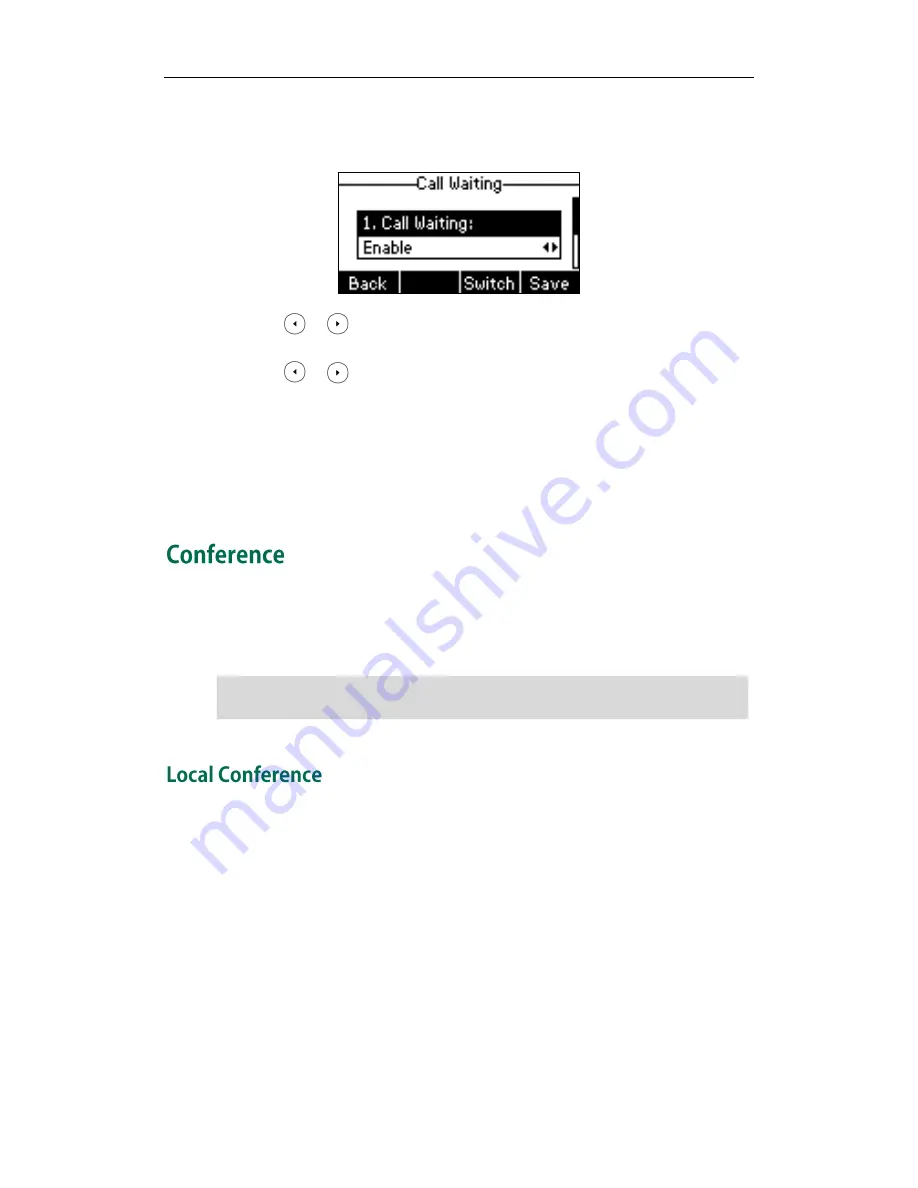
Basic Call Features
89
To configure call waiting via phone user interface:
1.
Press Menu->Features->Call Waiting.
2.
Press or , or the Switch soft key to select Enable from the Call Waiting
field.
3.
Press or , or the Switch soft key to select Enable from the Play Tone field.
4.
Press the Save soft key to accept the change or the Back soft key to cancel.
5.
(Optional.)Enter the call waiting on code and off code respectively in the On Code
and Off Code field.
Call waiting is configurable via web user interface at the path Features->General
Information.
You can create a conference with other two parties using the phone’s local conference.
You can create a conference between an active call and a call on hold (on the same or
another line) by pressing the Conf soft key.
Note
The SIP-T23(P/G) IP phone supports up to 3 parties (including yourself) in a conference
call. This is the default method of conference called Local Conference.
To set up a local conference call:
1.
Place a call to the first party.
2.
When the first party answers the call, press the Conf soft key to place a new call.
The active call is placed on hold.
Network conference is not available on all servers. For more information, contact your
system administrator.
Summary of Contents for SIP-T23P
Page 1: ......
Page 6: ...User Guide for the SIP T23 T23P T23G IP Phone vi...
Page 10: ......
Page 110: ...User Guide for the SIP T23 T23P T23G IP Phone 100...
Page 150: ...User Guide for the SIP T23 T23P T23G IP Phone 140...






























