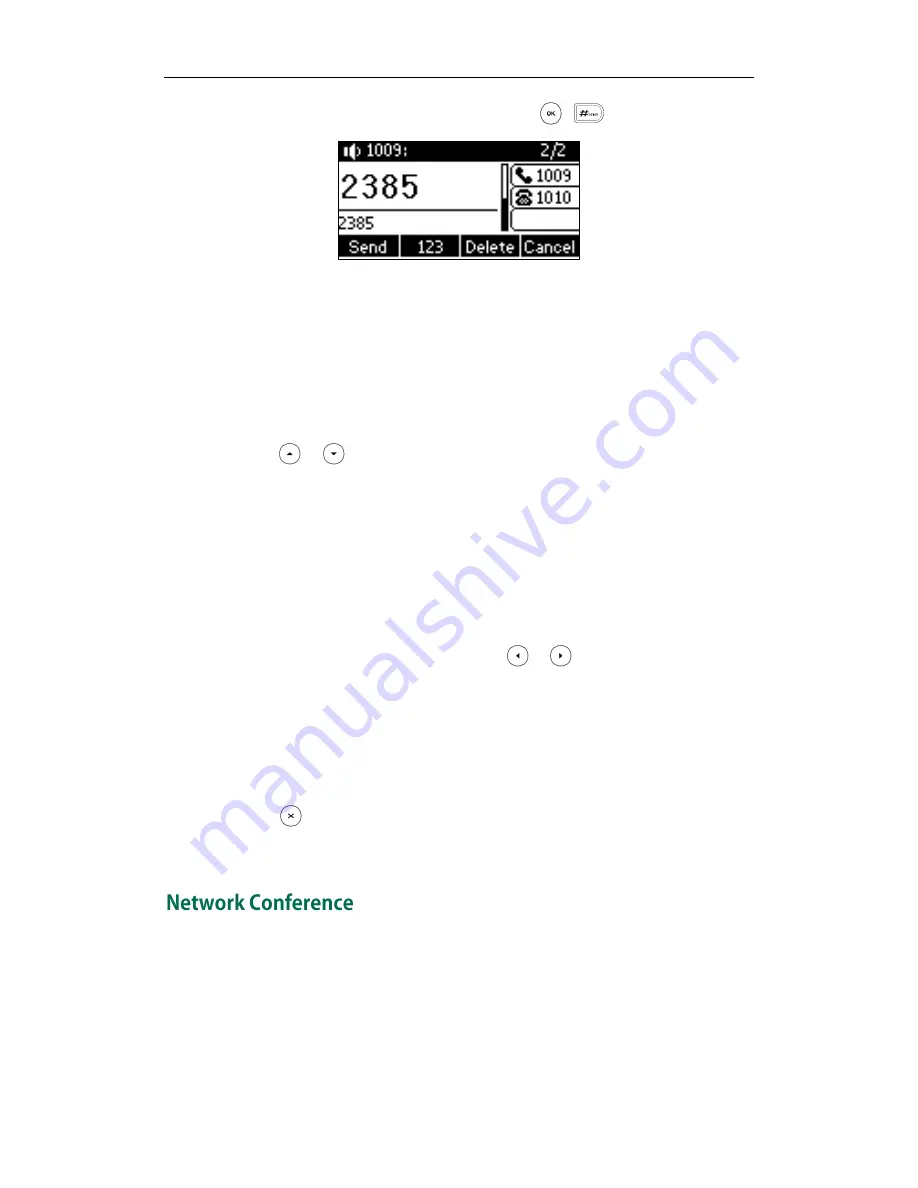
User Guide for the SIP-T23/T23P/T23G IP Phone
90
3.
Enter the number of the second party and press , , or the Send soft key.
4.
When the second party answers the call, you can consult with him or her before
adding to the conference.
5.
Press the Conf soft key again to join all parties in the conference.
To join two calls in a conference:
1.
Place two calls using two different accounts on the phone (for example, place the
first call using account 1, and then place the second call using account 2).
2.
Press or to select the call for conference and ensure that the call is active
(for example, select the call on account 1).
3.
Press the Conf soft key to join the two calls in the conference on the selected
account.
During the conference call, you can do the followings:
-
Press the Hold soft key to place the conference on hold.
-
Press the Split soft key to split the conference call into two individual calls on hold.
-
Press the Manage soft key, and then press or to select the desired party:
Press the Far Mute soft key to forbid the party from speaking. The muted party can
hear everyone, but no one can hear the muted party.
Press the Remove soft key to remove the party from the conference call.
Press the New Call soft key to place a new call.
Press the Back soft key to return to the previous interface.
-
Press to mute the conference call.
-
Press the EndCall soft key to drop the conference call.
You can use network conference on the SIP-T23(P/G) IP phone to conduct a conference
with multiple participants.
This feature allows you to perform the following:
Join two calls together into a conference call.
Invite another party into an active conference call.
Summary of Contents for SIP-T23P
Page 1: ......
Page 6: ...User Guide for the SIP T23 T23P T23G IP Phone vi...
Page 10: ......
Page 110: ...User Guide for the SIP T23 T23P T23G IP Phone 100...
Page 150: ...User Guide for the SIP T23 T23P T23G IP Phone 140...






























