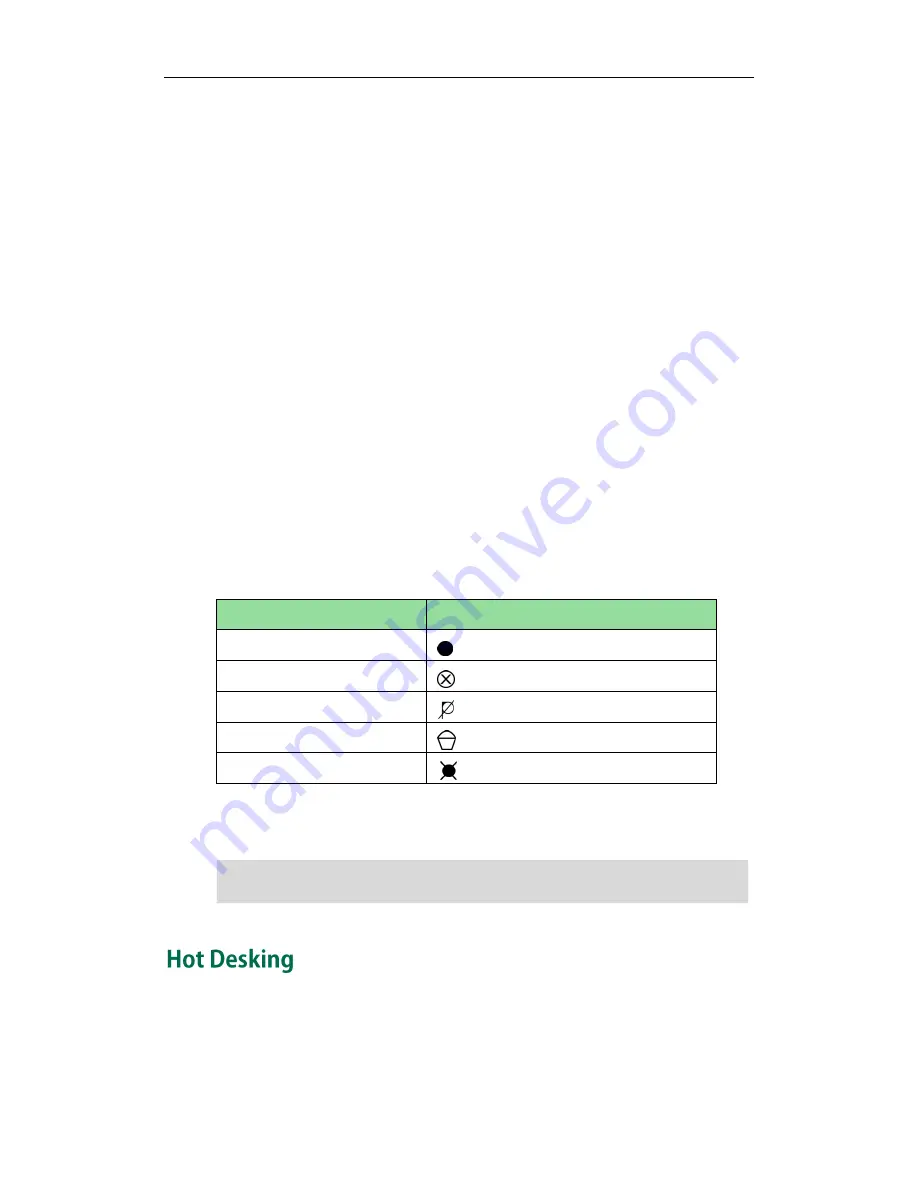
User Guide for the SIP-T23/T23P/T23G IP Phone
106
The record and URL record keys control the recording function, and are available:
During an active call
When calls are on hold or mute
During a blind or attended transfer
During a conference call
When the phone prompts you to answer an incoming call
The record and URL record keys are not available when:
There are no connected calls on your phone
You place a new call
To record a call:
1.
Press a record or a URL record key during a call.
If the recording starts successfully, the recording icon will appear on the LCD screen
and the record or URL record key LED will flash green.
2.
Press the record or URL record key again to stop recording.
The recording icon disappears from the LCD screen and the record or URL record
key LED goes out.
Recording status indications you need to know:
Circumstance
Icons on the LCD screen
A recording is started
appears on the LCD screen
A recording cannot be started
appears for 1 second
A recording cannot be stopped
appears for 1 second, then goes back
The recording box is full
appears for 1 second
The call cannot be recorded
appears for 1 second
You can listen to the recordings stored on your server system. For example, you can dial
an access code to listen to the recordings.
Note
Hot desking originates from the definition of being the temporary physical occupant of
a work station or surface by a particular employee. A primary motivation for hot
desking is cost reduction. This feature is regularly used in places where not all the
employees are in the office at the same time, or not in the office for very long, which
The way in which you listen to the recordings may be different depending on the server.
Contact your system administrator for more information.
Summary of Contents for SIP-T23P
Page 1: ......
Page 6: ...User Guide for the SIP T23 T23P T23G IP Phone vi...
Page 10: ......
Page 110: ...User Guide for the SIP T23 T23P T23G IP Phone 100...
Page 150: ...User Guide for the SIP T23 T23P T23G IP Phone 140...






























