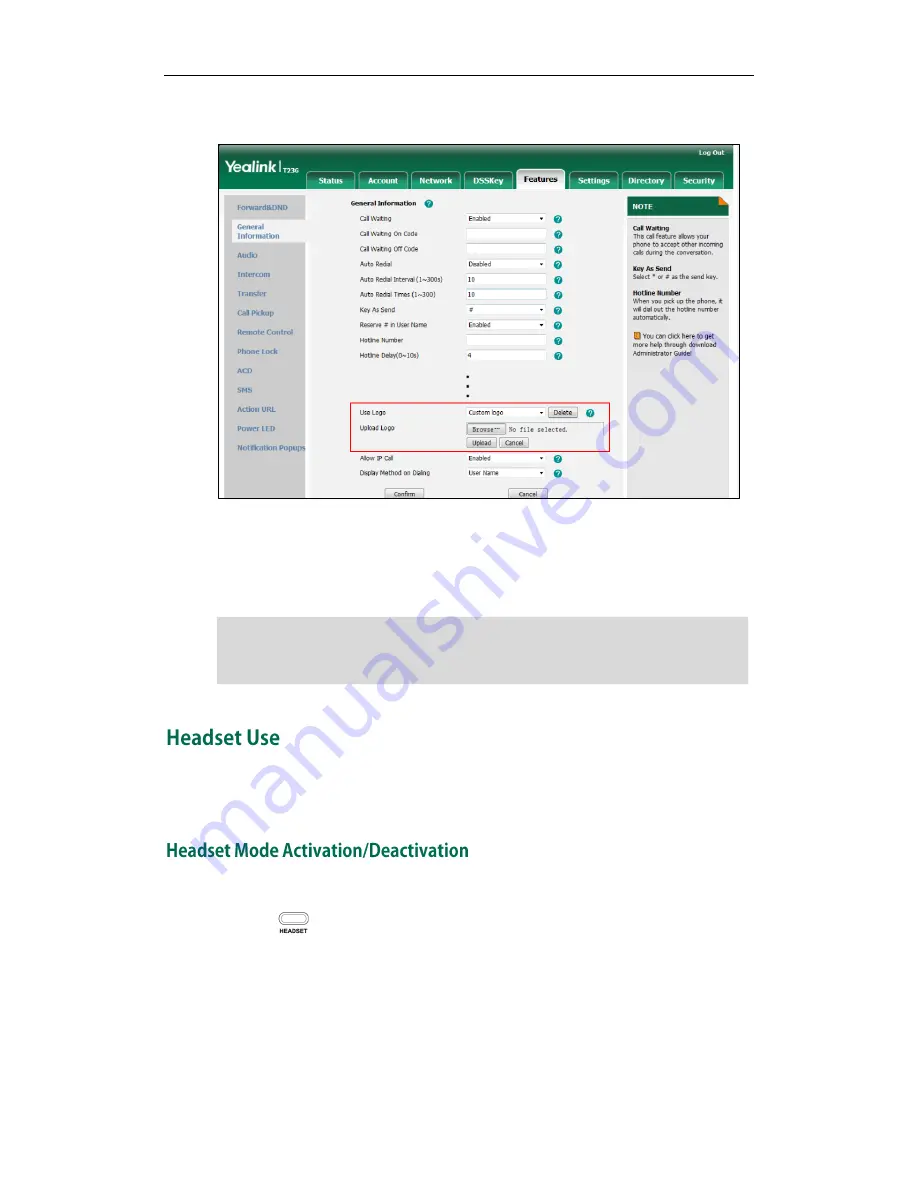
Customizing Your Phone
47
2.
Select Custom Logo from the pull-down list of Use Logo.
3.
Click Browse to select the logo file from your local system.
4.
Click Upload to upload the file.
5.
Click Confirm to accept the change.
Note
Physically connect your headset and activate the headset mode for use. For more
information on physically connecting a headset, refer to
Phone Installation
on page
11
.
To activate the headset:
1.
Press on the phone.
The headset icon on the idle screen indicates that the headset mode is activated.
Press the line key or the Answer soft key to answer a call. The call will connect to
your headset automatically. Enter the desired number and press the Send soft key,
the phone will then place a call using the headset automatically. For more
information on using the headset to place a call, refer to
Placing Calls
on page
67
.
The logo file format must be *.dob, contact your system administrator for more
information.
A custom logo can be uploaded via web user interface only.
Summary of Contents for SIP-T23P
Page 1: ......
Page 6: ...User Guide for the SIP T23 T23P T23G IP Phone vi...
Page 10: ......
Page 110: ...User Guide for the SIP T23 T23P T23G IP Phone 100...
Page 150: ...User Guide for the SIP T23 T23P T23G IP Phone 140...






























