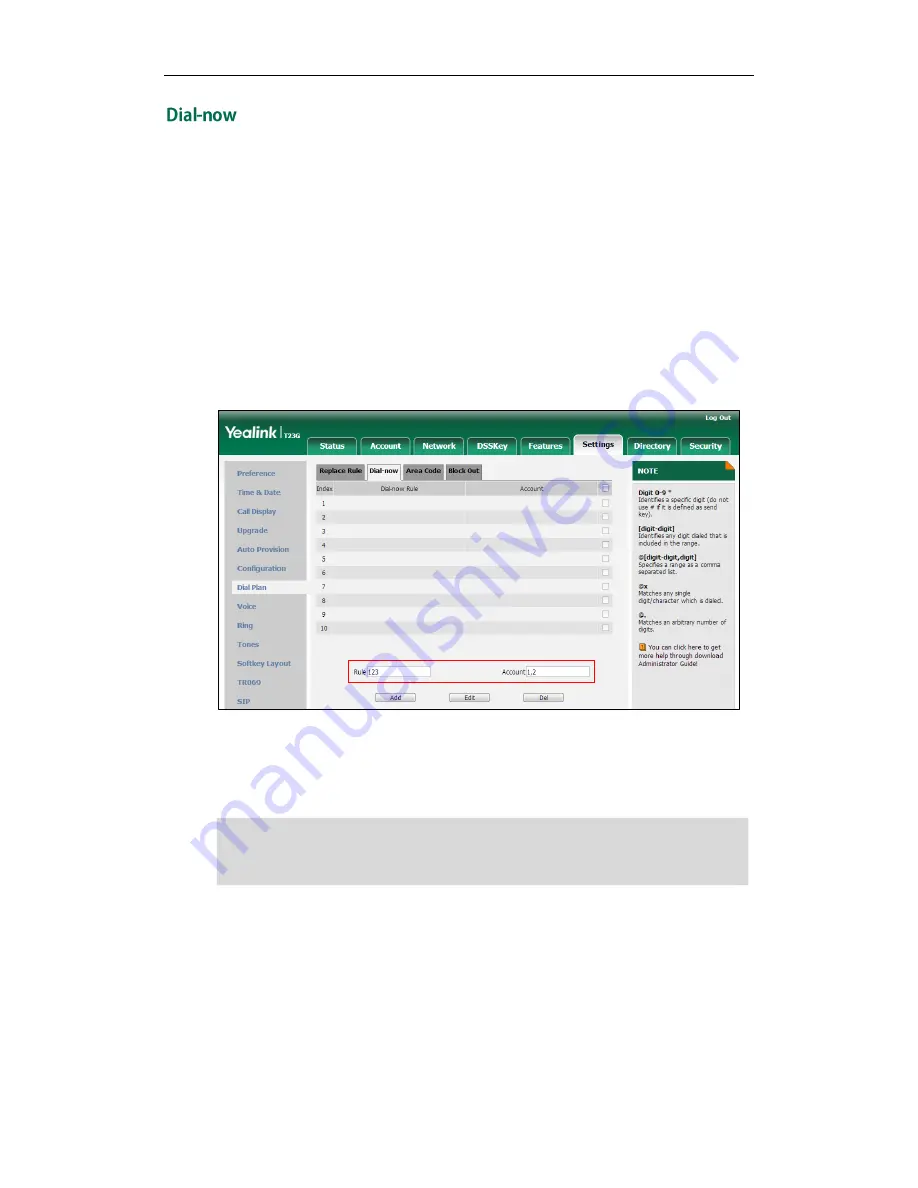
Customizing Your Phone
61
You can configure one or more dial-now rules (up to 100) on your phone. When the
dialed out number matches the dial-now string, the number will be dialed out
automatically. For example, a dial-now rule is configured as “1xx”, any entered
three-digit string beginning with 1 will then be dialed out automatically on the phone.
To add a dial-now rule via web user interface:
1.
Click on Settings->Dial Plan->Dial-now.
2.
Enter the desired value (e.g., 123) in the Rule field.
3.
Enter the desired line ID in the Account field or leave it blank.
For more information on the valid values for the Account field, refer to
Replace Rule
on page
59
.
4.
Click Add to add the dial-now rule.
When you enter the number “123” using the keypad, the phone will dial out “123”
automatically without the pressing of any key.
Note
Delay Time for Dial-now Rule
You can configure the delay time for dial-now rules. That is, you can configure your
phone to automatically dial out the phone number which matches a dial-now rule, after
the designated delay time.
To configure the delay time for dial-now rule via web user interface:
1.
Click on Features->General Information.
You can also edit or delete the dial-now rule, refer to
Replace Rule
on page
59
for more
information.
Dial-now rule
is configurable via web user interface only.
Summary of Contents for SIP-T23P
Page 1: ......
Page 6: ...User Guide for the SIP T23 T23P T23G IP Phone vi...
Page 10: ......
Page 110: ...User Guide for the SIP T23 T23P T23G IP Phone 100...
Page 150: ...User Guide for the SIP T23 T23P T23G IP Phone 140...






























