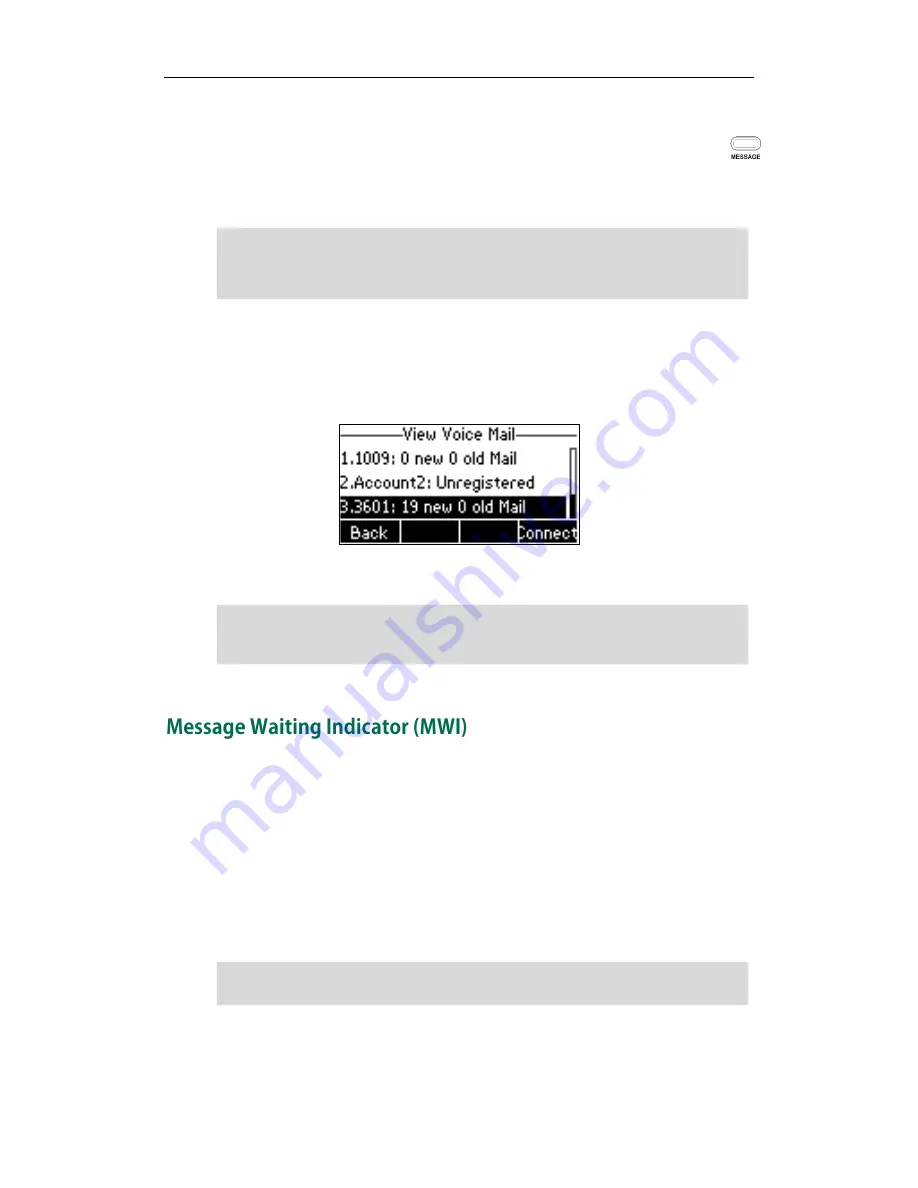
User Guide for the SIP-T23/T23P/T23G IP Phone
122
To listen to voice mails:
1.
When the LCD screen prompts that the phone receives a new voice mail, press
or the Connect soft key to dial out the voice mail access code.
2.
Follow the voice prompt to listen to your voice mails.
Note
To view voice mails via phone user interface:
1.
Press Menu->Messages->Voice Mail->View Voice Mail.
The LCD screen displays the amount of new and old voice mails.
2.
Select an account and then press the Connect soft key to listen to voice mails.
Note
The SIP-T23(P/G) IP phone supports MWI when receiving a new voice message. If
someone leaves you a voice mail, you will receive a message waiting indicator. MWI
will be indicated in three ways: a warning tone, a prompt message (including a voice
mail icon) on the LCD screen, and the MESSAGE key LED illuminates solid green. This
will be cleared when you retrieve all voice mails or delete them.
The MWI service is unsolicited for some servers, so the SIP-T23(P/G) IP phone only
handles the MWI messages sent from the server. But for other servers, the MWI service
is solicited, so the SIP-T23(P/G) IP phone must enable subscription for MWI.
Note
MWI service is not available on all servers. Contact your system administrator for more
information.
Before listening to the voice mails, make sure the voice mail access code has been
configured.
When all new voice mails are retrieved, the MESSAGE key LED will go out.
When the phone receives a voice mail, the voice mail prompt window will pop up by
default, if you want to disable the feature, contact your system administrator for more
information.
Summary of Contents for SIP-T23P
Page 1: ......
Page 6: ...User Guide for the SIP T23 T23P T23G IP Phone vi...
Page 10: ......
Page 110: ...User Guide for the SIP T23 T23P T23G IP Phone 100...
Page 150: ...User Guide for the SIP T23 T23P T23G IP Phone 140...






























