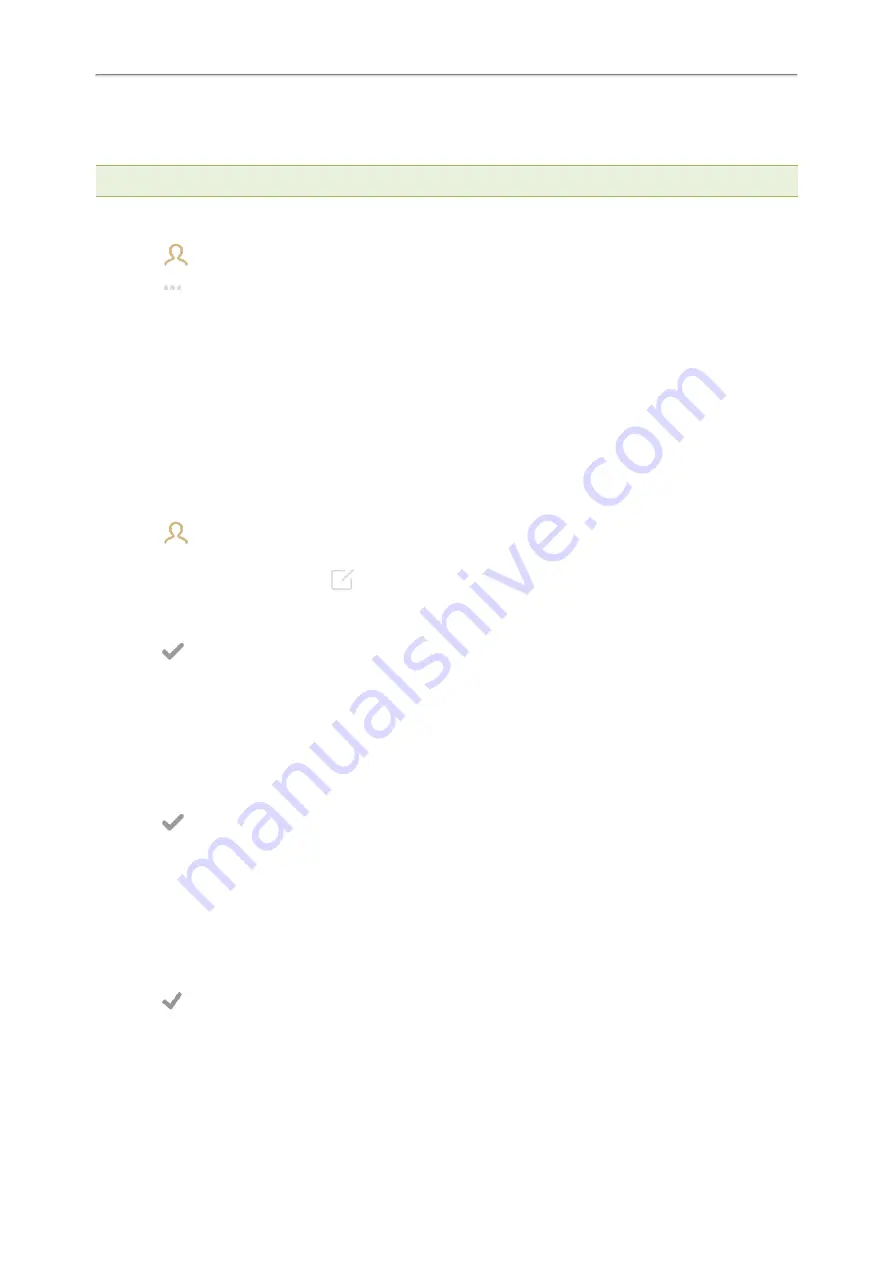
Yealink CP965 User Guide
Setting a Ring Tone for a Group
You can select a unique ring tone for various groups in your Local Directory.
Note
: You can only set a ring tone for a group that is added manually.
Procedure
1.
Select
>
Local Directory
.
2.
Select
after the desired group, and then select
Ring
.
3.
Select the desired ring tone.
If
Auto
is selected, this group uses the ring tone according to the default priority.
If a specific ring tone is selected, this group uses the ring tone according to the priority: Contact ring tone>Group
ring tone.
4.
Select
OK
.
Setting a Ring Tone for a Contact
You can select a unique ring tone for various contacts in your Local Directory. This helps you quickly identify callers
according to the ring tones.
Procedure
1.
Select
.
2.
Select
Local Directory
to select the desired contact group.
3.
Tap the desired contact and select
.
4.
Select the desired ring tone from the
Ring
field.
If
Auto
is selected, the contact uses the ring tone according to the default priority.
5.
Select
.
Disabling the Key Tone
If you disable the key tone, the phone will not produce a sound when tapping the keypad keys.
Procedure
1.
Go to
More
>
Settings
>
Basic
>
Sound
>
Key Tone
.
2.
Turn off
Key Tone
.
3.
Select
.
Enabling Touch Tone
If you enable touch tone, the phone will produce a sound when you tap an option on the phone screen.
Procedure
1.
Go to
More
>
Settings
>
Basic
>
Sound
>
Touch Tone
.
2.
Turn on
Touch Tone
.
3.
Select
.
Configuring Notification Sound
The phone will produce a notification sound when receiving a notification (for example, incoming email notification).
85






























