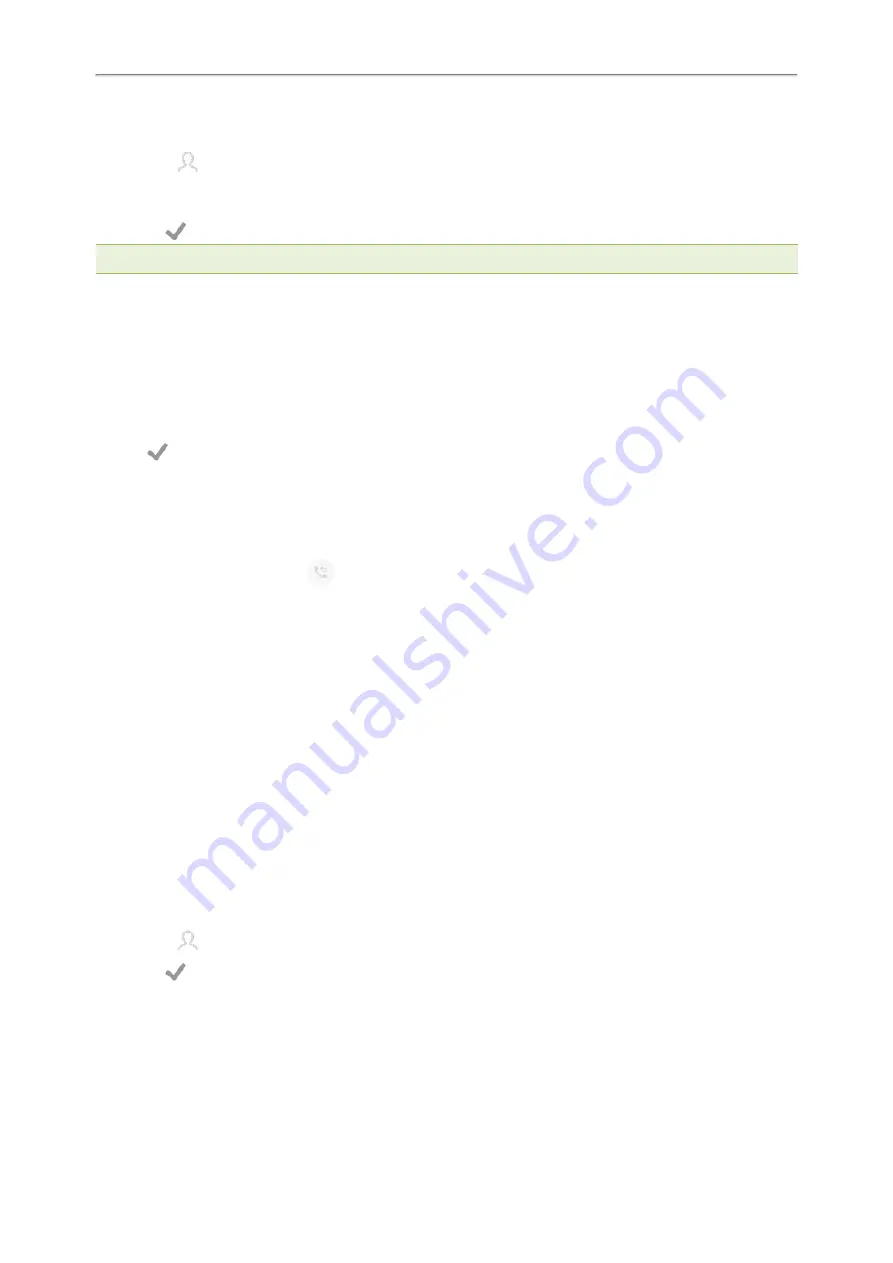
Yealink CP965 User Guide
4.
Do one of the following:
l
Enter the number you want to forward to in the
Forward to
field.
l
Select
and select the desired contact.
5.
If you select
No Answer Forward
, select the desired ring time to wait before forwarding in the
After Ring Time
field.
6.
Select
.
Note
: You can also enter the SIP URI or IP address in the
Forward to
field.
Deactivating Call Forward
You can deactivate call forward when you no longer want to forward your calls.
Procedure
1.
Go to
More
>
Settings
>
Features
>
Call Forward
.
2.
Tap the desired forwarding type.
3.
Turn off the desired forwarding type.
4.
Tap
.
Forwarding an Incoming Call Manually
You can manually forward the call to another contact while your phone rings.
Procedure
1.
When the phone is ringing, tap
.
2.
Enter the number you want to forward the incoming call to.
3.
Select
Forward
.
The phone prompts a call forward message.
Forwarding Incoming Calls with a Forward Key
When the phone receives an incoming call, you can easily tap the Forward key to forward the incoming call to a spe-
cific contact.
Procedure
1.
1. Tap
Dsskey
.
2.
Drag the desired line key to the
Edit
field.
3.
Select
Key Event
from the
Type
field.
4.
Select
Forward
from the
Key Type
field.
5.
If your system administrator has set the forward mode to
Custom
, select the desired line.
6.
Do one of the following:
l
(Optional.) Enter the string that will display on the phone screen in the
Label
field.
Enter the contact number you want to forward the incoming calls to in the
Value
field.
l
Select
and select the desired contact.
7.
Select
.
When the phone is ringing, tap the forward key to quickly forward the call to the specific contact.
Diverting Calls to a Contact
You can divert all incoming calls from a particular contact to another contact. Auto divert has precedence over call forward.
34






























