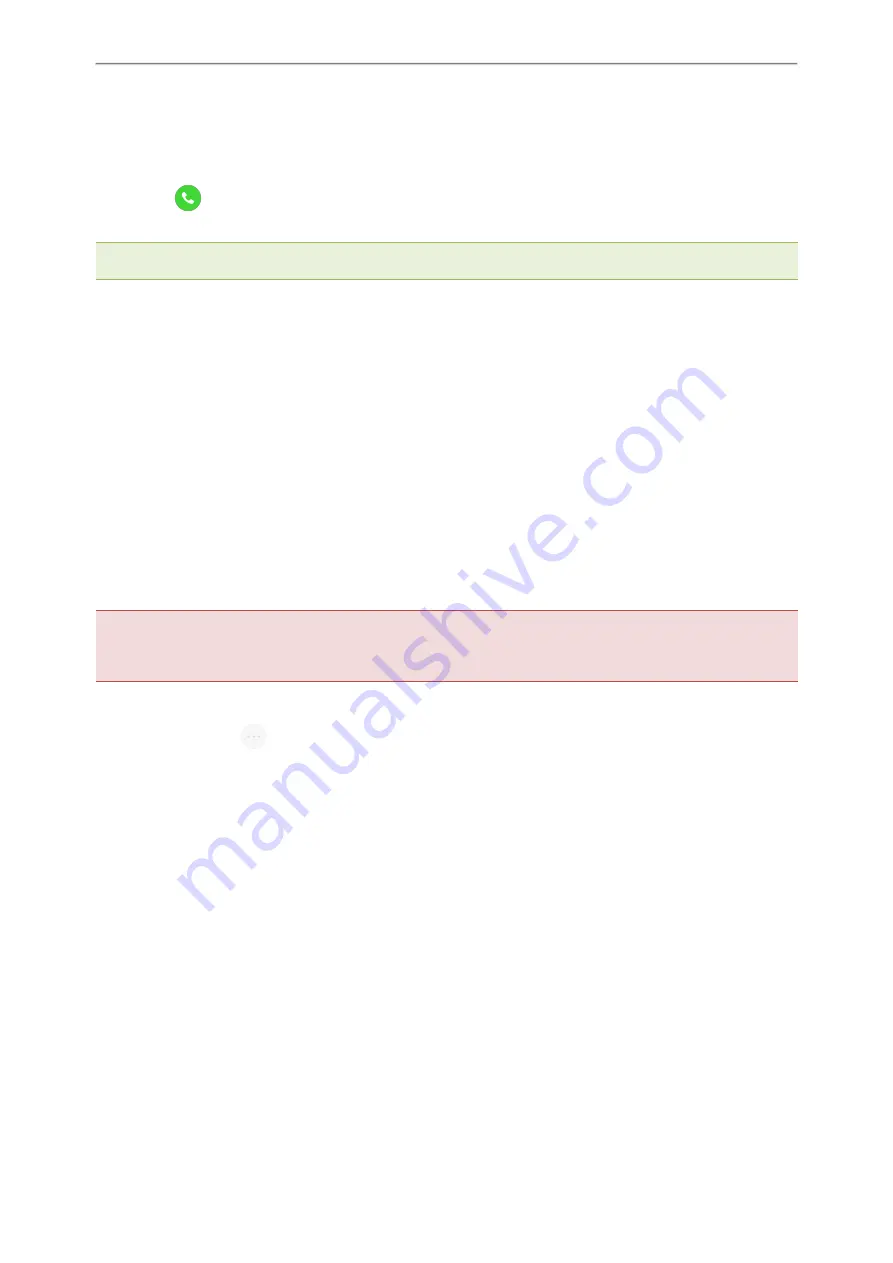
Yealink CP935W User Guide
39
l
Enter the number of the second party, and then select
Invite
.
l
Select
Call multiple members? Click here >>
, enter the number of the new party, and then select
Add Mem-
bers
.
Repeat the step above until you add all intended parties.
Select
to call all intended parties at the same time.
The conference is set up after the intended parties answer the call.
Note
: The Procedures for setting up a network conference call on specific servers may be different from the introduction
above. Contact your system administrator for more information.
Call Recording
You can record up to 12 hours in one file. By default, the recorded files are saved in the internal SD card.
You can connect a USB flash drive to your phone, and save the recorded audio to the connected USB flash drive.
Recording using a USB flash drive is not available by default. Contact your system administrator for enabling this
feature for you.
Topics
Recording a Call
Recording a Conference
Setting a Mark When Recording a Call
Stopping a Recording
Checking Storage Space
Recording a Call
You can record the important parts during an active call.
Important
: Before call recording, especially those involving PSTN, it is necessary to know about the rules and restrictions of
call recording in the country where you are.
It is also very important to inform all the call parties that you are recording and ask for their consent before recording the con-
versation.
Procedure
1.
During a call, select
>
Record
.
2.
If a USB flash drive is connected, select where to save your recording.
Recording a Conference
You can record conference calls in the same way as other calls. All conference participants are recorded while
recording.
The following lists exceptions:
l
If one of the participants holds the conference call, only that participant is recorded. When a conference call is
placed on hold, recording of the conference is paused. You can place or answer other calls, which will be recor-
ded in the same file. When the conference call is resumed, recording of the conference resumes.
l
If one of the participants mutes the conference call, only that participant is not recorded.
Related Topics
Setting a Mark When Recording a Call
You can set a mark when recording a call to mark the special moment. And there will be a red flag on this moment
when playing the recorded file so that you can drag to the moment quickly.






























