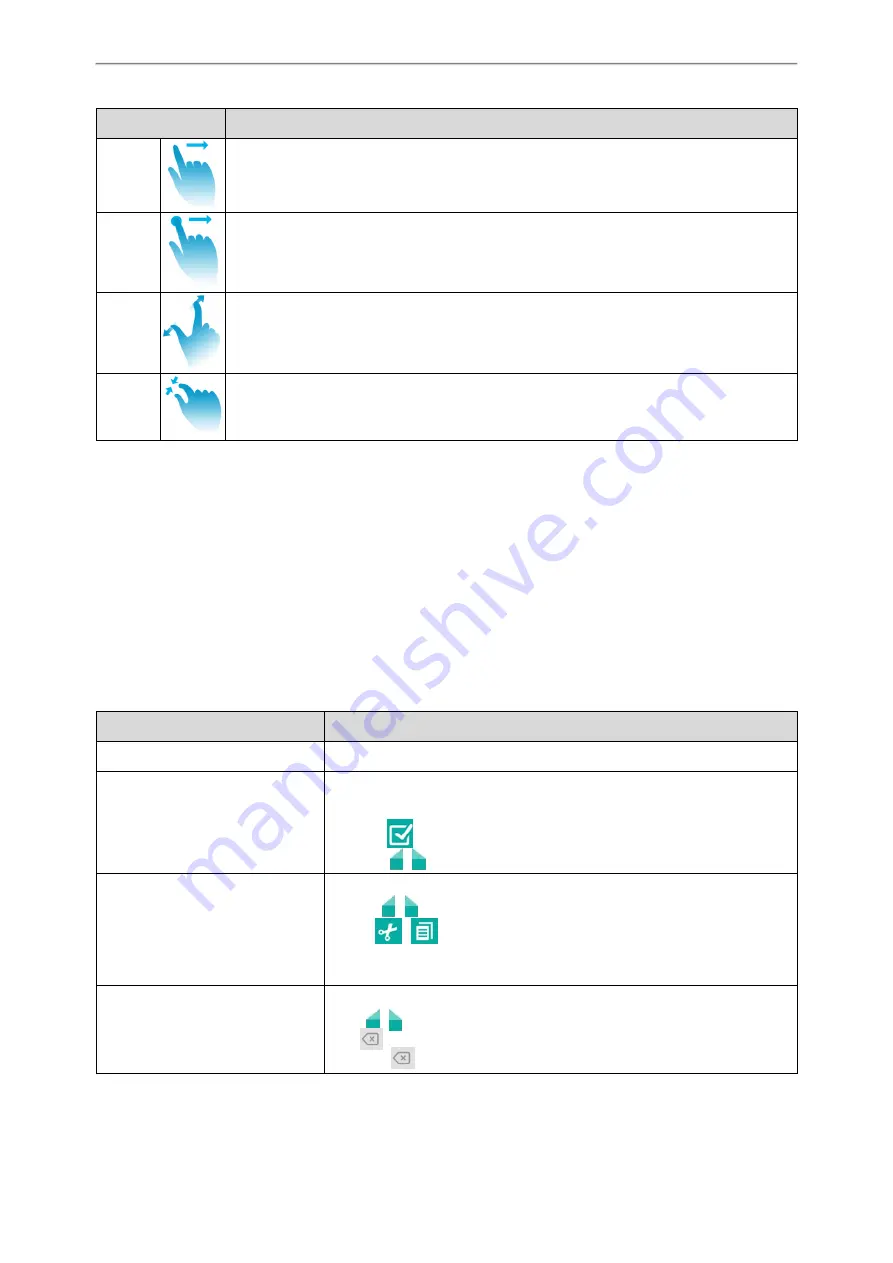
Yealink CP935W User Guide
18
Gesture
Action
Swipe
Touch and move. When you want to scroll quickly, swipe your finger across the screen, either
up, down, left or right.
Drag
Touch and hold, then move. To stop scrolling, stop the dragging motion.
Pinch
Open
Touch the screen with two or more fingers, and then move the fingers away from each other
(stretch).
Pinch
Close
Touch the screen with two or more fingers, and then move the fingers towards each other
(pinch).
Entering Information
The phone provides onscreen keyboard and dial pad to enter data. The dial pad provides a standard key layout,
which enables you to use existing or familiar key positions.
Topics
Using the Onscreen Keyboard
Using the Dial Pad
Using the Onscreen Keyboard
The phone supports two kinds of input methods: English (UK) and Google Pinyin for the onscreen keyboard. You
can enter information into text fields using the touch screen.
When you use the onscreen keyboard, the following things you need to know:
If you want to
Action
Position the cursor.
Tap to the position.
Select all characters.
1.
Long tap the entered character(s).
2.
Do one of the following:
• Tap
on the top of the phone screen.
• Drag
/
to select all characters.
Cut/Copy characters.
1.
Long tap the entered character(s).
2.
Drag
/
to select the characters you want to cut/copy.
3.
Tap
/
on the top of the phone screen.
4.
Long tap the desired field.
5.
Tap
PASTE
.
Delete more characters at a time.
• Long tap the entered character(s).
Drag
/
to select the characters you want to delete.
Tap
.
• Long tap
.






























