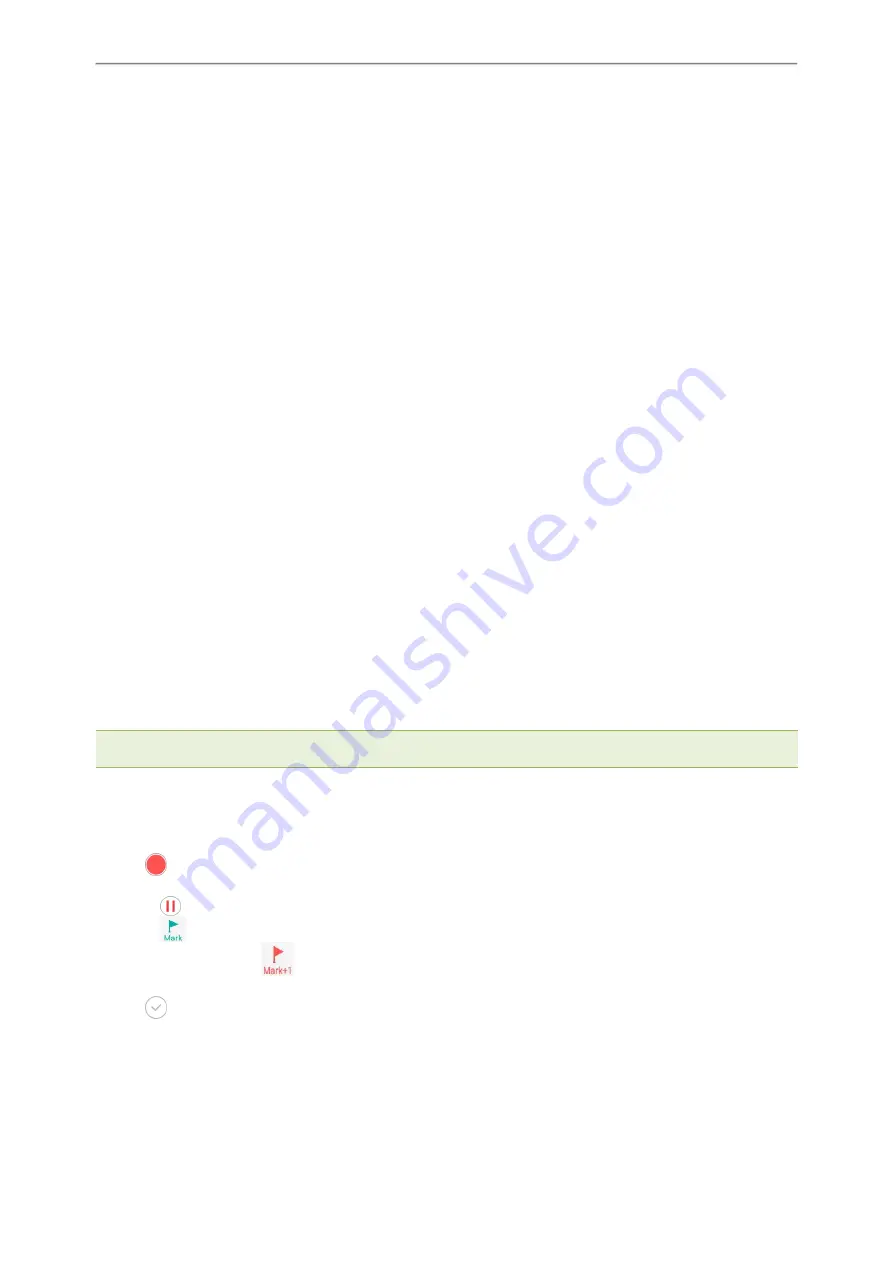
Yealink CP935W User Guide
69
System Applications
The system applications are pre-installed on your phone and they cannot be uninstalled.
Topics
Recorder
You can use the
Recorder
to record audio and manage the recording.
During recording, you can mark specific moments so that you can quickly find and listen to them later. You can
record up to 12 hours in one file. The recording is saved in "*.amr" format with the name consisting of a prefix
“record@” and date & time stamp.
Topics
Recording Audio
Playing a Recorded Call
Pause/Resuming a Playback
Fast Forwarding/Rewinding a Playback
Stopping a Playback
Copying Recorded Audio to USB Flash Drive
Recording Audio
Renaming the Recording
Uploading a Recording to Server
Deleting a Recording
Deleting All Recordings
Checking Storage Space
Recording Audio
By default, the recorded audio is saved in the internal SD card. You can connect a USB flash drive to your phone,
and save the recorded audio to it.
Note
: For more information on how to attach a USB flash drive, please refer to the Quick Start Guide for your phone on
Procedure
1.
Go to
More
>
Recorder
.
2.
If you have inserted a USB flash drive, tap
USB
to save the recorded audio to USB flash drive.
3.
Tap
to start recording.
4.
Do one of the following:
l
Tap
to pause the recording.
l
Tap
to set a mark.
The icon changes to
, the number will increase if you set more marks.
And there is a red flag on this moment when playing.
5.
Tap
to end the recording and save the recording.
The recorded audio will be displayed on the right list automatically.
Playing a Recorded Call
You can browse and play back the recordings on your phone.






























