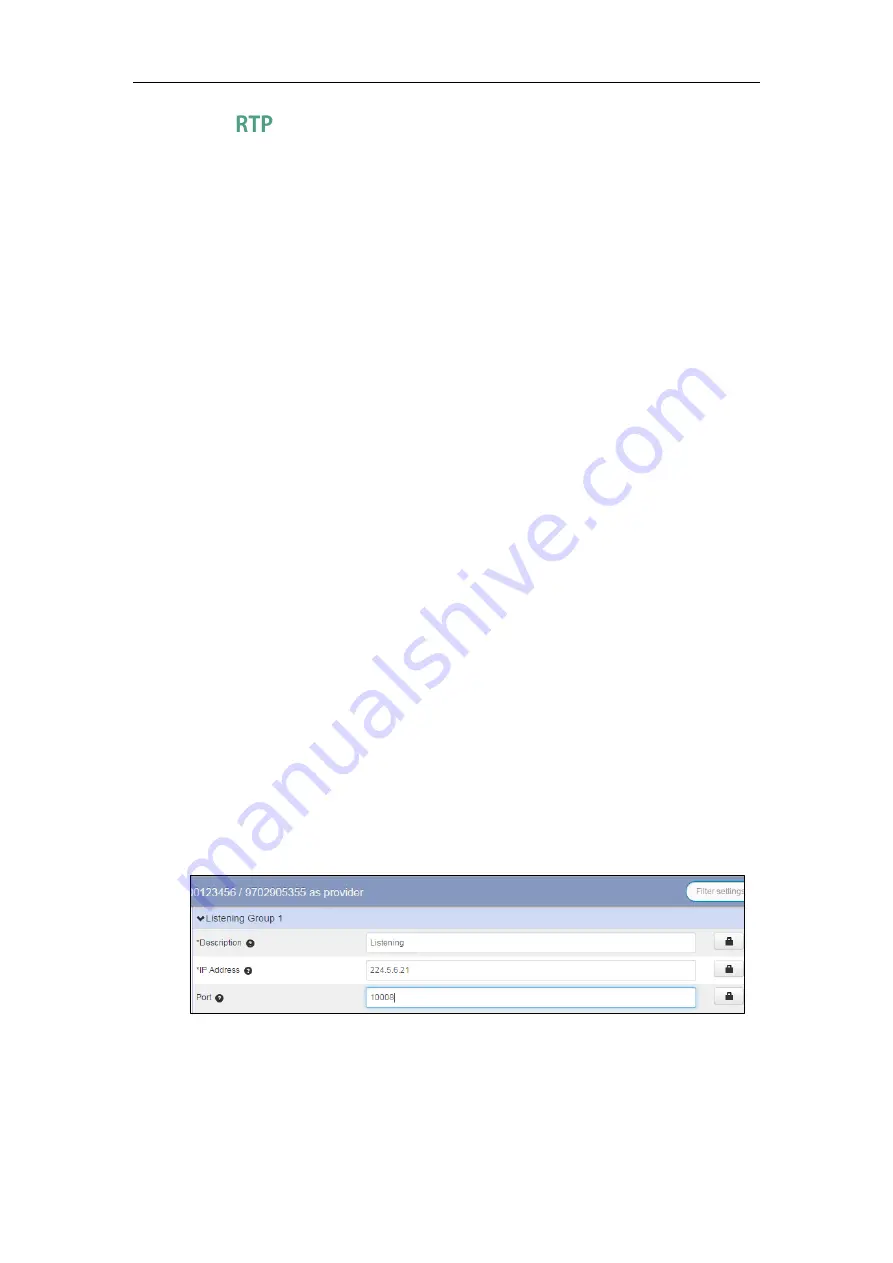
Using Your Phone
55
Receiving
Stream
You can configure the phone to receive a Real Time Transport Protocol (RTP) stream from the
pre-configured multicast address(es) without involving SIP signaling. You can specify up to 10
multicast addresses that the phone listens to on the network.
How the phone handles incoming multicast paging calls depends on Paging Barge and Paging
Priority Active parameters configured via CommPortal phone Configurator.
Paging Priority Enable
The paging priority enable parameter decides how the phone handles incoming multicast
paging calls when there is already a multicast paging call on the phone. If enabled, the phone
will ignore incoming multicast paging calls with lower priorities, otherwise, the phone will
answer incoming multicast paging calls automatically and place the previous multicast paging
call on hold. If disabled, the phone will automatically ignore all incoming multicast paging calls.
1 to 10
: Define the priority of the active call, 1 with the highest priority, 10 with the lowest.
Disabled
: The voice call in progress will take precedence over all incoming paging calls.
Paging Priority Active
The paging priority active parameter decides how the phone handles incoming multicast paging
calls when there is already a multicast paging call on the phone. If enabled, the phone will
ignore incoming multicast paging calls with lower priorities, otherwise, the phone will answer
incoming multicast paging calls automatically and place the previous multicast paging call on
hold. If disabled, the phone will automatically ignore all incoming multicast paging calls.
To configure multicast listening addresses via CommPortal phone configurator:
1.
Click on
Paging Groups->Listening Group N
.
2.
Enter the group name in the
Description
field.
3.
Enter the multicast IP address (e.g., 224.5.6.21) in the
IP Address
field.
The valid multicast IP addresses range from 224.0.0.0 to 239.255.255.255.
4.
Enter the multicast IP port number (e.g., 10008) in the
Port
field.
5.
Repeat the step 2-4, you can add more listening groups.
6.
Click
Save changes
to accept the change.
7.
Perform auto provisioning on the phone to download above configurations. For more
information on how to perform auto provisioning, refer to
Summary of Contents for CP860 SERIES
Page 1: ......
Page 6: ...YealinkCP860 Phones Configuring Guide vi...
Page 18: ...YealinkCP860 Phones Configuring Guide 10...





























