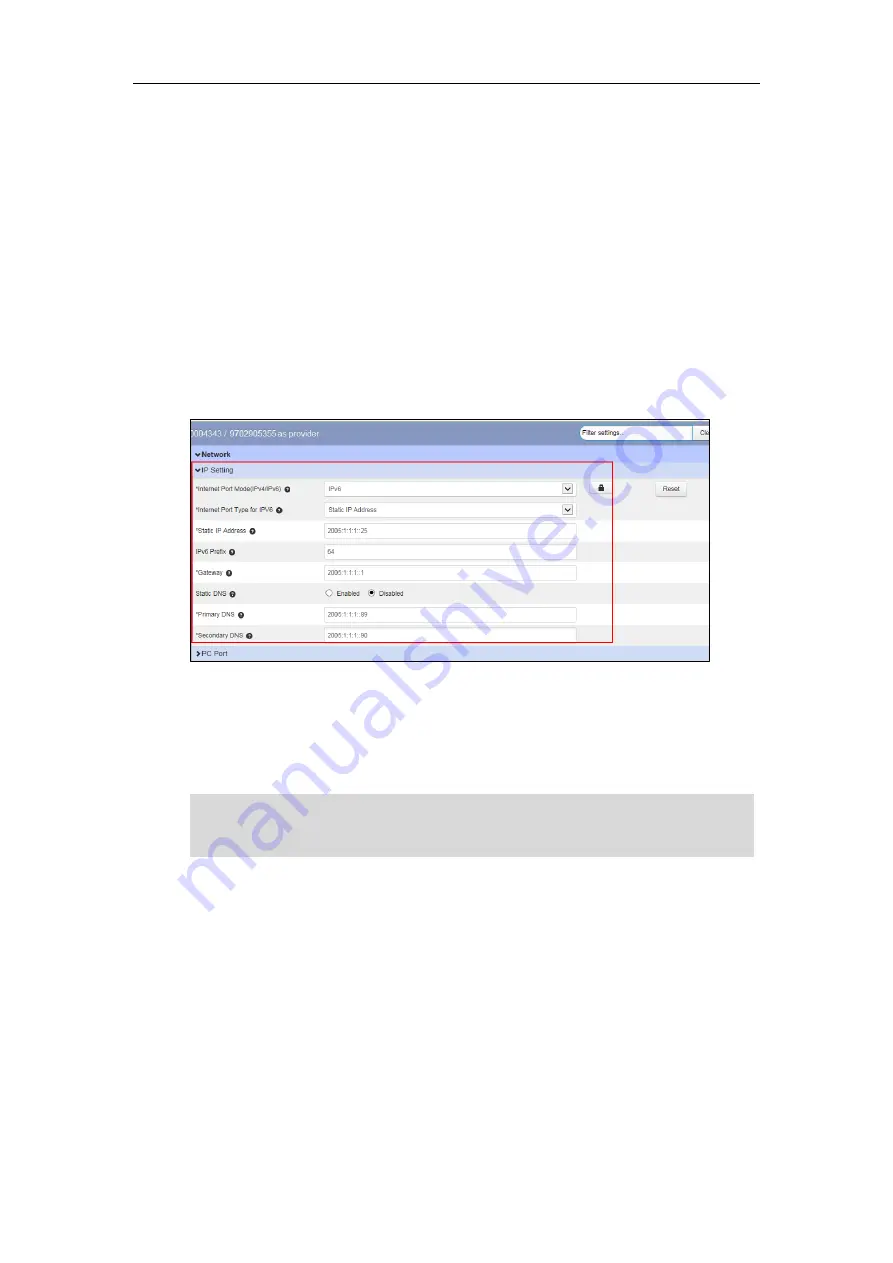
Customizing Your Phone
17
5.
Perform auto provisioning on the phone to download above configurations. For more
information on how to perform auto provisioning, refer to
You can also configure a static IPv6 address for the IP DECT phone. Before configuring it, make
sure that the IP mode is configured as
IPv6
or
IPv4&IPv6
.
To configure a static IPv6 address via CommPortal phone configurator:
1.
Click on
Network >IP Setting.
2.
Select
IPv6
or
IPv4&IPv6
from the pull-down list
of
Internet Port Mode(IPv4/IPv6)
.
3.
Select
Static IP Address
from the pull-down list
of
Internet Port Type for IPV6
.
4.
Enter the desired values in the
Static IP Address, IPv6 Prefix
,
Gateway
,
Primary DNS
and
Secondary DNS
fields respectively.
5.
Click
Save changes
to accept the change.
6.
Perform auto provisioning on the phone to download above configurations. For more
information on how to perform auto provisioning, refer to
Downloading Configuration Files
on page
Note
Configuring Static DNS When DHCP is Enabled
Static DNS is not normally required when DHCP is enabled on your phone. In some cases, static
DNS may be needed in your environment. Then you can manually configure static DNS to
ignore DNS obtained by DHCP.
You can configure a static IPv4 DNS for the IP phone. Before configuring it, make sure that the IP
mode is configured as
IPv4
or
IPv4&IPv6
.
To configure Static IPv4
DNS manually via CommPortal phone configurator:
1.
Click on
Network >IP Setting.
Wrong network settings may result in inaccessibility of your phone and may also have an impact
on your network performance. For more information on these parameters, contact your system
administrator.
Summary of Contents for CP860 SERIES
Page 1: ......
Page 6: ...YealinkCP860 Phones Configuring Guide vi...
Page 18: ...YealinkCP860 Phones Configuring Guide 10...






























