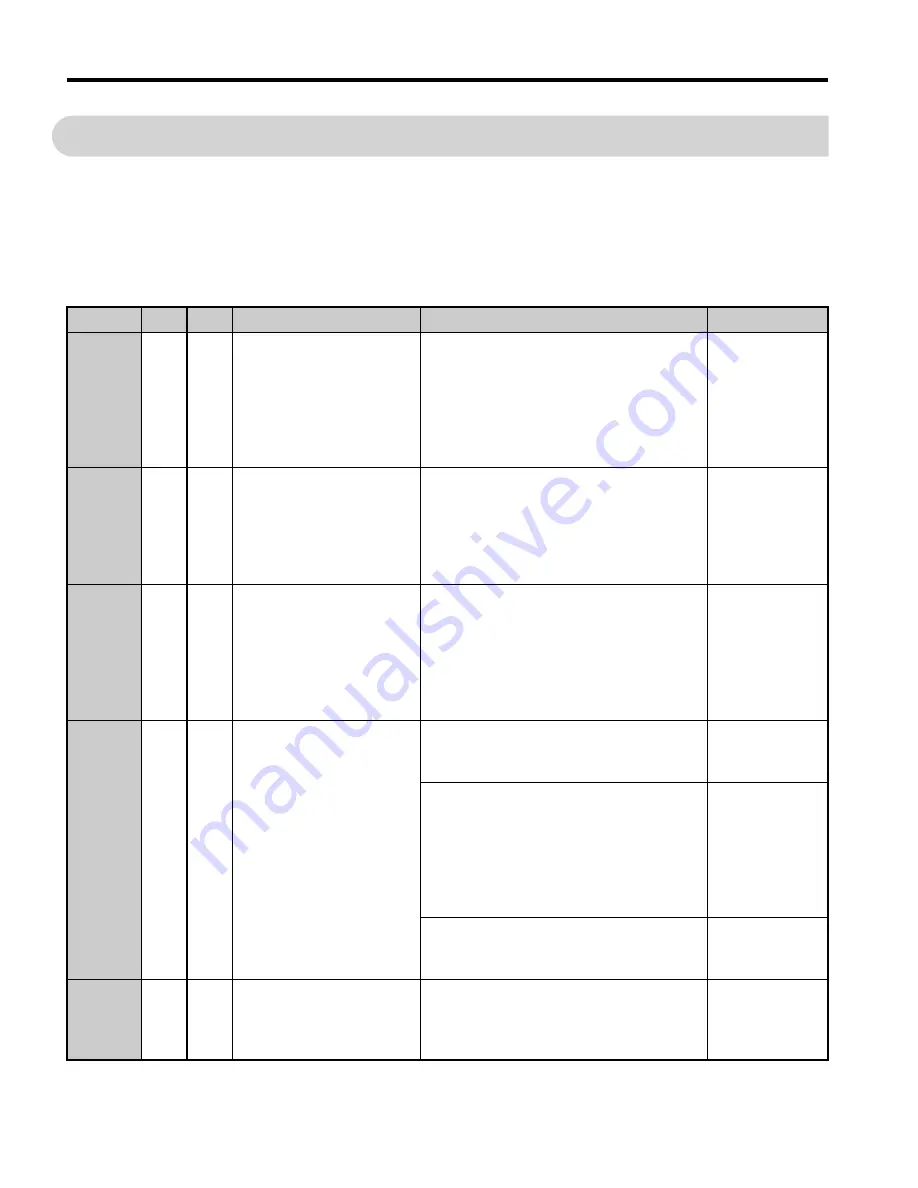
32
YASKAWA ELECTRIC
TOBP C730600 83C YASKAWA AC Drive Option SI-C3 Installation Manual
6 Related Drive Parameters
6
Related Drive Parameters
The parameters in
Table 7
set the drive for operation with the option. Confirm proper setting
of all parameters in
Table 7
before starting network communications. Refer to the manual
packaged with the drive for details on setting parameters.
Table 7 Parameter Settings
O: Applicable, –: Not applicable, INV: Drive, CNV: Energy-Saving Unit
No.
INV CNV
Name
Description
Values
b1-01
<1>
–
Reference 1 Source
Selects the input method for frequency
reference.
0: Keypad
1: Analog Input
2: Memobus/Modbus Communications
3: Option PCB
4: Pulse Train Input
Default: 1
Range: 0 to 4
b1-02
<1>
Run Command 1 Source
Selects the input method for the Run
command.
0: Keypad
1: Digital Input
2: Memobus/Modbus Communications
3: Option PCB
Default: 1
Range: 0 to 3
b1-18
<2>
–
Voltage Reference Source
Selects the voltage reference input source.
0: Digital Operator - RUN and STOP keys
1: Analog input
2: MEMOBUS/Modbus communications
3: Option PCB
7: Input voltage based control 1
8: Input voltage based control 2
Default: 8
Range: 0 to 3, 7,
8
F6-01
<3>
Communications Error
Selection
Selects drive response when a bUS error is
detected during communications with the
option.
–
When installed to drives:
0: Ramp to stop.
1: Coast to stop.
2: Fast Stop (Use C1-09)
3: Alarm only.
<3>
4: Alarm - Run at d1-04
<3> <4>
5: Alarm - Ramp to Stop
<4>
Default: 1
Range: 0 to 5
<5>
When installed to energy-saving units:
1: Stop
3: Alarm Only
Default: 1
Range: 1, 3
F6-02
Comm External Fault
(EF0) Detect
Selects the condition for external fault
detection (EF0).
0: Always detected.
1: Detection during run only
Default: 0
Range: 0, 1
TOBP_C730600_83C_3_0_E.fm 32 ページ 2018年10月24日 水曜日 午後5時59分
















































