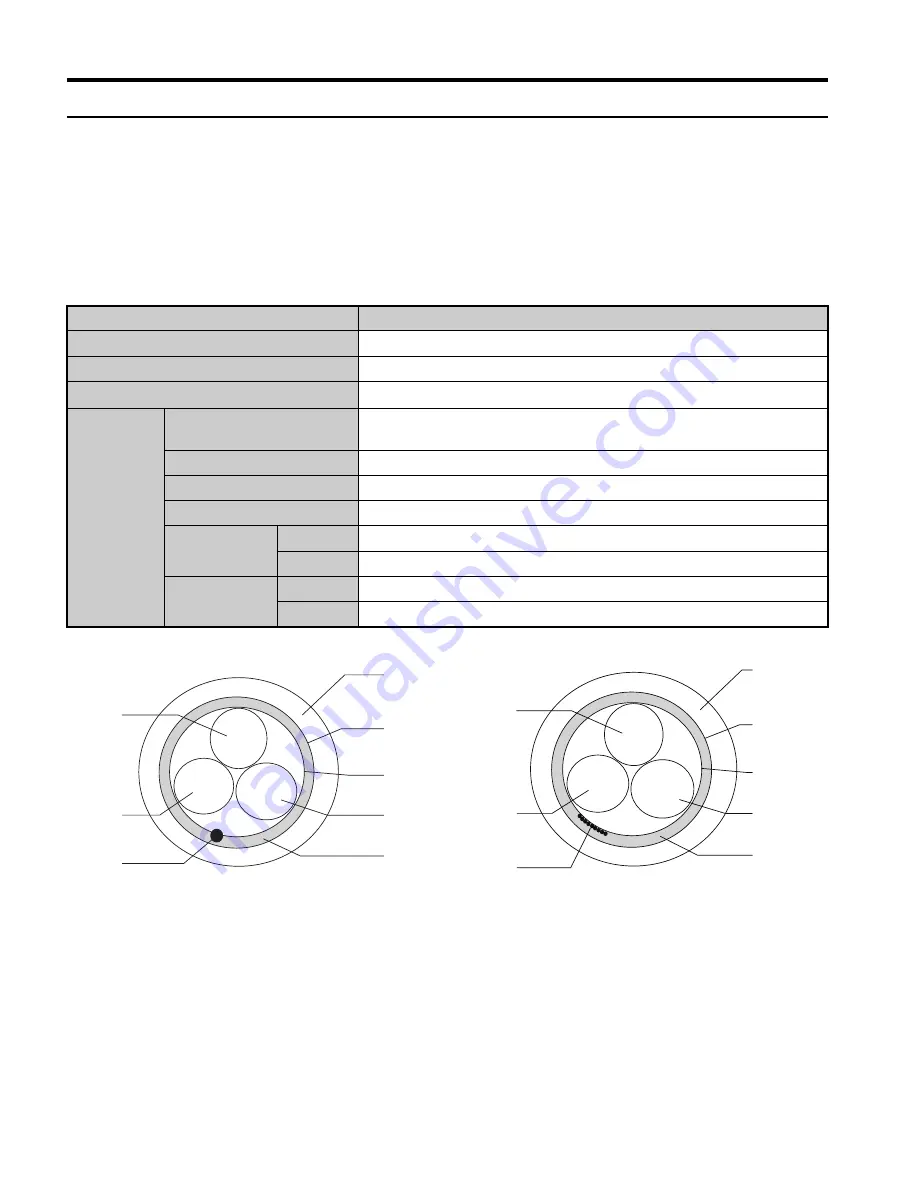
5 Installation Procedure
28
YASKAWA ELECTRIC
TOBP C730600 83C YASKAWA AC Drive Option SI-C3 Installation Manual
u
Communication Cable Specifications
Use only CC-Link dedicated communication cable; the Yaskawa warranty does not cover
other cable types. For more information on cables, refer to the CC-Link website at http://
www.cc-link.org/.
Yaskawa recommends using CC-Link cables suitable for the conditions listed in
Table 6
.
Table 6 Communication Cable Requirements
Figure 19
Figure 19 CC-Link Cable Diagram
Item
Specifications
Cable Type
triple-core shielded twisted-pair cable
External Diameter
8.0 mm maximum
Drain Wire
20 lines / 0.18 mm or 24 lines / 0.18 mm
Electrical
Characteris
tics
Conductor Resistance
(20
°
C (68
°
F))
37.8
Ω
/km
Insulation Resistance
10000 M
Ω
km or greater
Voltage Tolerance
500 Vdc, 60 s
Capacitance (1 kHz)
60 nF/km maximum
Impedance
1 MHz
110 ±15
Ω
5 MHz
110 ± 6
Ω
Attenuation
(20
°
C (68
°
F))
1 MHz
1.6 dB / 100 m maximum
5 MHz
3.5 dB / 100 m maximum
A – Sheath
F – Drain (solid/non-stranded)
B – Shield
G – DB (white)
C – Aluminum tape
H – DA (blue)
D – DG (yellow)
I – Drain (stranded wire)
E – Ground
A
B
C
D
E
H
G
F
white
blue
yellow
A
B
C
D
E
H
G
I
white
blue
yellow
TOBP_C730600_83C_3_0_E.fm 28 ページ 2018年10月24日 水曜日 午後5時59分
















































