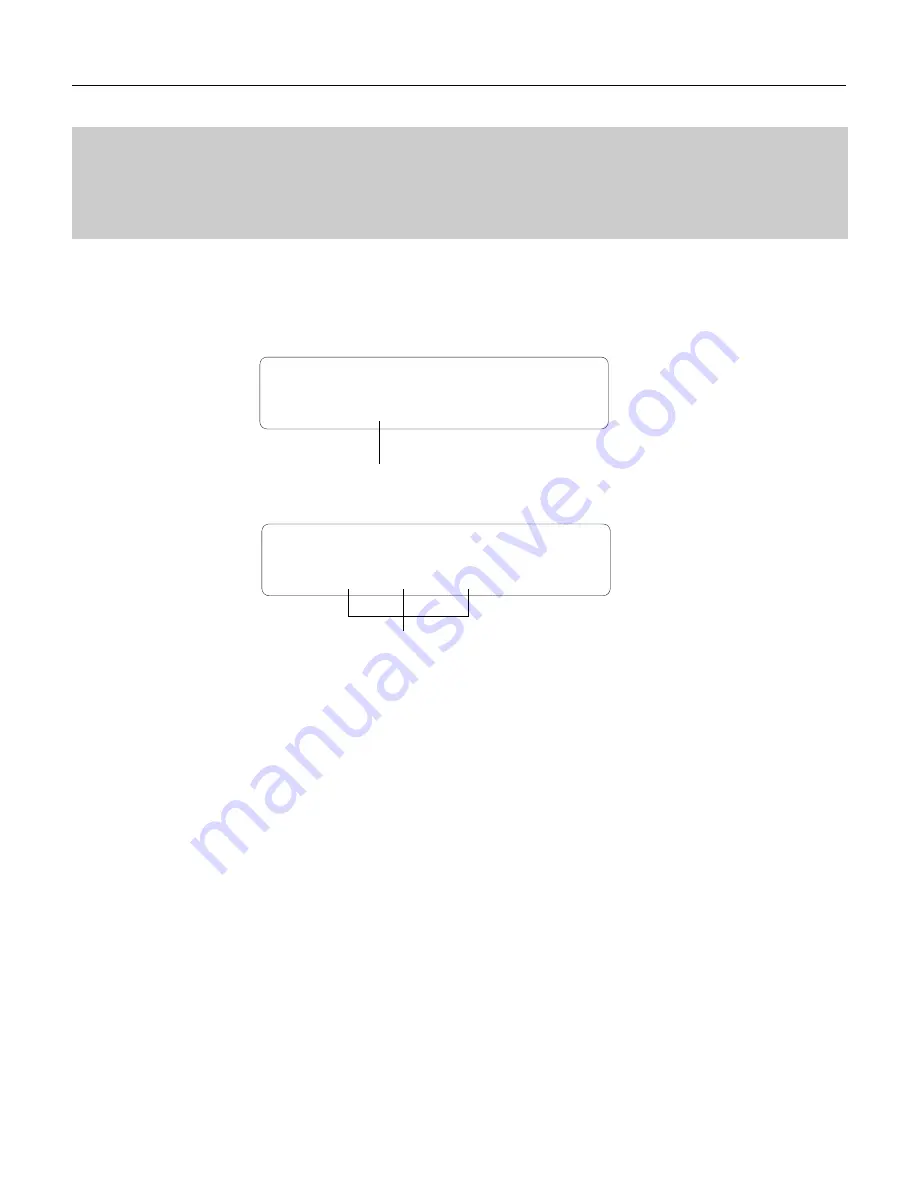
103
1-5: EFFECT 1 / 1-6: EFFECT 2
VOICE EDIT MODE / 1: Quick Edit
1-5: EFFECT 1 / 1-6: EFFECT 2
The TG500 features a complex, high-performance effect system that can be pro-
grammed easily via the parameters presented in these screens.
For full effect parameters see page 156.
VCE QED Ef1 <Type >
8
5:Cho & Cho é
VCE QED Ef1 <PM Depth>
è 6
5 100 --- ( % )Ã
Type
(Effect type)
Range: 0 … 90
The “Type” parameter selects any of the TG500’s 90 effect types for the
effect 1 or effect 2 processor, depending on whether the “Effect 1” or “Effect
2” edit screen is selected. See page 251 for more details on the TG500 effect
system.
Parameters 1 … 3
Range: Depends on the selected effect and parameter.
Use the [
.] key to scroll to the parameter screen. This screen provides
access to the three main parameters each for the current selected effect 1 or
effect 2, depending on whether the “Effect 1” or “Effect 2” edit screen is
selected. As usual, the name of the selected parameter is shown in the upper
right corner of the display, while in this screen the parameter unit (“s” for
seconds, “%” for percent, “dB” for decibels, etc.) is shown in parentheses in
the lower right corner.
The parameters are different for each effect (refer to page 271 for details).
The Full Edit Parameters screens described on page 156 provides full access to
all 8 effect parameters.
Type
Parameters
[PLAY MODE] -> VCE PLAY -> [EDIT/COMPARE] -> 1: Quick Edit -> [ENTER] -> [PAGE]
-> 1-5 : Effect 1 -> [ENTER]
-> 1-6 : Effect 2 -> [ENTER]
Summary of Contents for TG500
Page 1: ......
Page 13: ...Getting Started ...
Page 14: ...2 ...
Page 54: ......
Page 55: ...Feature Reference ...
Page 56: ......
Page 262: ...250 Appendix EFFECTS ...
Page 265: ......
Page 266: ......
Page 267: ......
Page 268: ......
Page 269: ......
Page 270: ......
Page 271: ......
Page 272: ......
Page 274: ......
Page 275: ......
Page 276: ......
Page 277: ......
Page 278: ......
Page 279: ......
Page 280: ......
Page 281: ......
Page 282: ......
Page 295: ......
Page 296: ......
Page 297: ......
Page 298: ......
Page 299: ......
Page 300: ......
Page 301: ......
Page 302: ......
Page 303: ......
Page 304: ......
Page 305: ......
Page 306: ......
Page 307: ......
Page 308: ......
Page 309: ......
Page 310: ......
Page 311: ......
Page 312: ......
Page 313: ......
Page 314: ......
Page 315: ......
Page 316: ......
Page 317: ......
Page 318: ......
Page 319: ......
Page 320: ......
Page 334: ......
















































