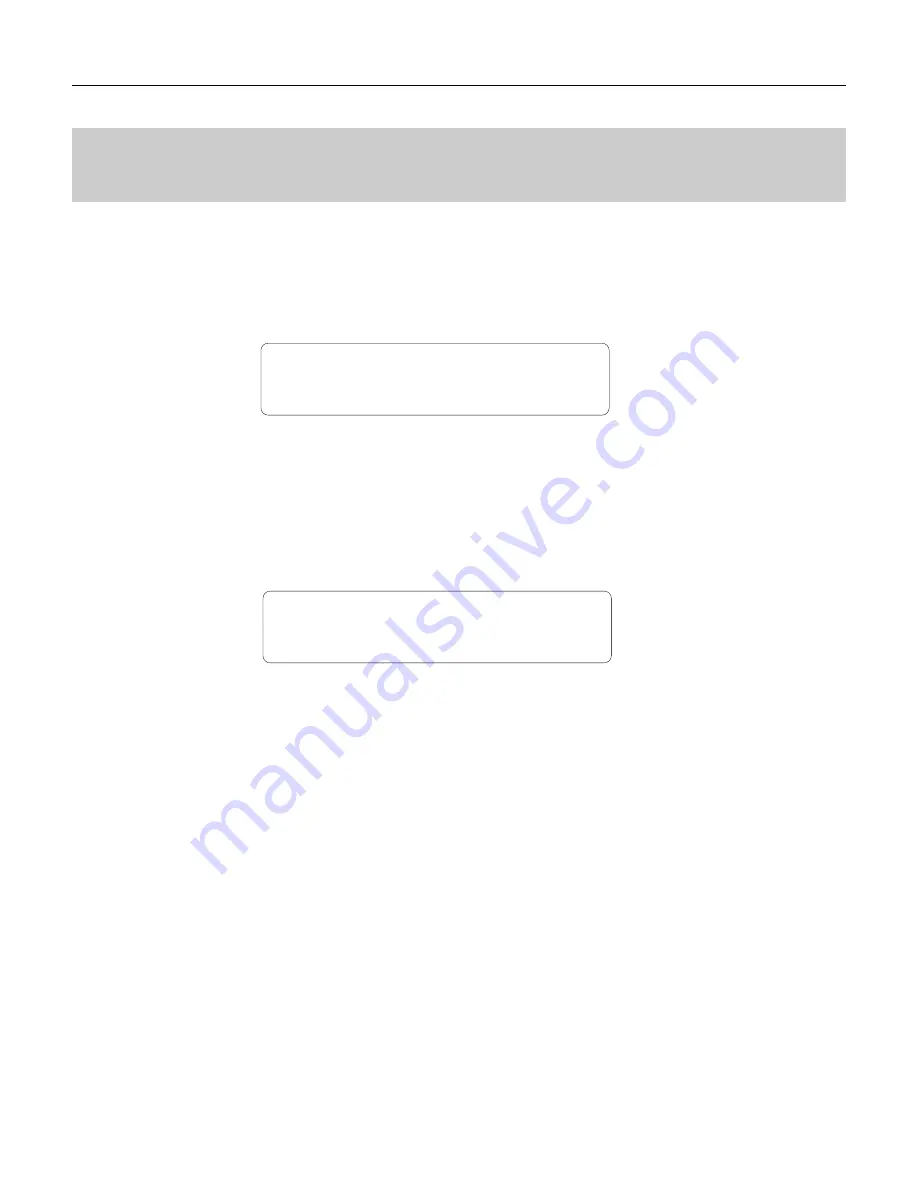
149
CONTROLLER DATA COPY
VOICE EDIT MODE / 3: Full Edit. 3-6: Controller
This function allows the controller parameters from any other voice (the “source”
voice) to be copied to the current voice. You can copy a controller setup that is close
to the type you want, then edit it to produce the required sound.
Press the [STORE/COPY] key while in the controller edit mode.
VCE CTRL Copy from?
¡4
3:ME Hit
CONTROLLER DATA COPY
Use the [MEMORY] key to select the internal, preset, or card memory; then use
the [-1/NO] and [+1/YES] keys to select the voice from the which the controller data
is to be copied.
Once the source voice has been selected, press the [ENTER] key. “Sure?” will
appear on the display.
VCE CTRL Copy Sure?
¡43:ME Hit
Press the [+1/YES] key to copy the controller data, or press [-1/NO] to cancel the
copy operation. Once the copy operation has finished, “Completed!” will appear on
the display briefly, then the display will return to the controller edit mode.
[PLAY MODE] -> VCE PLAY -> [EDIT/COMPARE] -> 3: Full Edit -> [ENTER] -> 3-6: Controller -> [ENTER]
Summary of Contents for TG500
Page 1: ......
Page 13: ...Getting Started ...
Page 14: ...2 ...
Page 54: ......
Page 55: ...Feature Reference ...
Page 56: ......
Page 262: ...250 Appendix EFFECTS ...
Page 265: ......
Page 266: ......
Page 267: ......
Page 268: ......
Page 269: ......
Page 270: ......
Page 271: ......
Page 272: ......
Page 274: ......
Page 275: ......
Page 276: ......
Page 277: ......
Page 278: ......
Page 279: ......
Page 280: ......
Page 281: ......
Page 282: ......
Page 295: ......
Page 296: ......
Page 297: ......
Page 298: ......
Page 299: ......
Page 300: ......
Page 301: ......
Page 302: ......
Page 303: ......
Page 304: ......
Page 305: ......
Page 306: ......
Page 307: ......
Page 308: ......
Page 309: ......
Page 310: ......
Page 311: ......
Page 312: ......
Page 313: ......
Page 314: ......
Page 315: ......
Page 316: ......
Page 317: ......
Page 318: ......
Page 319: ......
Page 320: ......
Page 334: ......
















































