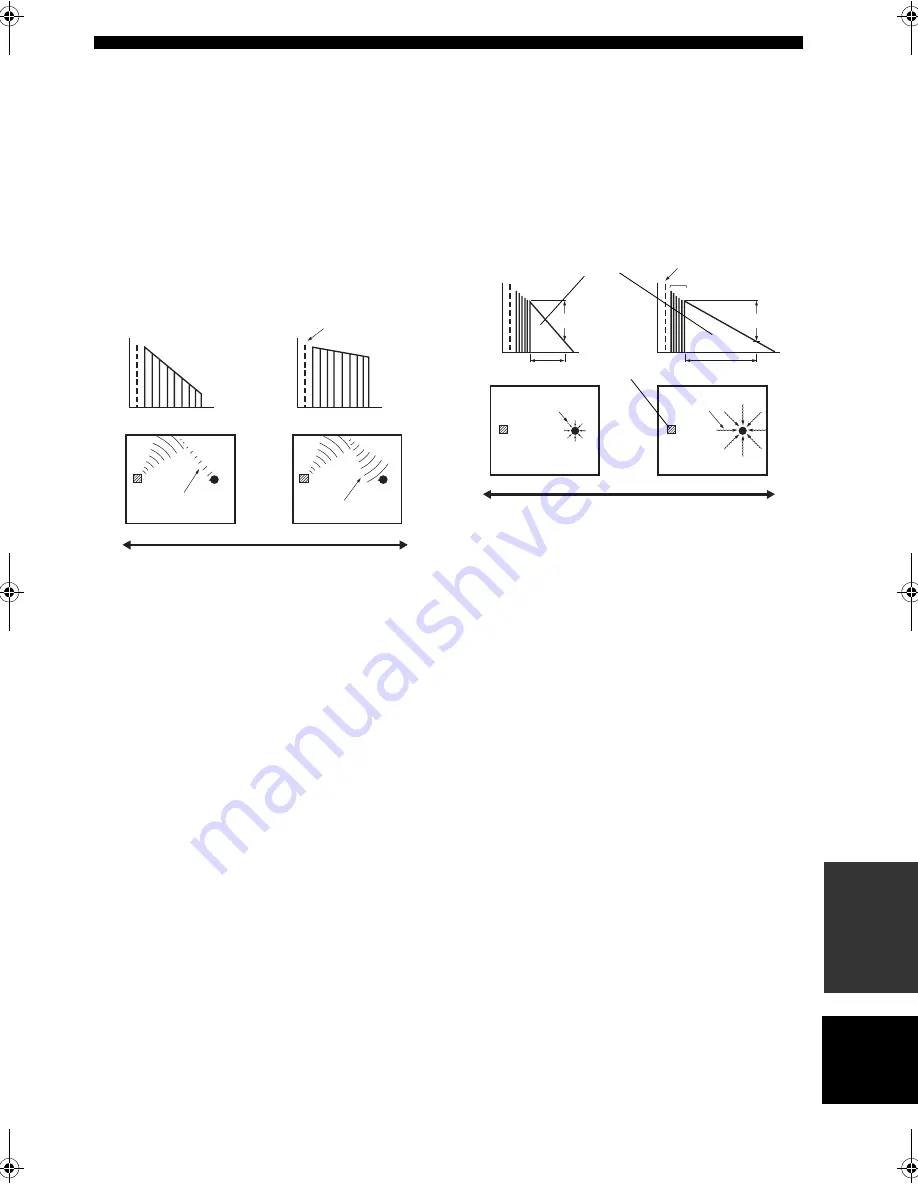
111
English
SOUND FIELD OPTIONS
ADDITIONAL
INFO
RMA
T
IO
N
■
Liveness (Liveness)
This parameter adjusts the reflectivity of the virtual walls
in the hall by changing the rate at which the early
reflections decay. The early reflections of a sound source
decay much faster in a room with acoustically absorbent
wall surfaces than in one which has highly reflective
surfaces. A room with acoustically absorbent surfaces is
referred to as “dead”, while a room with highly reflective
surfaces is referred to as “live”. The Liveness parameter
lets you adjust the early reflection decay rate, and thus the
“liveness” of the room.
Control range: 0 – 10
■
Dialogue Lift (Dialog lift)
This parameter adjusts the height of the front and center
channel sounds by assigning some of the front and center
channel elements to the presence speakers. The larger the
parameter, the higher the position of the front and center
channel sound.
Choices:
0
, 1, 2, 3, 4, 5
■
Rev. Time (Reverberation time)
This parameter adjusts the amount of time it takes for the
dense, subsequent reverberation sound to decay by 60 dB
(at 1 kHz). This changes the apparent size of the acoustic
environment over an extremely wide range. Set a longer
reverberation time for “dead” sources and listening room
environments, and a shorter time for “live” sources and
listening room environments.
Control range: 1.0 – 5.0 sec
Source sound
L
eve
l
Live
Time
Le
v
el
Dead
Time
Large
reflected sound
Large value = 10
Small reflected
sound
Small value = 0
60 dB
60 dB
Reverberation
Source sound
REV.TIME
REV.TIME
Early reflections
Sound source
Large value = 5.0 s
Small value = 1.0 s
Long
reverberation
Short
reverberation
00EN.00_RXZ9_U.book Page 111 Thursday, November 13, 2003 12:30 PM
















































