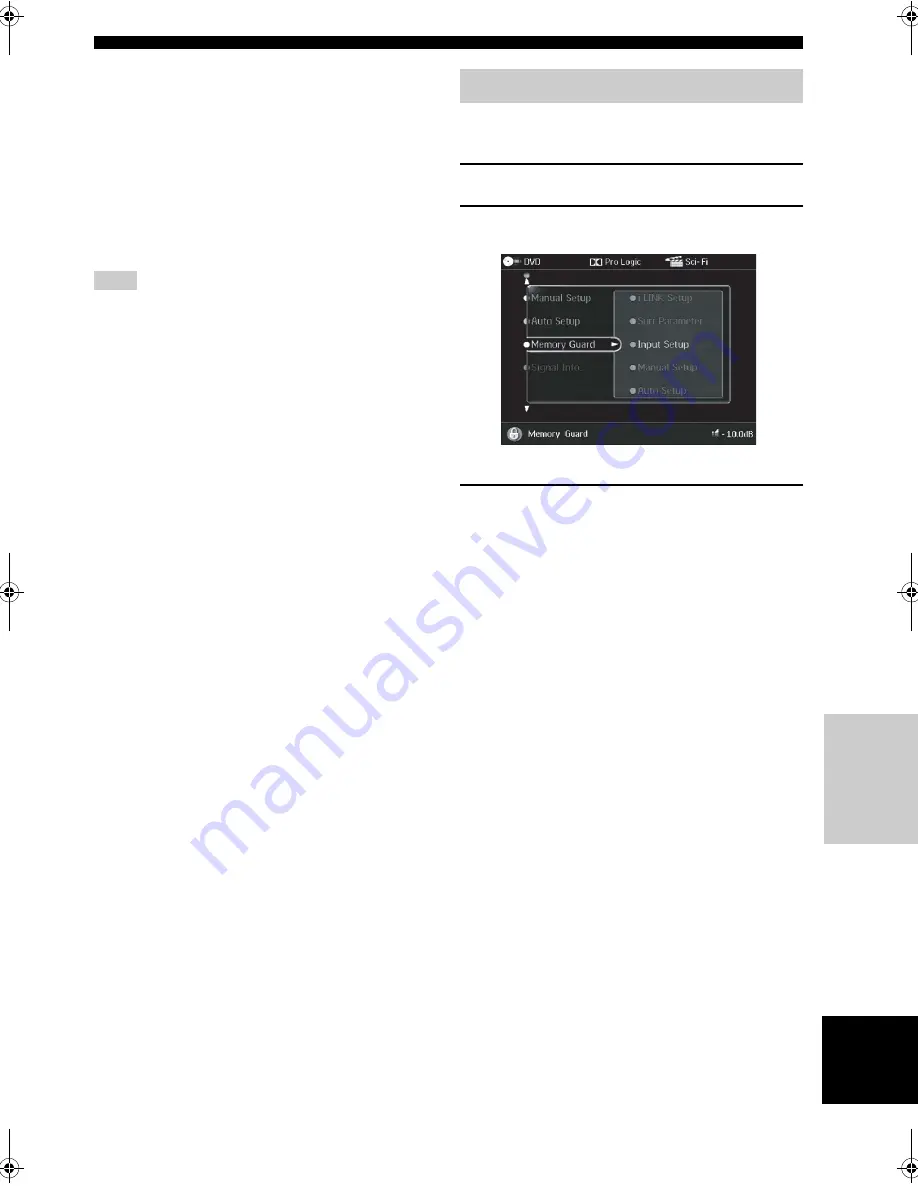
85
English
SYSTEM OPTIONS
A
D
V
ANCED
OPERA
T
ION
Zone2 Amplifier (Zone 2 Amplifier)
Use to select how the ZONE 2 speakers are amplified.
Choices: Internal, External, None
• Select External if you connect your Zone 2 speakers
through an external amplifier connected to this unit’s
ZONE 2 OUTPUT jacks.
• Select Internal to use this unit’s internal amplifier if
you connect your Zone 2 speakers directly to this unit’s
PRESENCE/ZONE 2 speaker terminals.
• Select None if you do not want to use the Zone2
feature.
When Internal is selected, the presence speaker setting
automatically switches to None.
Zone2 Volume (Zone 2 volume)
Use to select how the volume control will operate with
regard to the ZONE 2 OUTPUT jacks. When Zone2
Amplifier is set to Internal, this feature is automatically set
to Variable.
Choices: Fixed, Variable
• Select Fixed to fix the ZONE 2 OUTPUT volume level
to a standard line level.
• Select Variable to adjust the ZONE 2 OUTPUT volume
simultaneously using VOL +/– on the remote control.
Zone2 Tuner Sel. (Zone 2 tuner select)
(U.S.A., Canada and Australia models only)
Use this feature to enable/disable the tuner function in
Zone 2.
Choices: Enable, Disable
• Select Enable to use the tuner function in Zone 2.
• Select Disable if you do not want to use the tuner
function in Zone 2.
Use this feature to prevent accidental changes to
individual parameter settings.
1
Press TOP on the GUI remote control.
2
Select Memory Guard, then press
h
.
3
Select the desired parameters, then press
h
to access and adjust.
■
i.LINK Setup (i.LINK setup)
Choices: Free, Guard
• Select Guard to prevent changes to the i.LINK
parameters. Even when Guard is set, you can
assign newly connected devices to the jacks on this
unit if Plug & Play is set to ON (see page 106).
• Select Free to enable changes to the i.LINK
parameters.
■
Surr.Parameter (Surround parameter)
Choices: Free, Guard
• Select Guard to prevent changes to the surround
parameters.
• Select Free to enable changes to the surround
parameters.
■
Input Setup (Input setup)
Choices: Free, Guard
• Select Guard to prevent changes to the input setup
parameters.
• Select Free to enable changes to the input setup
parameters.
Note
Memory Guard
00EN.00_RXZ9_U.book Page 85 Thursday, November 13, 2003 12:30 PM
















































