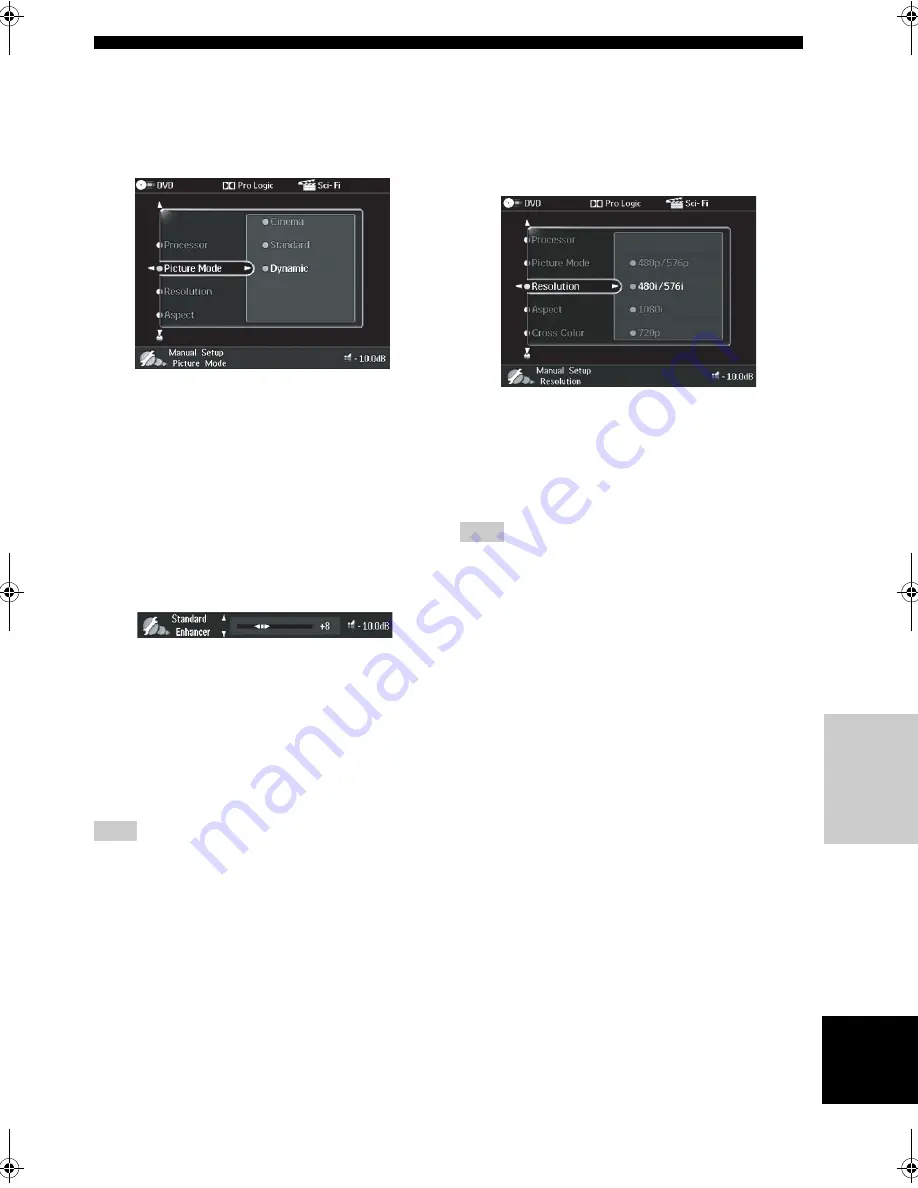
79
English
SYSTEM OPTIONS
A
D
V
ANCED
OPERA
T
ION
■
Picture Mode (Picture mode)
Use this feature to select the video picture mode and
adjust each mode to suit the video picture.
Manual Setup > Video > Picture Mode >
Choices: Cinema, Standard, Dynamic
• Select Cinema for movies.
• Select Standard for general video sources.
• Select Dynamic for encoded fully animated video
sources, such as video games.
Choices: Enhancer (0 to +24), 3D NR (0 to +10),
Brightness (–24 to +24), Contrast (–24 to +24), Saturation
(–24 to +24), Reset
1) Press
k
/
n
to select the item you want to adjust, then
press ENTER.
The setting adjustment screen is displayed.
2) Use
l
/
h
to adjust the settings, then press ENTER
• Select Enhancer to adjust the sharpness.
• Select 3D NR to reduce the picture noise.
• Select Brightness to adjust the brightness.
• Select Contrast to adjust the contrast.
• Select Saturation to adjust the depth of color.
• Select Reset, then press
h
to cancel the picture
adjustment.
With some monitors, making extreme adjustments to several
items may result in video distortion. In such cases, select Reset to
cancel the picture adjustments and use the video adjustment
features provided on your monitor.
■
Resolution (Resolution)
Use this feature to select the video resolution. This is the
resolution of the output image when Processor is set to
On.
Manual Setup > Video > Resolution
Choices: 480p/576p,
480i/576i
, 720p, 1080i
• Select 480p/576p to set the resolution to 480p/576p.
• Select 480i/576i to set the resolution to 480i/576i.
• Select 720p to set the resolution to 720p.*
• Select 1080i to set the resolution to 1080i.*
*
Even if 720p or 1080i is selected, signals protected by
copyright laws are output at 480p/576p.
This setting is only possible for signals output to the
COMPONENT VIDEO jacks.
Note
Note
00EN.00_RXZ9_U.book Page 79 Thursday, November 13, 2003 12:30 PM
















































