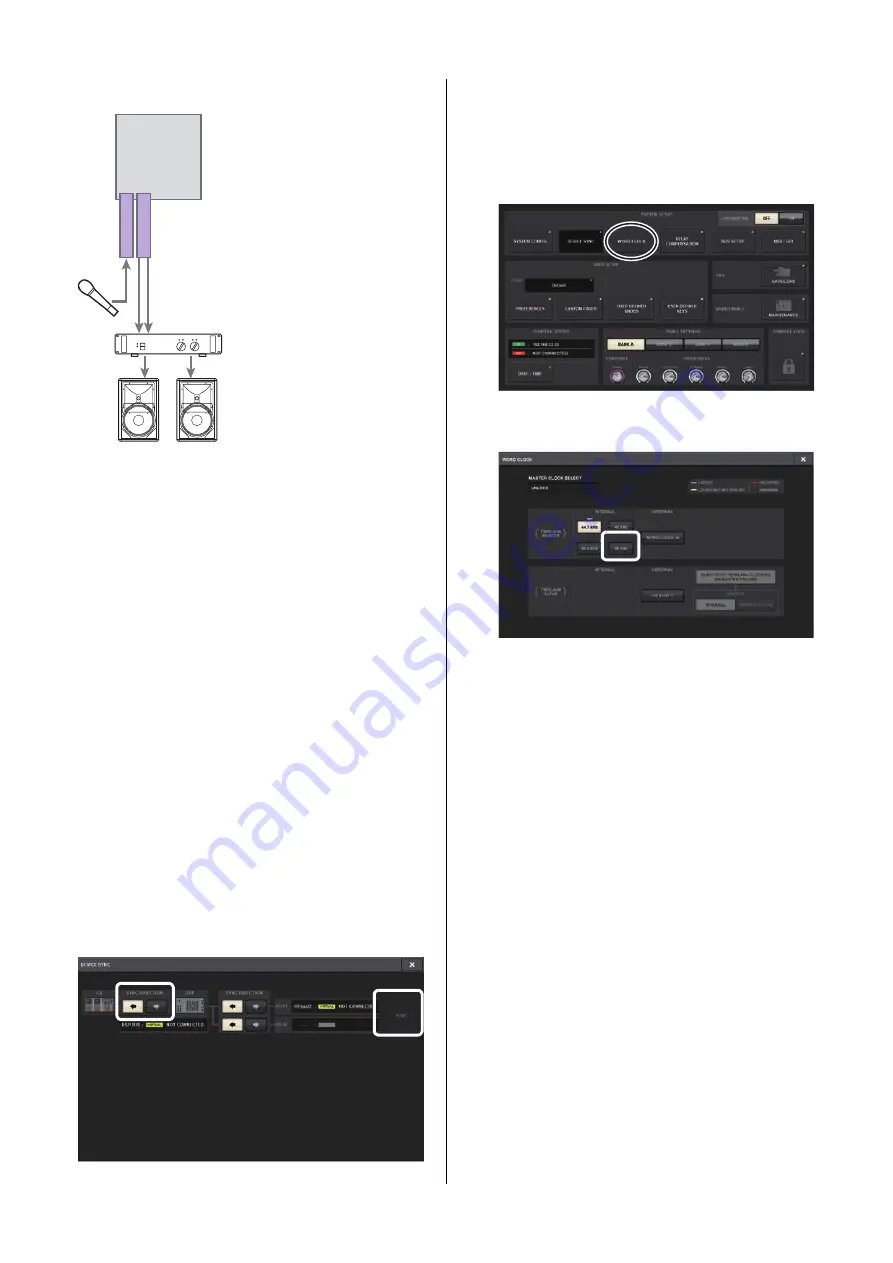
RIVAGE PM10 System Setup Guide
35
Audio I/O connections
Digital input/output connections
In order to connect a digital audio device, you must first
install an optional card on the I/O rack or DSP engine. You
can also use the AES/EBU jacks on the control surface to
connect digital audio devices.
Turning on the power to the
RIVAGE PM10 system
After you have set Unit IDs and made connections, turn
on the power to each device, excluding the output device
(such as an amplifier). Yamaha recommends that you
switch on power A and B on the control surface last. (The
sequence for turning on the power to other devices does
not matter.)
Once the control surface starts, information on the
connected devices will automatically be collected and all
devices will synchronize. A popup screen will appear.
Select Engine->Console or Console->Engine as the data
sync direction and press the SYNC button.
Setting the word clock
The entire system must synchronize to the same word
clock.
1.
Press the WORD CLOCK button in the SETUP
screen.
2.
Select a clock source.
Select INT96k (internal clock) in this example.
A confirmation popup window will appear. Press the
OK button.
If the unit is operating properly with the selected
word clock, the indicator above the corresponding
button will turn light blue, and the upper-left corner
of the MASTER CLOCK SELECT field will indicate
the clock rate.
3.
To close the WORD CLOCK popup window,
press the “x” symbol located in the upper
right.
The system will return to the SETUP screen.
RPio622
RY16-ML-SILK
RY16-DA
1
Analog input
connections
Connect a microphone and/
or line level devices to the
INPUT jacks on the RY card
(RY16-ML-SILK).
NOTE
In the default state, the INPUT
jacks are not patched to input
ports. To use the signals
connected here as inputs, you
will need to make patch
settings. (
2
Analog output
connections
Connect a speaker system to
the OUTPUT jacks on the
RY card (RY16-DA). You can
patch output channel signals
(MIX, MATRIX, STEREO),
monitoring signal, or cue
signal to these jacks.
Summary of Contents for RIVAGE PM10
Page 1: ...CONTROL SURFACE CS R10 System Setup Guide EN...
Page 51: ...RIVAGE PM10 System Setup Guide 51 MEMO...
Page 52: ...RIVAGE PM10 System Setup Guide 52 MEMO...
Page 54: ......
















































