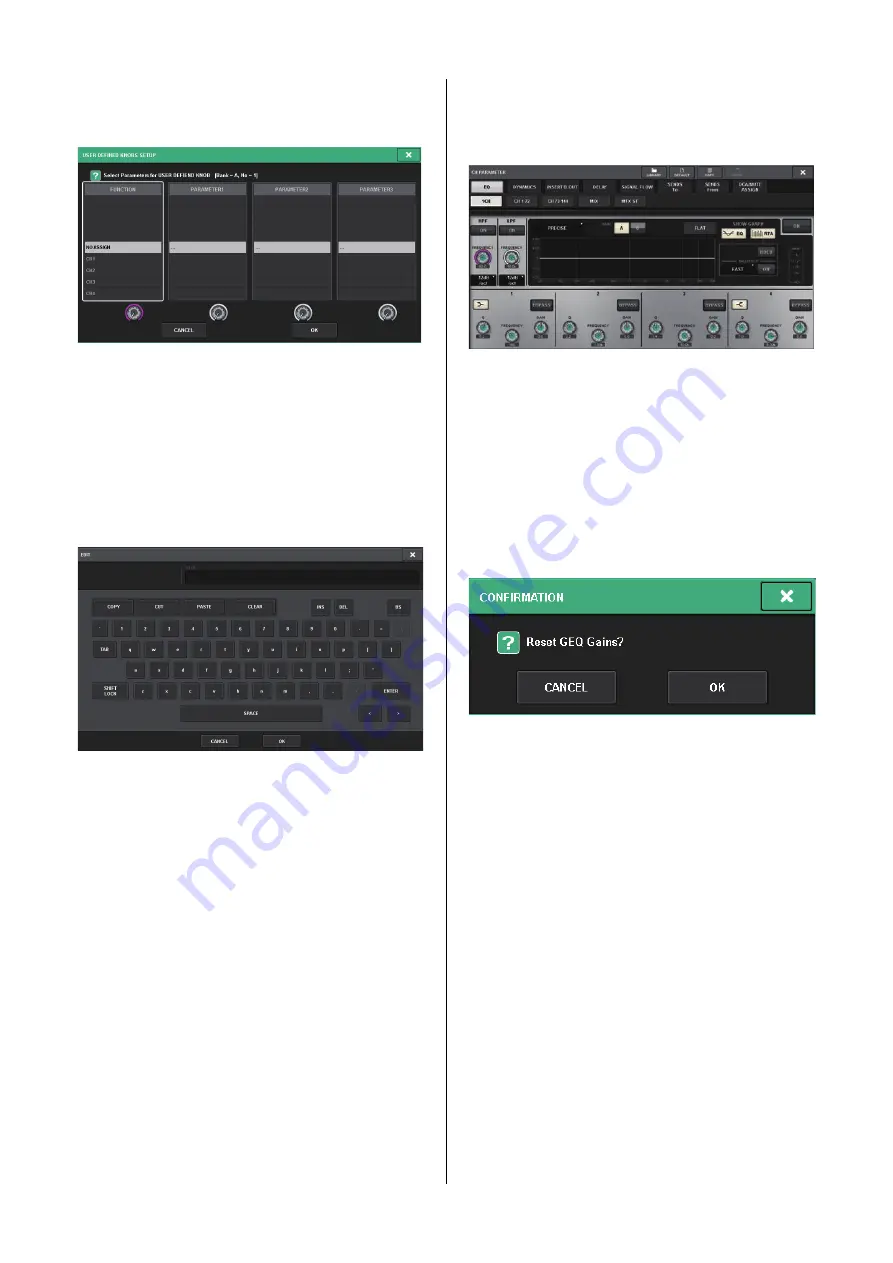
RIVAGE PM10 System Setup Guide
30
List windows
Windows similar to the following enable you to select
items from a list, such as a list of USER DEFINED keys.
The highlighted item in the middle of the list is the item
that is selected for operation. Press the screen encoders
located below the list to scroll the list upward or
downward.
Keyboard window
The following keyboard window will appear when you
need to assign a name or comment to a scene or library, or
when you need to assign a channel name. Press characters
in the window to enter the desired characters.
Popup windows
When you press a button or field for a specific parameter
in a screen, a window showing details or a list for that
parameter will appear. These are called “popup windows.”
You can switch between popup windows using tabs as
needed. Some popup windows show several buttons called
“tool buttons” at the top of the window. You can use these
tool buttons to recall libraries or to perform copy and
paste operations.
Press the “X” symbol located in the upper right corner to
close the popup window and return to the previous screen.
Dialog boxes
A dialog box like the following will appear when you need
to confirm the operation you just performed.
Press the OK button to execute the operation. The
operation will be canceled if you press the CANCEL
button.
Summary of Contents for RIVAGE PM10
Page 1: ...CONTROL SURFACE CS R10 System Setup Guide EN...
Page 51: ...RIVAGE PM10 System Setup Guide 51 MEMO...
Page 52: ...RIVAGE PM10 System Setup Guide 52 MEMO...
Page 54: ......






























