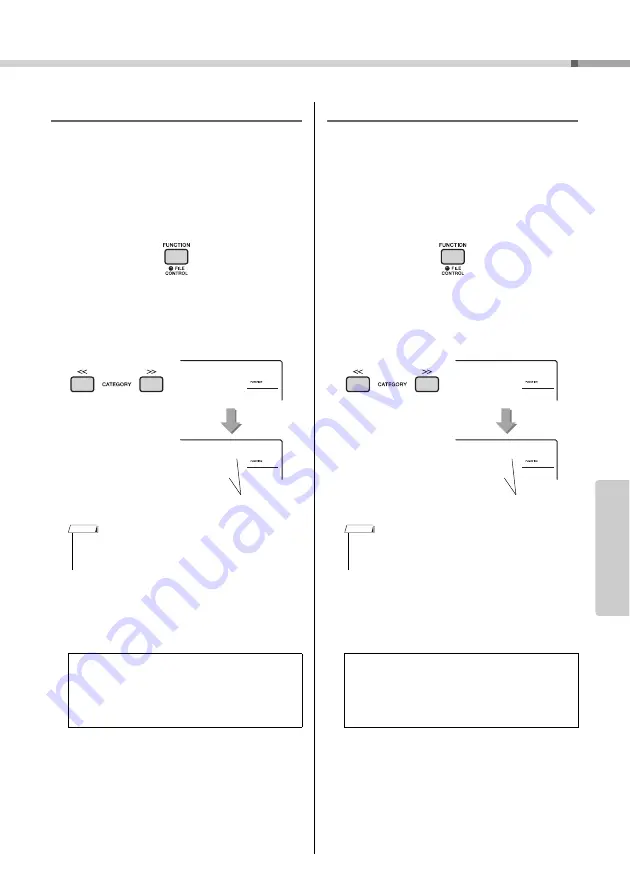
PSR-I500 O
w
ner’s Man
u
al
49
Re
fe
re
n
c
e
Handy Performance Features
Selecting a Re
v
er
b
Type
The Re
v
er
b
effect lets yo
u
play
w
ith a rich concert
hall type am
b
ience.
Altho
u
gh selecting a Style or Song
w
ill call
u
p the
optim
u
m Re
v
er
b
type for the entire so
u
nd, yo
u
can
select a different Re
v
er
b
type man
u
ally.
1
Press the [FUNCTION] button.
2
Use the CATEGORY [<<] and [>>] but-
tons to call up “Reverb” (Function 038).
After a fe
w
seconds, the c
u
rrent Re
v
er
b
type
appears.
3
Rotate the dial to select a Reverb type.
Play the key
b
oard to check the so
u
nd. For infor-
mation a
b
o
u
t the a
v
aila
b
le Re
v
er
b
types, refer to
the Effect Type List in the separate Data List.
Selecting a Chor
u
s Type
The Chor
u
s effect creates a thick so
u
nd that so
u
nds
like many of the same Voices
b
eing played in
u
nison.
Altho
u
gh selecting a Style or Song
w
ill call
u
p the
optim
u
m Chor
u
s type for the entire so
u
nd, yo
u
can
select a different Chor
u
s type man
u
ally.
1
Press the [FUNCTION] button.
2
Use the CATEGORY [<<] and [>>] but-
tons to call up “Chorus” (Function 039).
After a fe
w
seconds, the c
u
rrent Chor
u
s type
appears.
3
Rotate the dial to select a Chorus type.
Play the key
b
oard to check the so
u
nd. For infor-
mation a
b
o
u
t the a
v
aila
b
le Chor
u
s types, refer to
the Effect Type List in the separate Data List.
• Some Songs and Styles use Reverb Types which cannot
be selected via panel operation. If such a Song or Style
is played back, “- - -” is shown on the display.
Adjustin
g
the Reverb depth
Yo
u
can adj
u
st the Re
v
er
b
depth applied to the
Main, D
u
al, and Split Voices indi
v
id
u
ally
v
ia the
same operations a
b
o
v
e. Regarding the item in step
2, refer to the F
u
nction List on page 67.
Reverb
038
Hall2
02
038
C
u
rrent Re
v
er
b
type
NOTE
• Some Songs and Styles use Chorus Types which cannot
be selected via panel operation. If such a Song or Style
is played back, “- - -” is shown on the display.
Adjustin
g
the Chorus depth
Yo
u
can adj
u
st the Chor
u
s depth applied to the
Main, D
u
al, and Split Voices indi
v
id
u
ally
v
ia the
same operations a
b
o
v
e. Regarding the item in step
2, refer to the F
u
nction List on page 67.
Chorus
039
Chorus1
1
039
C
u
rrent Chor
u
s type
NOTE
Reference
Summary of Contents for PSR-I500
Page 86: ......






























