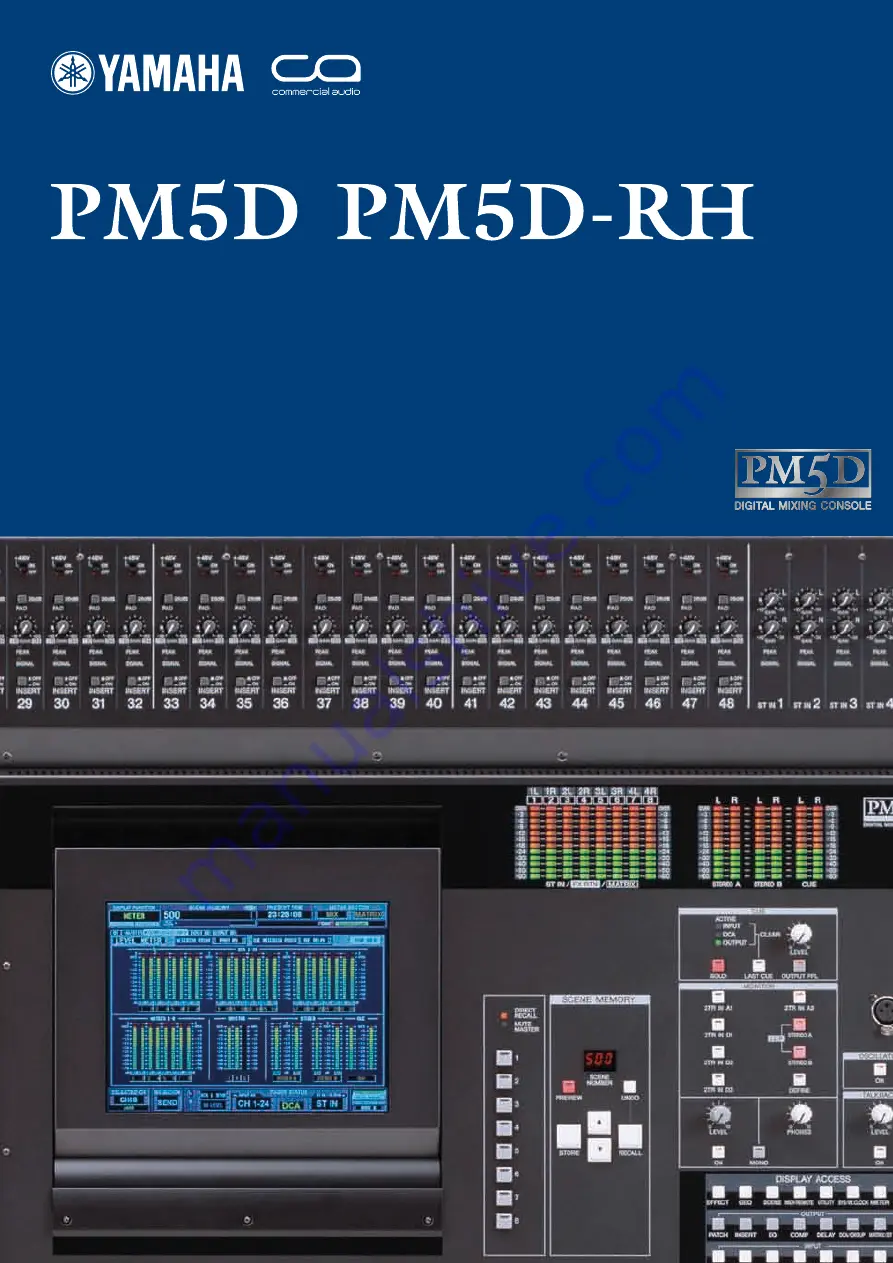
Quick Start Guide
A guide for people using PM5D in the real world.
/
Part 1
Introduction to PM5D layout.
Set up walk through guide.
This is a “quick start guide” designed for people about to use
Yamaha PM5D for the first time. It is not a guide to audio
mixing and it assumes the reader has experience of analog
mixers. It does not cover all features or all approaches to
PM5D use, nor does it replace the manual; we recommend
referring to the manual if further information is required.
















