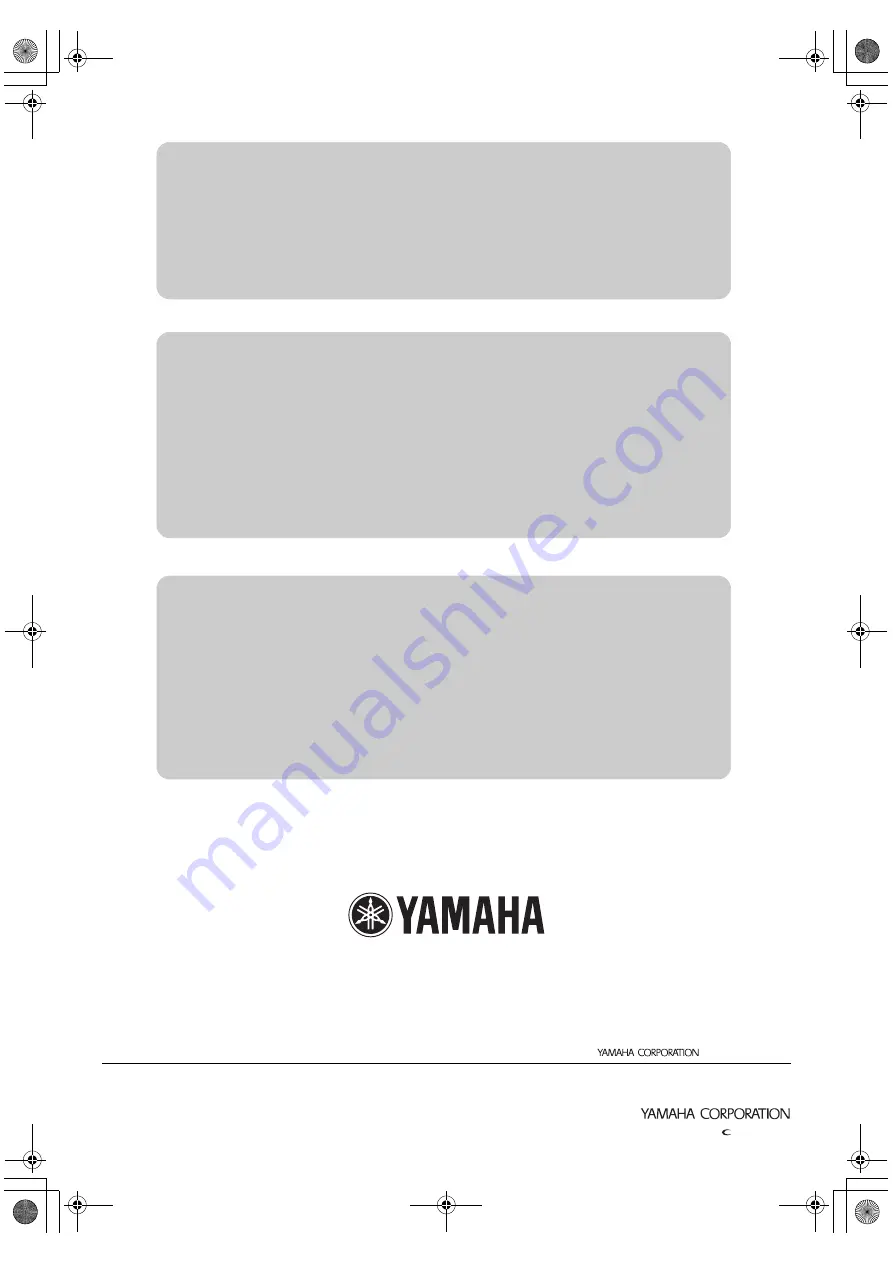
YAMAHA CORPORATION
10-1 Nakazawa-cho, Hamamatsu, Shizuoka 430-8650, Japan
© 2006 All rights reserved.
Printed in Japan
WJ13580-2
This owner’s manual is based on the latest version of the firmware as
of October, 2007. The functions and specifications could be possibly
added or changed by a firmware update.
Visit the PJP website to obtain the latest firmware and manuals.
PJP website:
http://www.yamaha.co.jp/english/product/projectphone/
Ce mode d’emploi se réfère à la toute dernière version du
micrologiciel, celle d’octobre 2007. Des fonctions et spécifications
peuvent être ajoutées ou changées par une mise à jour du
micrologiciel.
Consultez le site PJP pour obtenir les tout derniers micrologiciel et
manuels.
Site PJP:
http://www.yamaha.co.jp/english/product/projectphone/
Dieses Benutzerhandbuch basiert auf der neuesten Version der
Firmware vom Stand Oktober 2007. Die Funktionen und technischen
Daten können möglicherweise durch eine zukünftige Firmware-
Aktualisierung erweitert oder geändert werden.
Besuchen Sie die PJP-Website zum Erhalten der neuesten Firmware
und Anleitungen.
PJP-Website:
http://www.yamaha.co.jp/english/product/projectphone/
As of October, 2007
01EN1_PJP-50R_UCGB_cv4-1.fm Page 1 Monday, October 1, 2007 11:55 AM

































