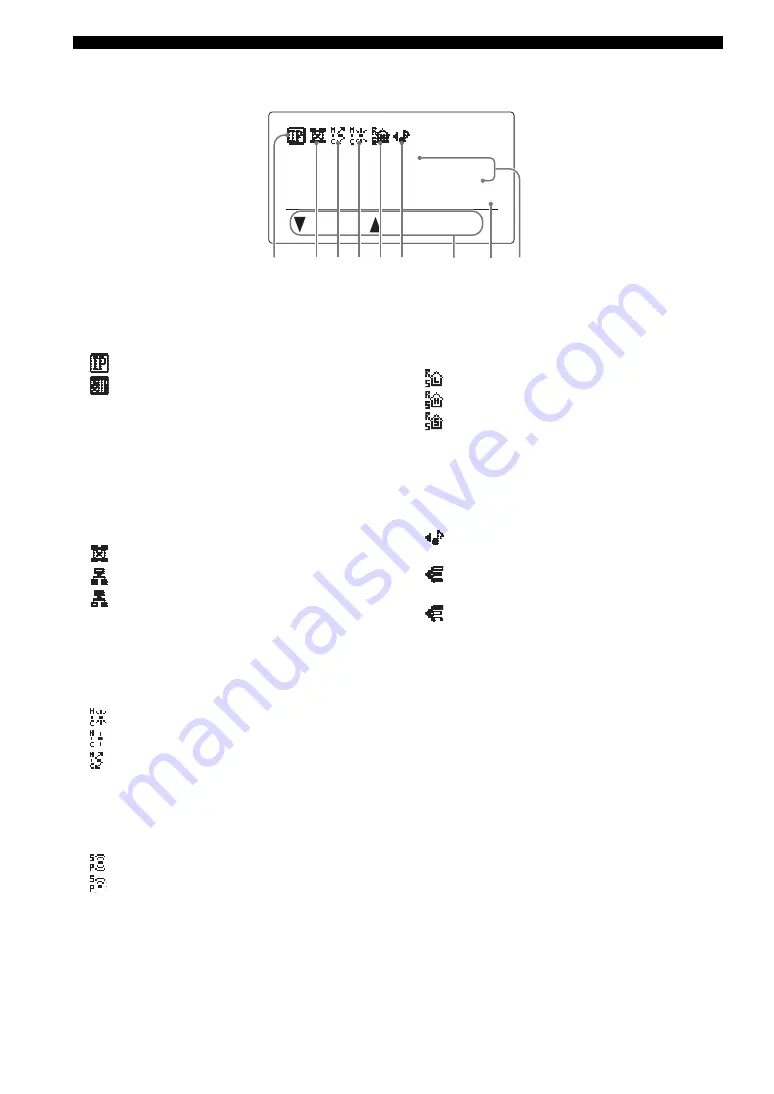
6
Controls and Functions
■
Display
1
Communication mode indicator
Indicates the communication mode used in the
communication through the IP network.
•
:
Call by designating the IP address.
•
: Call using a SIP server.
y
Communication through the telephone circuit is possible
regardless of the communication mode above.
2
Connection mode indicator
Indicates the connection mode used in connecting other
systems for communication through the IP network. For
details, see “Configuring the connection mode” (page 14)
in the “Setup guide” (a separate manual).
•
:
Mesh mode
•
:
Cascade Server mode
•
:
Cascade Client mode
3
Microphone mode indicator
Indicates the voice output mode used in communication.
For details, refer to “Selecting the audio pickup area
(microphone mode)” (page 16) in the “Setup guide”
(a separate manual).
•
: Zone mode
•
:
Spot mode
•
:
Tracking mode
4
Speaker mode indicator
Indicates the speaker output mode used in communication.
For details, refer to “Configuring the speaker mode”
(page 17) in the “Setup guide” (a separate manual).
•
: Voices are output in multi mode.
•
:
Voices are output in monaural mode.
5
Room size indicator
Indicates the room size setting. For details, refer to
“Configuring the room size” (page 18) in the “Setup
guide” (a separate manual).
•
: Large setting
•
:
Medium setting
•
:
Small setting
6
External input/output indicator
Indicates the external input/output setup. For details, refer
to “Configuring the external input/output setting”
(page 19) in the “Setup guide” (a separate manual).
•
(No indication)
: External input/output is not set.
•
:
External audio equipment can be connected to this
unit.
•
: Interlocked connection of multiple ProjectPhone
systems with this system as the master unit.
•
: Interlocked connection of multiple ProjectPhone
systems with this system as a slave unit.
7
Operation guide
Displays the names of the currently available operations
and their keys.
8
Present time display
Displays the present date and time.
9
Connection status
Displays the connection status of this unit an the IP
network and/or telephone circuit.
•
IP ready
: Communications through the IP network is
available.
•
Tel ready
: Communications through the telephone
circuit is available.
•
Tel & IP ready
: Communications through both IP
network and telephone circuit are available.
•
(No indication)
: Any communications are not
available.
(192.168.100.200)
Menu
:Address
Tel & IP ready
2007.09.20 12:16:14
1
2 3 4 5 6
7 8 9
Example of the initial display












































