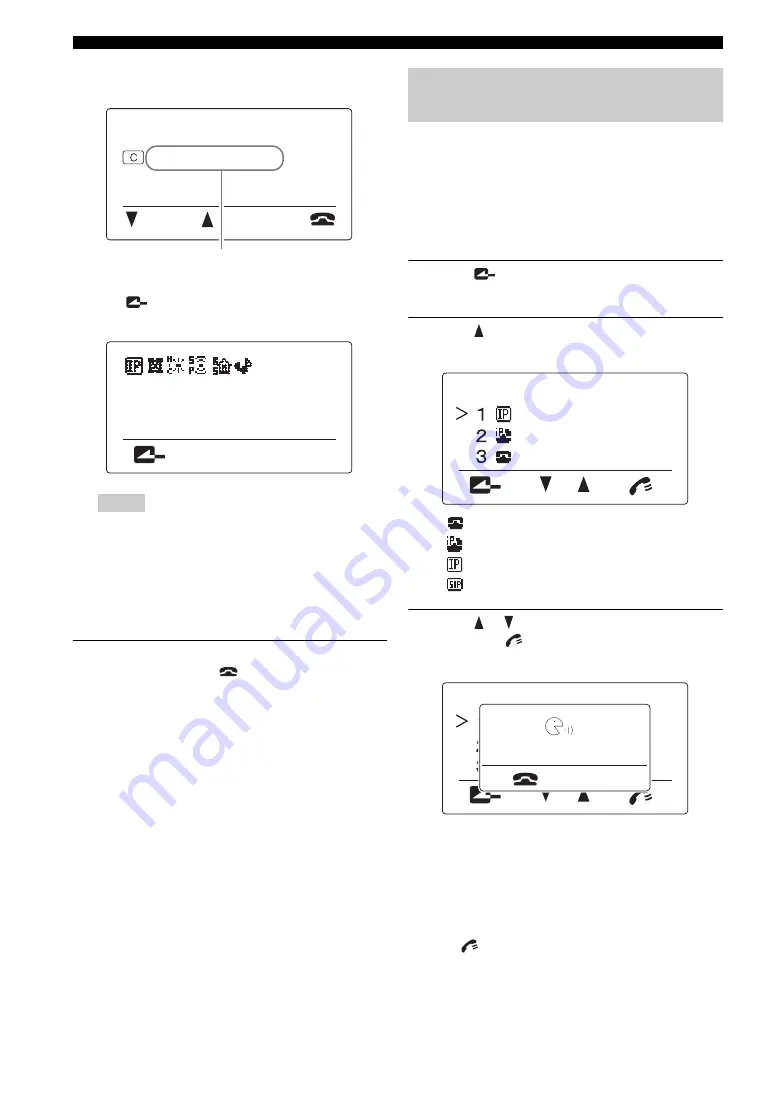
Communication through IP Network
8
The following display appears if the call is connected
and conversation becomes available.
y
Press
during
communication
to view the setting of the
system as shown below.
• Do not disconnect the LAN cable or power cable during a
call. Doing so may cause malfunction.
• If the call failed, check the following:
–The destination unit is turned on.
–This unit is connected to the network properly.
–Check the call history to identify the cause of the trouble.
–See “Q2: A call cannot be made” (page 21).
4
To disconnect the call when the conference
is complete, press
.
Follow the procedure below to call another party
registered in the address book.
y
To use this function, it is required to use the PC for registering the
addresses of the locations to be called in the Address Book. See
“Editing the Address Book” (page 23) in the “Setup guide” (a
separate manual) for details.
1
Press
repeatedly until the initial display
appears.
2
Press .
The Address Book display appears.
•
: Telephone numbers are registered.
•
: IP extension numbers are registered.
•
: IP addresses are registered.
•
: SIP addresses are registered.
3
Press or to select the destination, and
then press
.
The calling display appears.
The registered name of the destination appears if the
call is connected and conversation becomes available.
y
If you know the registration number of the destination in the
address book, you can call the address by pressing the
numeric keys. After entering “9#” (prefix), enter the
registration number of the desired address and then
press .
Notes
192.168.0.10
Menu
:Address
IP address of the destination
IP: 192.168.100.200
Calling another party using the
address book
Branch B
Branch A
Headquarter
Address Book
Branch B
Branch A
Headquarter
Address Book
Branch A
Headquarter
Headquarter
Headquarter
:Cancel




























