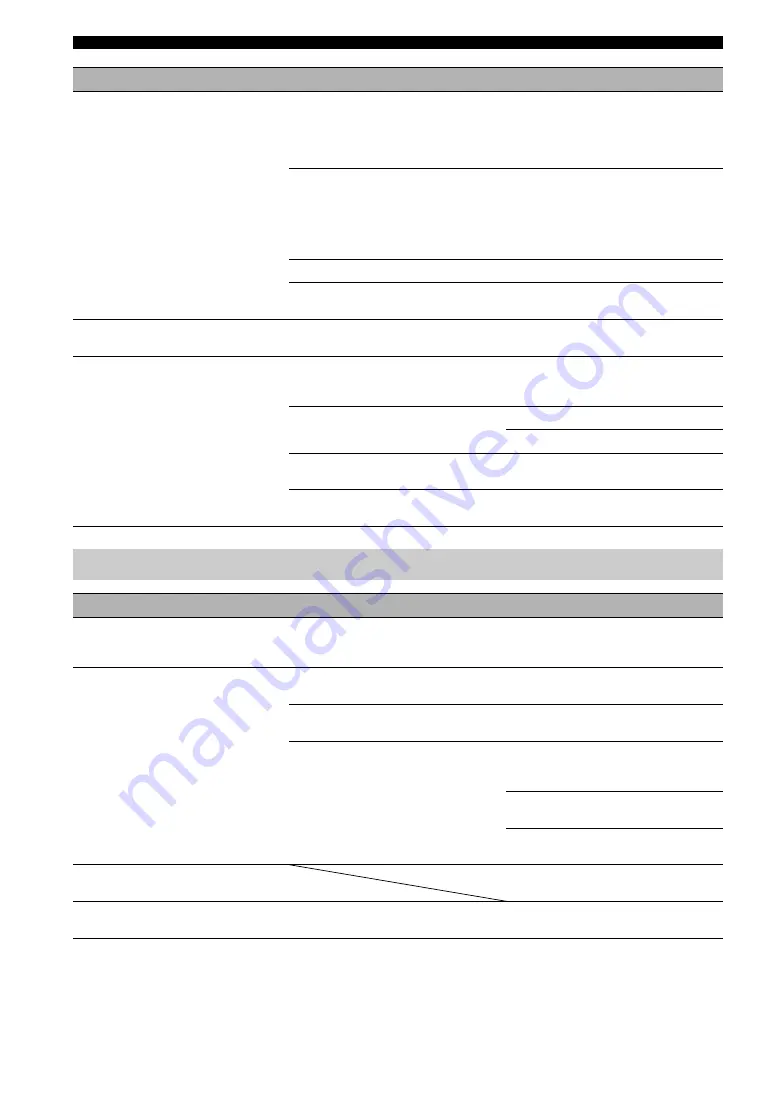
22
Troubleshooting
Problem
Cause
Remedy
A call cannot be received.
The connection mode settings of this unit and
the other unit are different.
A unit in the mesh connection mode cannot
communicate with a unit in a cascade
connection mode. Set the two units to the
same connection mode (page 14 in the
“Setup guide” (a separate manual)).
The IP/SIP settings of this unit and the other
unit are different.
A unit using the SIP address cannot
communicate with a unit using the IP
address. Enable or disable the SIP server
operation as required so that both units use
the same type of address (page 24 in the
“Setup guide” (a separate manual)).
The SIP server is not running.
Consult your system administrator.
This unit is connected to an incompatible
telephone circuit (digital circuit, etc.).
Consult the manager of your telephone
circuit.
The audio from the other unit cannot
be heard.
The microphones are muted on the other
unit.
Cancel mute on the other unit.
The audio is interrupted.
The required bandwidth is not reserved.
Check that the bandwidth required for
communication is reserved (page 4 and 46 in
the “Setup guide” (a separate manual)).
A network fault occurred.
Wait until the fault is released.
Consult your system administrator.
The LAN cable or modular cable is not
connected properly.
Check that the LAN cable or modular cable
is connected firmly.
The getting of the codec is not proper.
Set the codec properly (page 19 in the“Setup
guide” (a separate manual)).
Q3: Other problems
Problem
Cause
Remedy
The audio output is delayed.
The required bandwidth is not reserved.
Check that the bandwidth required for
communication is reserved (page 4 and 46 in
the “Setup guide” (a separate manual)).
This unit generates feedback noises.
This unit is located against a wall.
Locate this unit at a certain distance from a
wall.
An object is placed near this unit.
Avoid placing an object in front of the
microphones.
This unit is used in a room with high
reverberation.
Place objects with high sound absorbance in
the room by avoiding the positions in front of
the microphones.
Avoid talking with a loud voice to reduce
reverberations.
Change the Room Size setup (page 18 in the
“Setup guide” (a separate manual)).
I forgot the password.
Enter the master password (page 21 in the
“Setup guide” (a separate manual)).
The clock setting has been cleared.
The built-in battery for clock information is
dead.
Consult your nearest authorized Yamaha
dealer or service center.


































