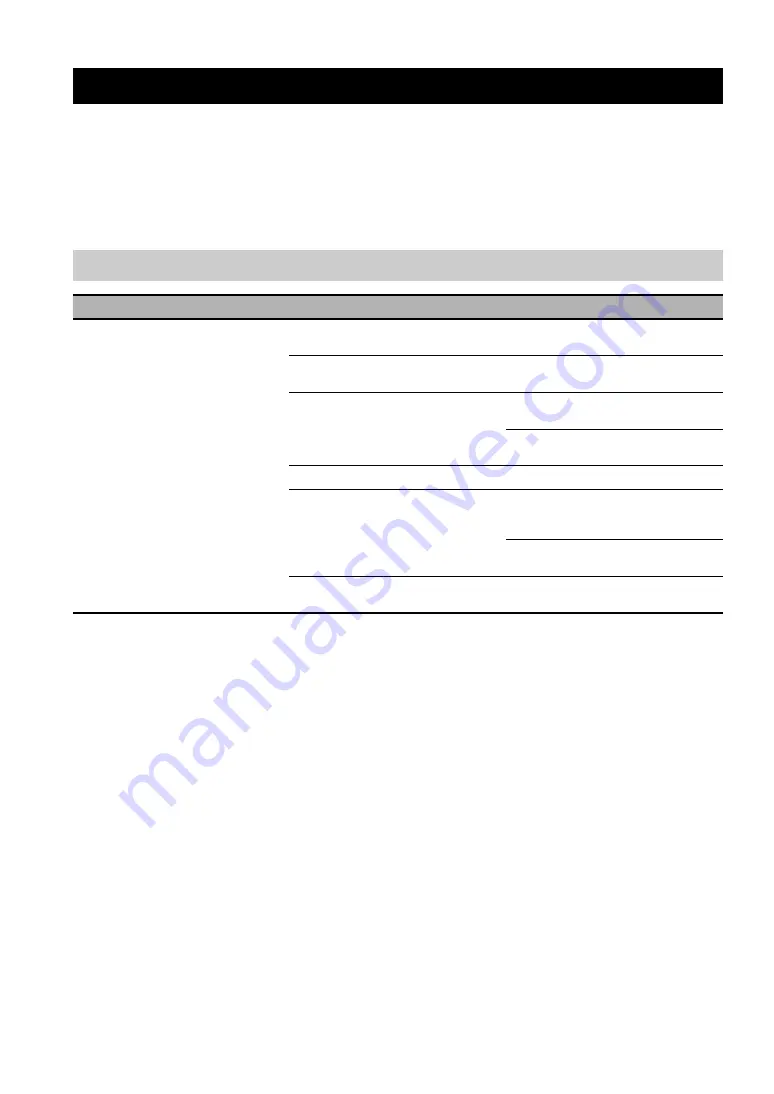
TROUBLESHOOTING
20
Refer to the following tables when this unit does not function properly. If the problem you are experiencing is not listed
or if the instruction does not help, contact your nearest authorized YAMAHA dealer or service center.
First, check if the microphone indicators light up. If the indicator is turned off, see “Q1: LED indicators do not light up”
below. For other cases, refer to one of the following pages according to the problem.
– “Q2: A call cannot be made” (page 21)
– “Q3: Other problems” (page 22)
Troubleshooting
Q1: LED indicators do not light up
Problem
Cause
Remedy
The microphone indicators do not
light up.
This unit is not turned on.
Check that the AC adapter and power cable
are connected properly.
The power cable is not connected to the AC
outlet.
Check that the power cable is connected to
the AC outlet properly.
The main or branch circuit breaker is shut
off.
If the circuit breaker is tripped to “OFF”, set
it to “ON”.
If the circuit breaker is “ON”, set it to “OFF”
then “ON” again.
There is a power failure.
Wait until the power supply is restored.
Power is not supplied to the AC outlet.
If another electrical appliance also cannot be
turned on, have the power outlet or power
wiring serviced.
If another electrical appliance can be turned
on, have this unit serviced.
The microphones are muted (the MIC MUTE
LED lights up).
Press MIC MUTE so that the MIC MUTE
LED is turned off.




































