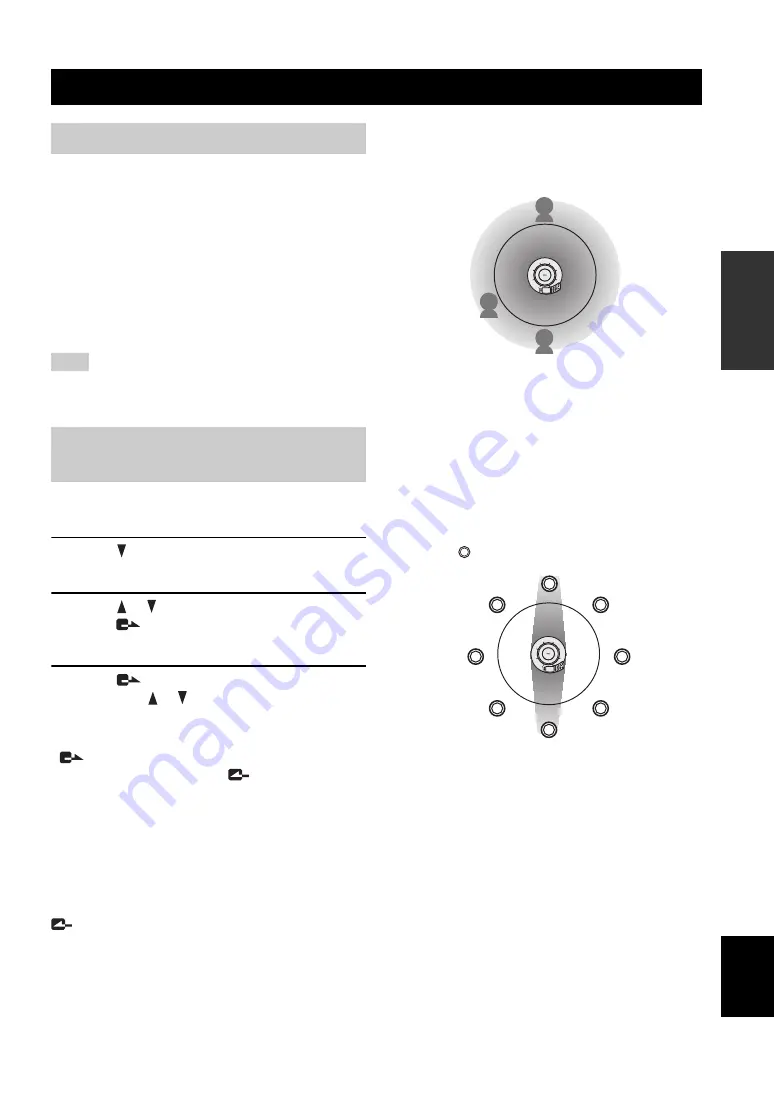
Operations during Communication through Telephone Circuit
17
B
A
SIC CALL
OPERA
T
IONS
English
Press VOL + or – during communication to adjust the
speaker output volume.
■
Muting the microphone input
temporarily
If the persons in your location want to discuss in private,
press MIC MUTE. The microphones are switched off, and
the LED of MIC MUTE is lit, so the persons in other
locations cannot hear what you are talking.
To cancel the microphone muting, press MIC MUTE to
turn the LED off.
This unit does not mute the sounds input at the component
connected to the AUDIO IN jack.
The microphone and speaker settings can be modified in
the middle of communication.
1
Press
during
communication.
The menu screen appears.
2
Press or to select “Settings”, and then
press .
The “Sound Settings” menu appears.
3
Press
to select “Sound Settings”, and
then press or to select a menu item to be
set.
y
•
is used to select a menu item.
• After completing the setting, press
repeatedly until the
display during communication is recalled.
■
Selecting the audio pickup area
(microphone mode)
You can select the audio pickup area of the microphone
during a call.
y
You can display the “Microphone Mode” menu by holding down
in the initial display or calling display.
•
Zone (Default)
: Pick up the audio from a large area.
This mode is suitable for a relatively quiet
environment.
•
Spot
: Fix the audio pick up area to the front of the
microphone by narrowing the directivity. This mode is
suitable when the number of talkers is limited to one or
two, or when there is equipment that produces noise
such as a projector nearby.
To specify the audio pick up area, use the numeric keys
in the “Microphone Mode” menu. When a key is
pressed, the areas in the direction of the pressed key
and the opposite direction is enabled or disabled. The
following illustration shows the areas enabled by
pressing .
Microphone indicators (blue LEDs) of which
direction audio can be picked up from all light up.
y
You can only specify each pair of areas positioned in
opposite directions (i.e. pairs of 1 and 9, 2 and 8, 3 and 7,
and/or 4 and 6).
•
Tracking
: The microphone system automatically
tracks and focuses on the audio of the talker. The audio
can be picked up with narrow directivity so that other
noises can be reduced. This mode is suitable to pick up
the audio clearly in a noisy environment. The voice of
only one talker can be captured at a time.
Operations during Communication through Telephone Circuit
Adjusting the speaker volume
Note
Changing the microphone and
speaker settings
MIC MUTE
VOL
4
7
0
8
5
2
6
3
9
#
1
/STANDBY
HOOK
2
MIC MUTE
VOL
4
7
0
8
5
2
6
3
9
#
1
HOOK
1
2
3
6
9
8
7
4
/STANDBY





















