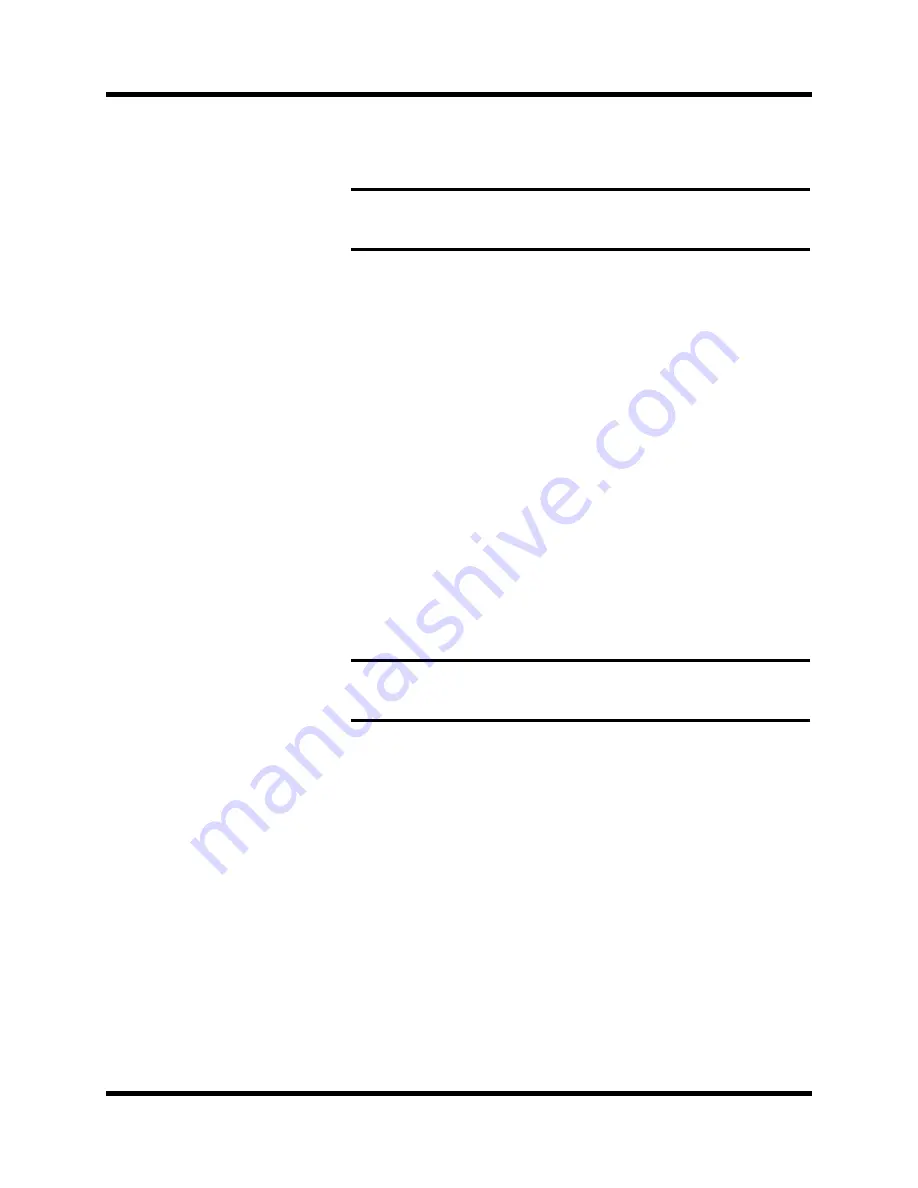
56
MIXING Display Functions
02R User’s Guide
select a program and press the [ENTER] button. The 02R displays a
confirmation dialog box asking if you want to store your settings in the
selected program. The box has two icons: “CANCEL” and
“EXECUTE”.
CANCEL is the default. To cancel the STORE operation, either press
the [ENTER] button or wait about 10 seconds—the STORE operation
will be automatically cancelled.
To store your settings, use the CURSOR buttons to select the
“EXECUTE” icon and press the [ENTER] button. The program is
stored.
When you confirm a STORE operation, any existing data in the
selected program location will be overwritten.
YOU SHOULD ALWAYS BE CAREFUL WHEN THE 02R DISPLAYS
A CONFIRMATION DIALOG BOX!
•
RECALL
—This icon is used to recall a program from the library. Select
the icon with the CURSOR buttons. Use the encoder wheel to select a
program and press the [ENTER] button. The recalled program is now
the current program.
•
CLEAR
—This icon is used to clear the contents of an EQ program. Use
the CURSOR buttons to select the icon. Use the encoder wheel to select
an EQ program and press the [ENTER] button. The 02R displays a
confirmation dialog box asking if you want to clear the EQ program.
The box has two icons: “CANCEL” and “EXECUTE”.
CANCEL is the default. To cancel the CLEAR operation, either press
the [ENTER] button or wait about 10 seconds—the CLEAR operation
will be automatically cancelled.
To clear the EQ program, use the CURSOR buttons to select the
“EXECUTE” icon and press the [ENTER] button. The program is
cleared.
If you change your mind, the cleared EQ program can be retrieved by
recalling the Undo EQ program (U).
•
COPY
—This icon is used to copy the name of a library program. Select
the icon with the CURSOR buttons. Use the encoder wheel to select a
program and press the [ENTER] button. The program name is copied
into an edit buffer.
•
PASTE
—This icon is used to paste a program name previously
selected with the COPY operation into the TITLE EDIT box. Select the
icon with the CURSOR buttons and press the [ENTER] button. The
program name is pasted from the edit buffer into the TITLE EDIT box
for subsequent editing.
Note:
You can customize your 02R to prevent the confirmation dialog box
appearing during the STORE operation. See “Preferences” on page 198 of
the User’s Guide for more information.
Note:
You can customize your 02R to prevent the confirmation dialog box
appearing during the CLEAR operation. See “Preferences” on page 198 of
the User’s Guide for more information.
Summary of Contents for O2R
Page 7: ...Getting Started Guide DIGITAL RECORDING CONSOLE Getting Started Guide ...
Page 21: ...12 Introduction to the 02R 02R Getting Started Guide ...
Page 27: ...18 Getting Started 02R Getting Started Guide ...
Page 49: ...40 Introductory Recording Tutorial 02R Getting Started Guide ...
Page 75: ...66 Secondary Recording Tutorial 02R Getting Started Guide ...
Page 101: ...92 Index 02R Getting Started Guide ...
Page 102: ...User s Guide User s Guide DIGITAL RECORDING CONSOLE ...
Page 104: ...ii Contents at a Glance 02R User s Guide ...
Page 110: ...viii Contents 02R User s Guide ...
Page 126: ...16 Controls and Connections 02R User s Guide ...
Page 184: ...74 Surround Pan 02R User s Guide ...
Page 206: ...96 Dynamics 02R User s Guide ...
Page 236: ...126 Internal Effects 02R User s Guide ...
Page 305: ...Digital I O Setup and Utilities 195 02R User s Guide ...
Page 326: ...216 Digital I O Setup and Utilities 02R User s Guide ...
Page 348: ...238 Installing Options 02R User s Guide ...
Page 364: ...254 Specifications 02R User s Guide ...
Page 398: ...288 Appendix MIDI 02R User s Guide ...
Page 406: ...296 Glossary 02R User s Guide ...






























