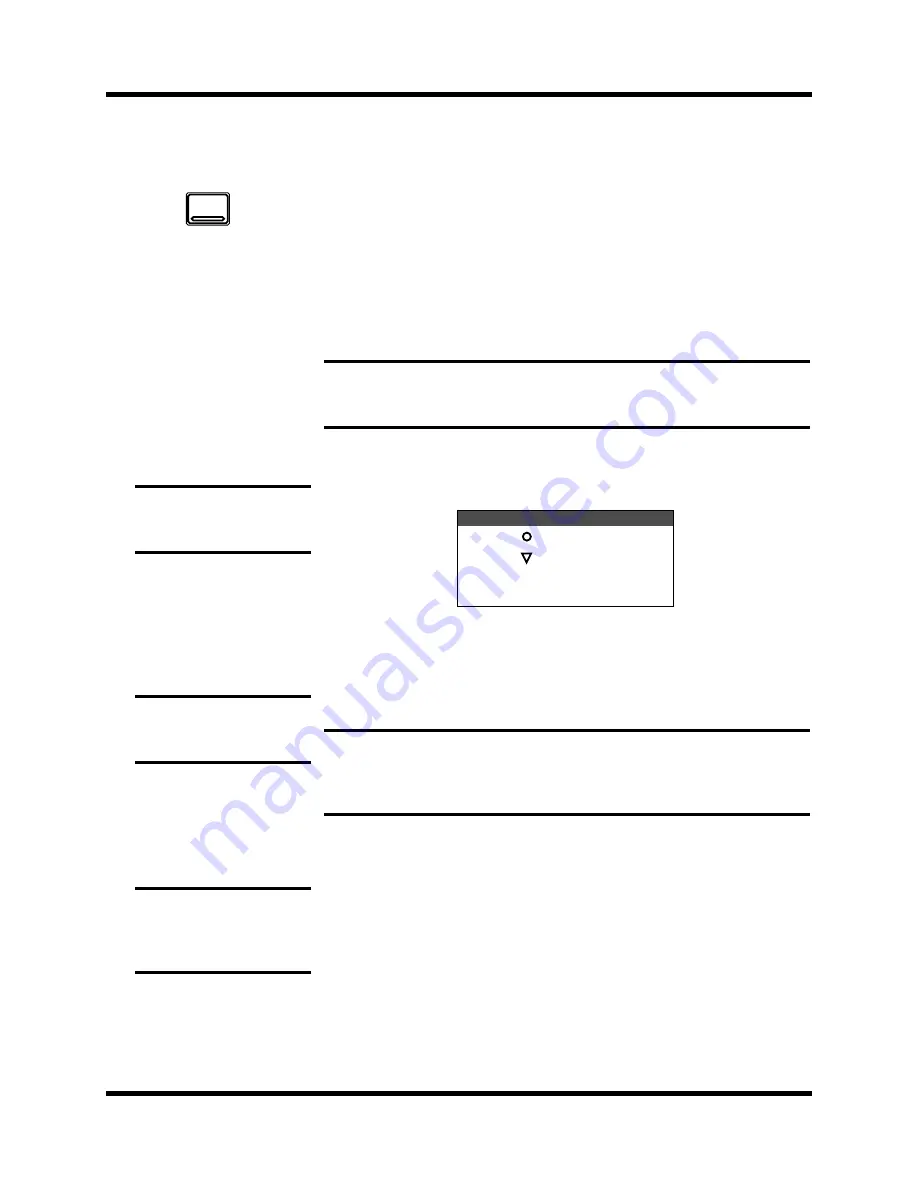
Auxiliary Channels
99
02R User’s Guide
The AUX Buttons
The AUX functions for AUX 1 through AUX 6 set the channel send levels to
each of the auxiliary buses. With this function, you can select an auxiliary
bus and then set the levels of a group of input channels simultaneously.
You can also select whether to send the signal pre or post fader.
Fader Status
When the AUX functions are selected, the faders change from channel level
controls to auxiliary send level controls. The faders automatically move to
the corresponding auxiliary send levels.
The AUX LED of the FADER STATUS indicator will illuminate to indicate
the fader status. The number indicator corresponding to current the AUX
button is also illuminated:
The send levels for the input channels are operated by their faders. Press
the [FLIP] button, and the send levels for the tape return channels can be
operated by the faders. You can also use the rotary encoders to set the tape
return levels. The effect return levels can only be adjusted with the rotary
encoders.
SELECTED CHANNEL Controls
You can use the SEND LEVEL encoder in the AUX group of the SELECTED
CHANNEL controls to set the signal level to the auxiliary bus. The method
of working with these controls is different than working with the DISPLAY
ACCESS—AUX buttons.
Note:
Avoid blocking the fader movements when the faders move to their
auxiliary send positions by placing objects on the 02R. It is possible to damage the
faders.
Note:
When you press the [FLIP] button, the faders will automatically move to
the levels of the opposite channels (from input levels to tape return levels). Avoid
blocking the fader movements when the faders reposition by placing objects on the
02R. It is possible to damage the faders.
1.
Press the [AUX 1] button.
The AUX 1 page
appears.
2.
Select a channel using
the [SEL] buttons or the
CURSOR buttons.
3.
To turn the send on,
press the [ON] button in
the AUX group of the
SELECTED CHANNEL
controls. The LED inset in
the button illuminates.
4.
To change the aux send
from pre to post-fader,
press the [ENTER] button.
The icon is highlighted
and the text changes to
POST when the signal is
post fader.
5.
To change the signal
level, adjust the
corresponding fader or
rotary encoder until the
desired value is
obtained.
Note:
The [ON] button is
the only way to turn the send
on or off.
Note:
Pre or post fader
selection can only be made
from the AUX pages.
Note:
This example only
shows AUX 1. The other
channels are identical in
function.
AUX 1
INPUT
AUX
1 2 3 4
5 6 7 8
FADER STATUS
Summary of Contents for O2R
Page 7: ...Getting Started Guide DIGITAL RECORDING CONSOLE Getting Started Guide ...
Page 21: ...12 Introduction to the 02R 02R Getting Started Guide ...
Page 27: ...18 Getting Started 02R Getting Started Guide ...
Page 49: ...40 Introductory Recording Tutorial 02R Getting Started Guide ...
Page 75: ...66 Secondary Recording Tutorial 02R Getting Started Guide ...
Page 101: ...92 Index 02R Getting Started Guide ...
Page 102: ...User s Guide User s Guide DIGITAL RECORDING CONSOLE ...
Page 104: ...ii Contents at a Glance 02R User s Guide ...
Page 110: ...viii Contents 02R User s Guide ...
Page 126: ...16 Controls and Connections 02R User s Guide ...
Page 184: ...74 Surround Pan 02R User s Guide ...
Page 206: ...96 Dynamics 02R User s Guide ...
Page 236: ...126 Internal Effects 02R User s Guide ...
Page 305: ...Digital I O Setup and Utilities 195 02R User s Guide ...
Page 326: ...216 Digital I O Setup and Utilities 02R User s Guide ...
Page 348: ...238 Installing Options 02R User s Guide ...
Page 364: ...254 Specifications 02R User s Guide ...
Page 398: ...288 Appendix MIDI 02R User s Guide ...
Page 406: ...296 Glossary 02R User s Guide ...






























