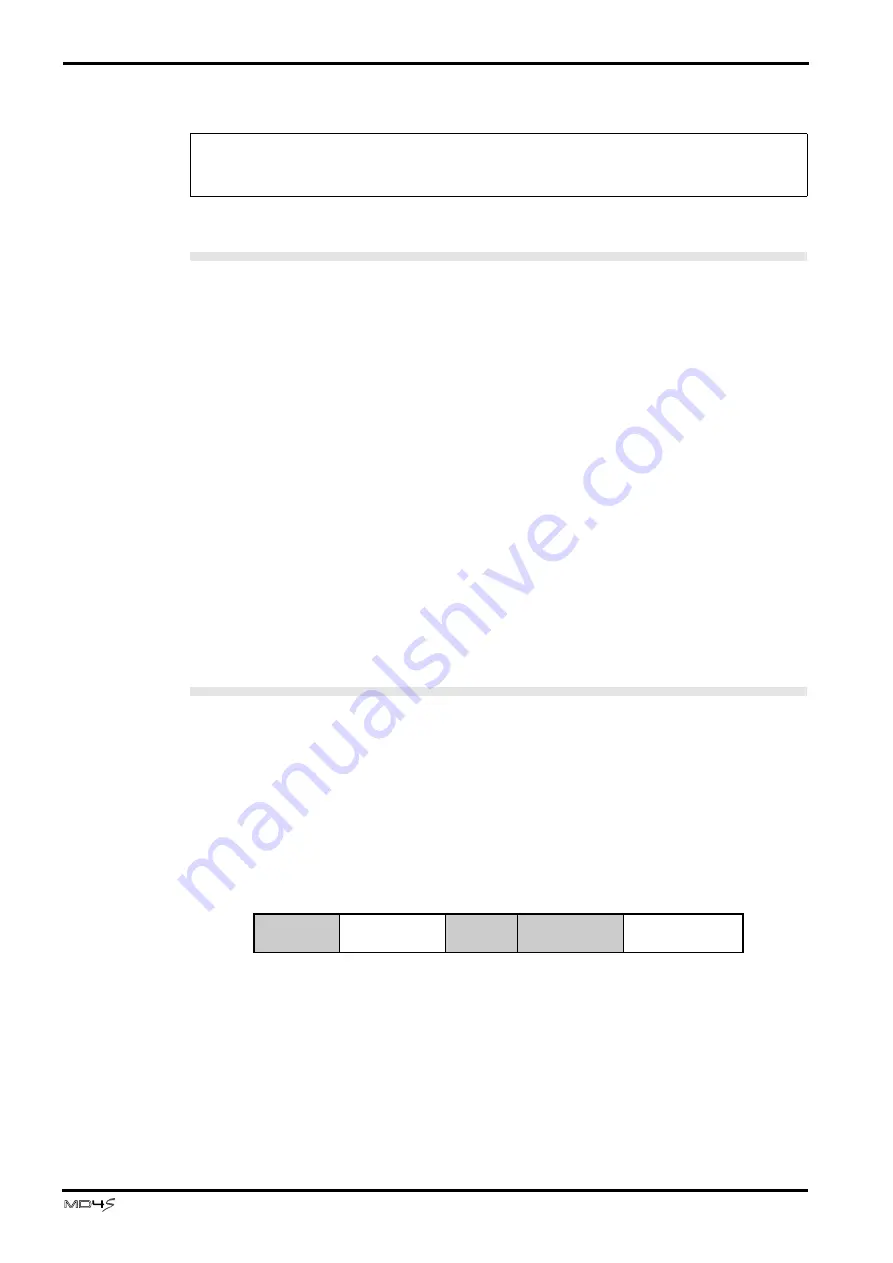
86
Advanced recording techniques
—Owner’s Manual
6. Press the TOC WRITE button to update the TOC.
Erasing a disc (Disc Erase)
Disc Erase is a function that erases all the songs on a disc. When you execute the Disc Erase
function, the entire disc will be a blank area. Before a MD DATA disc that was used to store
computer data can be used with the MD4S, you must first execute the Disc Erase operation on
that disc.
1. Press the EDIT button, rotate the DATA dial to make the display read “Disc
Erase,” and press the ENTER button.
The display will ask “Erase EXE?” If you decide to cancel the Disc Erase operation at this
point, press the EXIT button.
2. Press the ENTER button once again.
The display will ask “Really?” so that you can confirm the operation. You can cancel the Disc
Erase operation by pressing the EXIT button.
3. Press the ENTER button once again, and the Disc Erase operation will be exe-
cuted.
When Disc Erase has been completed, the TOC will be updated automatically. The display will
indicate “Blank Disc.”
Viewing disc contents
The Disc Info function allows you to view how the songs and blank areas on a disc are orga-
nized. For example when you wish to record additional material onto the end of a song, you
can use this function to check the available blank areas.
1. Press the UTILITY button, rotate the DATA dial to make the display read “Disc
Info,” and press the ENTER button.
The display will show the order of songs and blank areas. Numbers indicate song numbers,
and numbers prefixed by “B” are blank area numbers.
For example if you have executed the Song Move function so that songs and blank areas are
arranged on the disc as shown above, the display will indicate the first two blocks as “1
→
B2
→
”.
2. Rotate the DATA dial to view the contents of the entire disc.
As you rotate the DATA dial toward the right, the display will indicate “1
→
B2
→
”, “
→
B2
→
3”,
“
→
3
→
,” “
→
2
→
B1” etc.
Note: When you use the SONG SEARCH buttons to select a song that already has a title, the
song title will appear in the display beside the song number. However, only the first seven
characters of the song title will be displayed.
Song 1
Blank area 2
Song 3
Song 2
Blank area 1






























