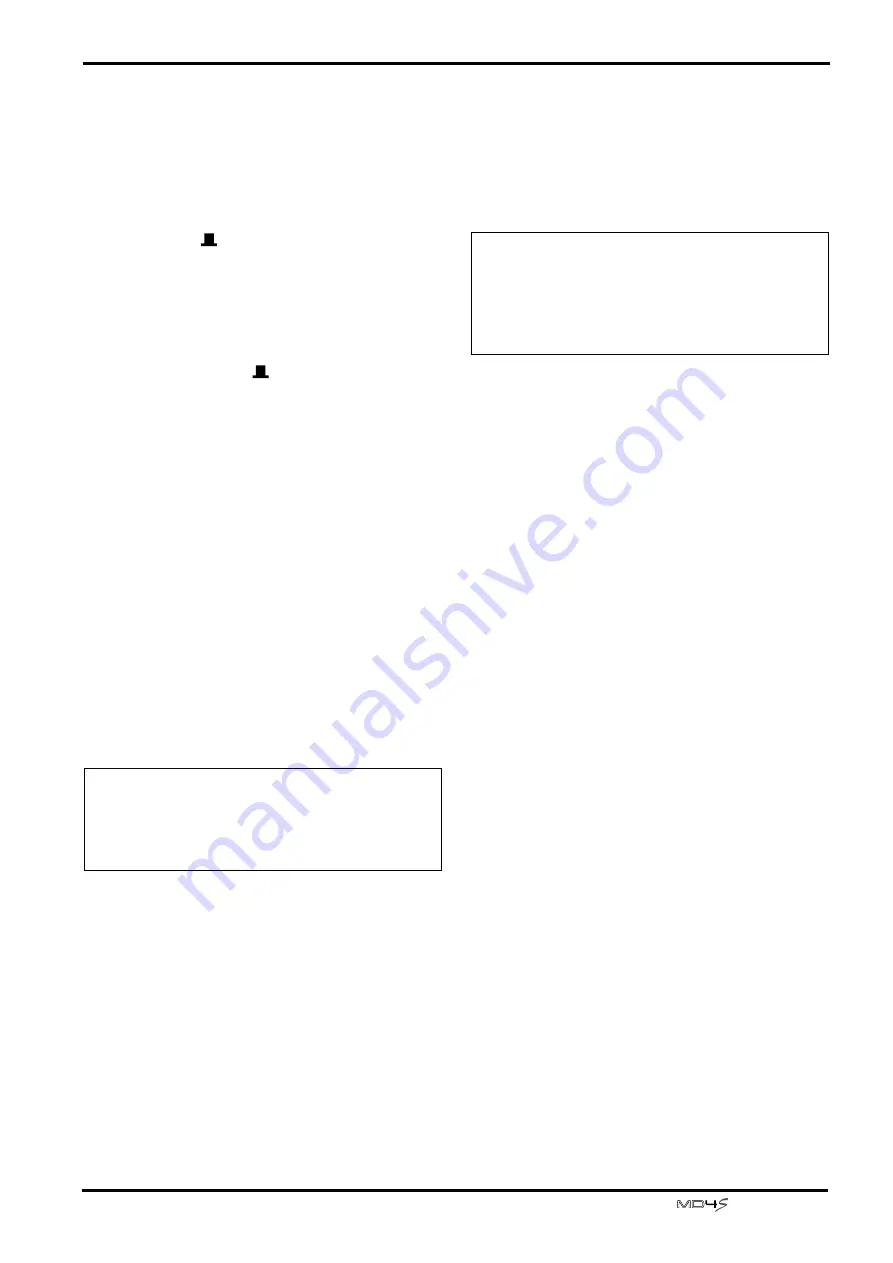
Mixing multiple channels as you record
37
—Owner’s Manual
1
Connect the audio sources to MIC/LINE
INPUT jacks 1–4.
If necessary, you can also mix line level devices
such as synthesizers connected to LINE INPUT
jacks 5 and 6 or 7 and 8.
2
Set the FLIP switch of input channels 1–4 to
“MIC/LINE (
).”
3
While holding down the BUS button, press
REC SELECT buttons 1 and 2.
The track recording indicators for tracks 1 and 2
(BUS/L,R) will blink.
The signal of an input channel whose FLIP switch
is set to “MIC/LINE (
)” will be sent to the ST
bus. Also, if the REC SELECT button of a track is
pressed while holding down the BUS button, the
signal from the ST bus will be selected as the
recording source for that track. In this case, the L
channel signal of the ST bus will be assigned to
track 1, and the R channel signal of the ST bus will
be assigned to track 2.
4
Press the REC button.
The REC indicator will blink, and the MD4S will
be in record-pause mode.
5
Set the faders of input channels 1–4 and the
STEREO fader to the 7–8 mark.
6
Watch the track level meters, and use the
GAIN control and faders of input channels 1–
4 and the STEREO fader to adjust the record-
ing level. Use the PAN controls of input chan-
nels 1–4 to adjust the stereo position of each
audio source.
7
Turn on the MONITOR SELECT CUE switch.
The signal of the CUE bus will be sent to the
PHONES jack and the MONITOR OUT jacks.
Turn off the MONITOR SELECT STEREO switch.
8
Set the CUE LEVEL controls of input channels
1 and 2 to the 7–8 range.
This allows the recording source for tracks 1 and 2
(in this case, the signals from input channels 1–4)
be monitored in the CUE bus.
9
Rotate the CUE PAN controls of input chan-
nels 1 and 2 to far left and far right respec-
tively.
This makes the CUE bus signal stereo, and allows
you to monitor the same sound image as is being
recorded.
0
Listen to the headphones or monitor speak-
ers, and adjust the volume and pan of each
input channel. As necessary, use the EQ con-
trols to adjust the tone.
A
Press the PLAY button to begin recording.
The track recording indicators (BUS) of tracks 1
and 2 will change to steadily lit.
B
When you finish recording, press the STOP
button.
The TOC will be automatically updated, and the
track recording indicators (BUS) of tracks 1 and 2
will change to blinking.
C
Press the LAST REC SEARCH [IN] button to
locate to the point at which recording began,
and press the PLAY button to hear the record-
ing.
If you are satisfied with the recording, press REC
SELECT buttons 1 and 2. The track recording
indicators (BUS/L,R) will go dark.
Tip: You may find it easiest to first adjust the GAIN
controls while you play each audio source separately,
then use the input channel faders to adjust the
volume balance, and finally use the STEREO fader to
adjust the overall recording level.
Note: In this situation, the CUE bus and the ST bus
have the same signal content. Be aware that if the
MONITOR SELECT CUE switch and the STEREO
switch are both on, the sound being monitored in the
PHONES jack or the MONITOR OUT jacks will
appear unnatural.






























