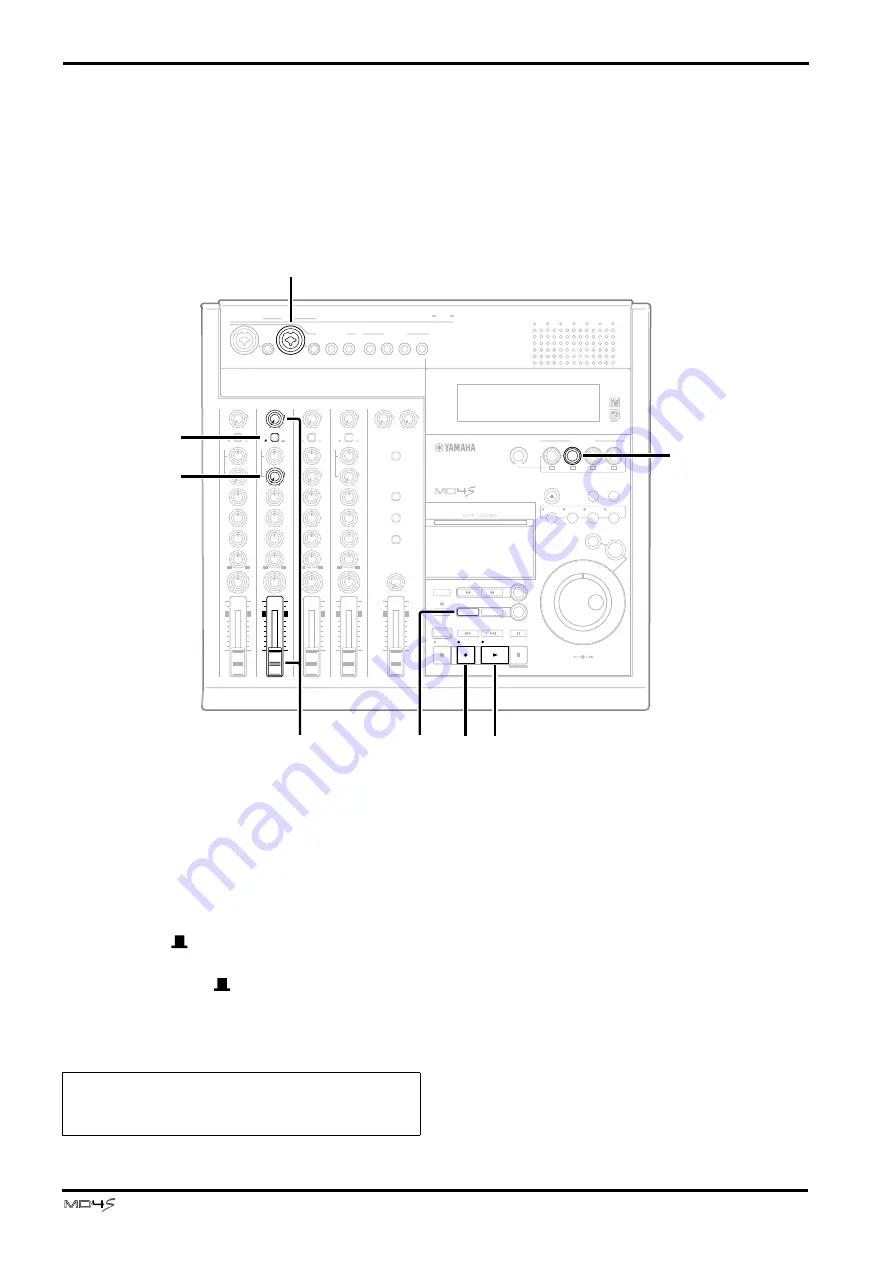
30
Basic operation
—Owner’s Manual
Overdubbing
Now that you have finished recording track 1, let’s record additional audio sources on other
tracks while listening to the playback of this track. The basic procedure is the same as in
“Recording the first track.”
■
Select the track to record
1
Connect the audio source to MIC/LINE
INPUT jack 2.
2
Set the input channel 2 FLIP switch to the
MIC/LINE (
) position.
At this time, leave the input channel 1 FLIP switch
in the MIC/LINE (
) position.
3
Press REC SELECT button 2.
The track 2 track record indicator (DIR) will
blink, and track 2 will be ready to record.
4
Press the REC button to enter record-pause
mode.
5
While watching the track level meter, use the
GAIN control and fader of input channel 2 to
set the recording level.
L
R
L
R
5 / 6
7 / 8
STEREO
MONITOR LEVEL
CUE
STEREO
2TR IN
CUE MIX TO STEREO
MONITOR SELECT
10
9
8
7
6
5
4
3
2
1
0
10
9
8
7
6
5
4
3
2
1
0
TOC WRITE
REHE
STOP
PAUSE
OUT
SONG SEARCH
MARK SEARCH
REPEAT
AUTO
PUNCH I/O
A
B
DATA
CURSOR
PHONES
PUNCH I/O
PITCH
EJECT
ADJUST
EDIT
UTILITY
CH1
BUS
REC SELECT
CH3
CH4
PEAK HOLD
DISPLAY
0
10
0
10
MIN
MAX
MULTITRACK MD RECORDER
IN
THRU
OUT
MIDI
MIC/LINE INPUT
3
1
4
5
6
7
8
LINE INPUT
AUX SEND
INSERT
I/O
INSERT
I/O
TRACK
DIRECT OUT
STEREO
OUT
2TR IN
MONITOR
OUT
1
2
EXIT
ENTER
SET
MARK
1
1
4
4
GAIN
CUE
HIGH
LINE
FLIP
MIC/
LINE
MIC
L
R
0
10
–15
+15
MID
–15
+15
LOW
–15
+15
PAN
L
R
AUX
1
2
PB
10
9
8
7
6
5
4
3
2
1
0
P
A
N
L
E
V
E
L
3
3
GAIN
CUE
HIGH
LINE
FLIP
MIC/
LINE
MIC
L
R
0
10
–15
+15
MID
–15
+15
LOW
–15
+15
PAN
L
R
AUX
1
2
PB
10
9
8
7
6
5
4
3
2
1
0
P
A
N
L
E
V
E
L
2
2
CUE
HIGH
L
R
–15
+15
MID
–15
+15
LOW
–15
+15
PAN
L
R
AUX
1
2
P
A
N
GAIN
CUE
HIGH
LINE
FLIP
MIC/
LINE
MIC
L
R
0
10
–15
+15
MID
–15
+15
LOW
–15
+15
PAN
L
R
AUX
1
2
PB
10
9
8
7
6
5
4
3
2
1
0
P
A
N
L
E
V
E
L
1
4
3
REC
PLAY
IN
LAST REC SEARCH
CH2
2
10
9
8
7
6
5
4
3
2
1
0
GAIN
LINE
FLIP
MIC/
LINE
MIC
0
10
PB
L
E
V
E
L
2
2
6
4 7
9
8
5
1
30
Note: You must make sure that the track 1 record
indicator (DIR) is dark. If it is blinking, press REC
SELECT button 1.






























