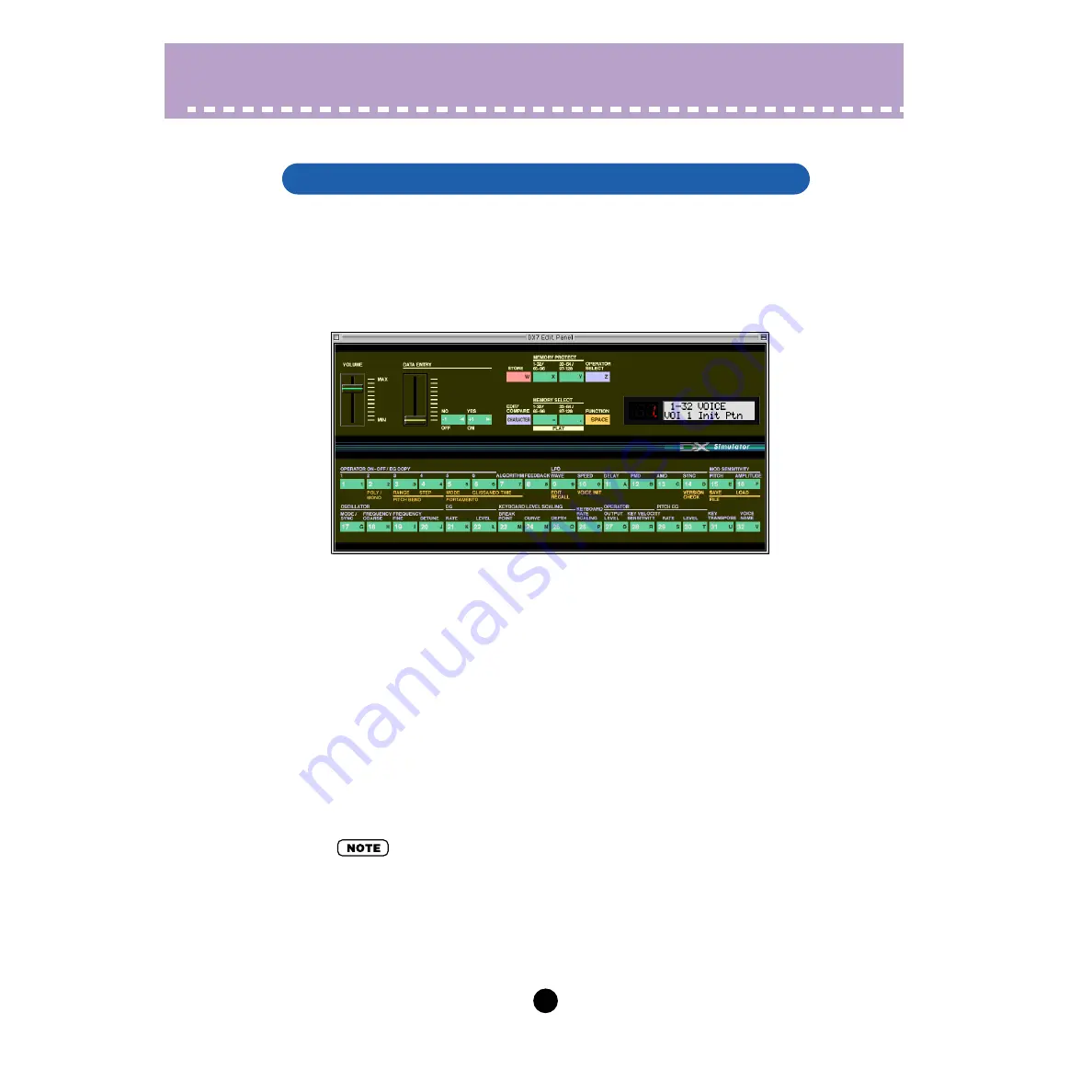
56
Parameters /
DX7 Edit Panel Window
This window provides a "virtual" DX7 panel, and lets you edit the patterns much as you
would if you were operating the panel controls of an actual DX7 keyboard. To call up this
window, click anywhere on the panel control area of the DX7 Simulator window.
DX7 Edit Panel Window / Play and Edit Modes
To select the Play mode, click either one of the [MEMORY SELECT] buttons.
• Volume slider
This adjusts the overall output level.
• DATA ENTRY slider
This is used for making rapid or large changes. Moving it all the way down and up covers
the full range available for each parameter.
• [NO]/[YES] buttons
These are used to increment or decrement parameter values, to turn a function on or off,
answer display prompts, and to move the cursor when naming a pattern.
• [STORE] button
This button calls up the
operation, for storing the selected pattern to the memory of
the DX200. In the Edit mode, this selects the
function.
• After you've stored a pattern to the DX200, make sure to
.
DX7 Edit Panel Window






























